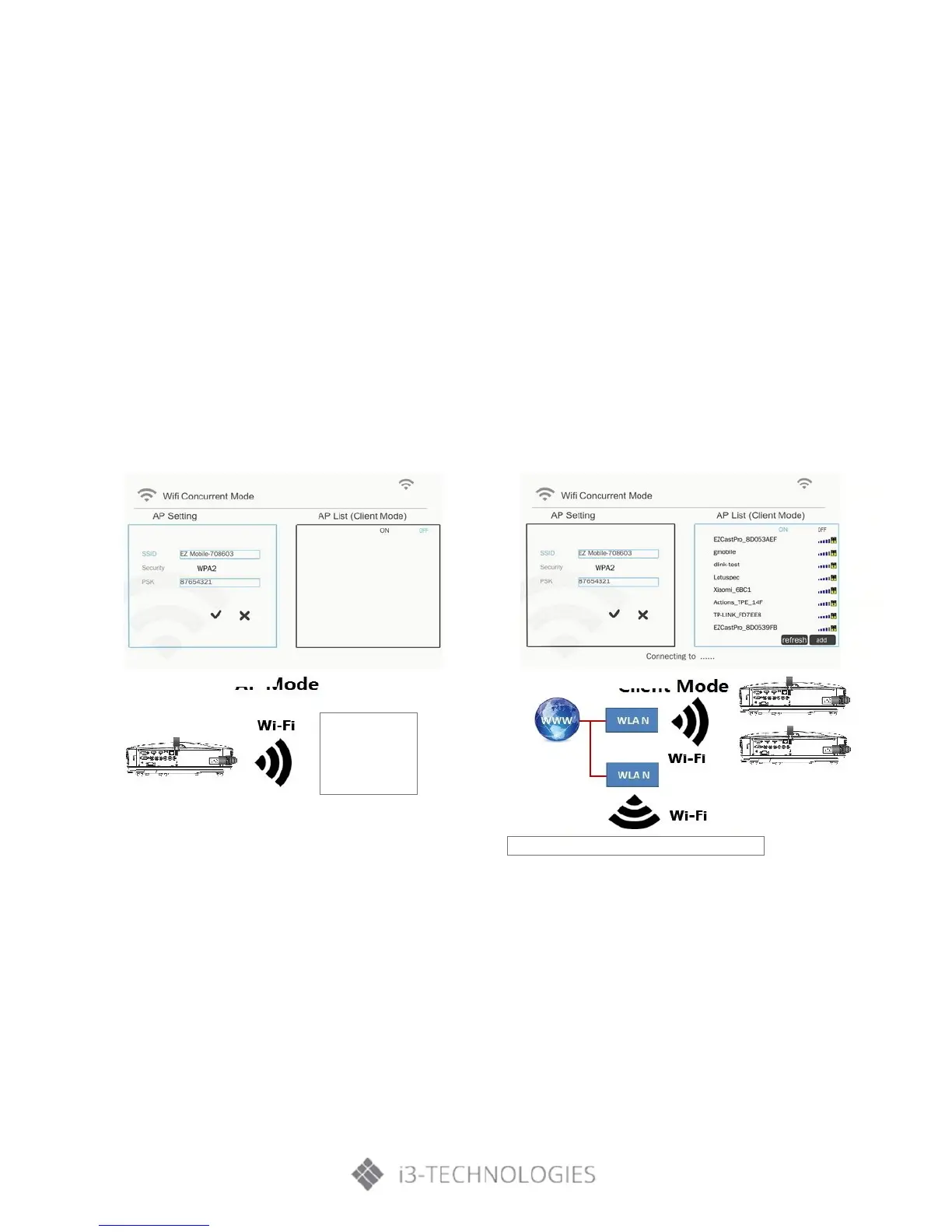User Controls
2. When making WI-FI connection between your computer and the projector
Step 1: Setup the WiFi connection
• Insert a WiFi dongle (optional/accessory) in the USB socket in the projector.
• Go to Input → Multimedia → Settings → WiFi.
• Define SSID/AP name and password in the AP settings menu. Note! The password must be
minimum 8 characters. Press exit on the remote control to exit the virtual keyboard to be able
to save the settings.
• You are now ready to connect your wireless device directly to the projector (AP mode).
• If you want to connect via a WiFi network (client mode) you must connect the projector and
the wireless device to a common WiFi network and ensure that the network allows connected
units to see each other.
• Turn ON the AP list to see available wireless networks (Client mode only).
• Connect the projector to the desired wireless network (Client mode only).
• Exit Settings
Step 2: Connect to the projector (AP Mode only)
• Go to Input → Multimedia → Mobile/Tablet or Laptop (depending on device)
• On your mobile/tablet or laptop: Open the list of available wireless networks and connect to
the listed AP using the displayed password.
