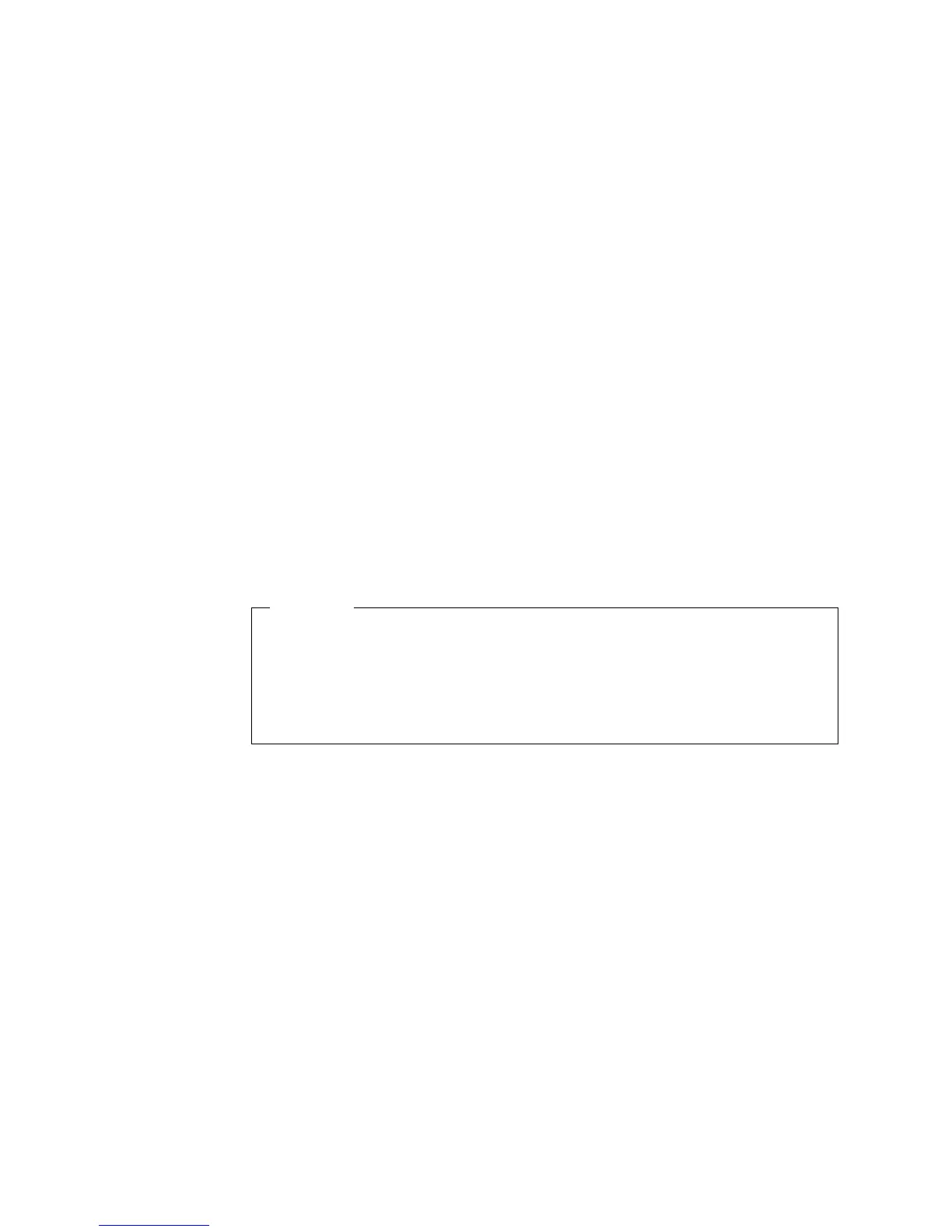Video device drivers
To take full advantage of the graphics adapter in your computer, some operating
systems and application programs require custom software, video device drivers.
These device drivers provide greater speed, higher resolution, more available
colors, and flicker-free images.
Device drivers for the graphics adapter and a README file with instructions for
installing the device drivers are provided on the Device Driver and IBM Enhanced
Diagnostics CD that comes with your computer. If your computer has
IBM-preinstalled software, video device drivers are installed in the
IBMTOOLS/DRIVERS/VIDEO directory. You can use the device driver installation
instructions if you need to reinstall the device drivers or if you need information
on obtaining and installing updated device drivers.
See “Chapter 7. Getting help, information, and service” on page 75 for more
information.
Changing monitor settings
To get the best possible image on your screen and to reduce flicker, you might
need to reset the resolution and refresh rate of your monitor. You can view and
change monitor settings through your operating system using the instructions
provided in the README files on the Device Driver and IBM Enhanced Diagnostics
CD (in the video device driver) that comes with your computer. See your operating
system documentation for more information on monitor settings.
Attention
Before changing monitor settings, review the documentation that comes with
your monitor. The information that comes with your monitor usually includes
resolution and screen refresh rates that your monitor supports. Using a
resolution or refresh rate that is not supported by your monitor might cause
the screen to become unreadable and could damage the monitor. If you need
additional information, contact the manufacturer of the monitor.
To minimize screen flicker and jitter, set your monitor for the highest non
interlaced refresh rate that the monitor supports. If your monitor complies with the
VESA display data channel (DDC) standard, it is probably already set to the
highest refresh rate the monitor and video controller can support. If you are not
sure if your monitor is DDC-compliant, see the documentation provided with the
monitor.
If you have a dual-monitor video adapter and you connect both monitors but the
second monitor doesn’t work, do the following:
1. Go to Start→Settings→Control Panel
2. Double-click Display Properties→Settings→Display Type.
3. Enable the Multi-head option.
4. Close all Control Panel windows.
18 IntelliStation M Pro: User Guide