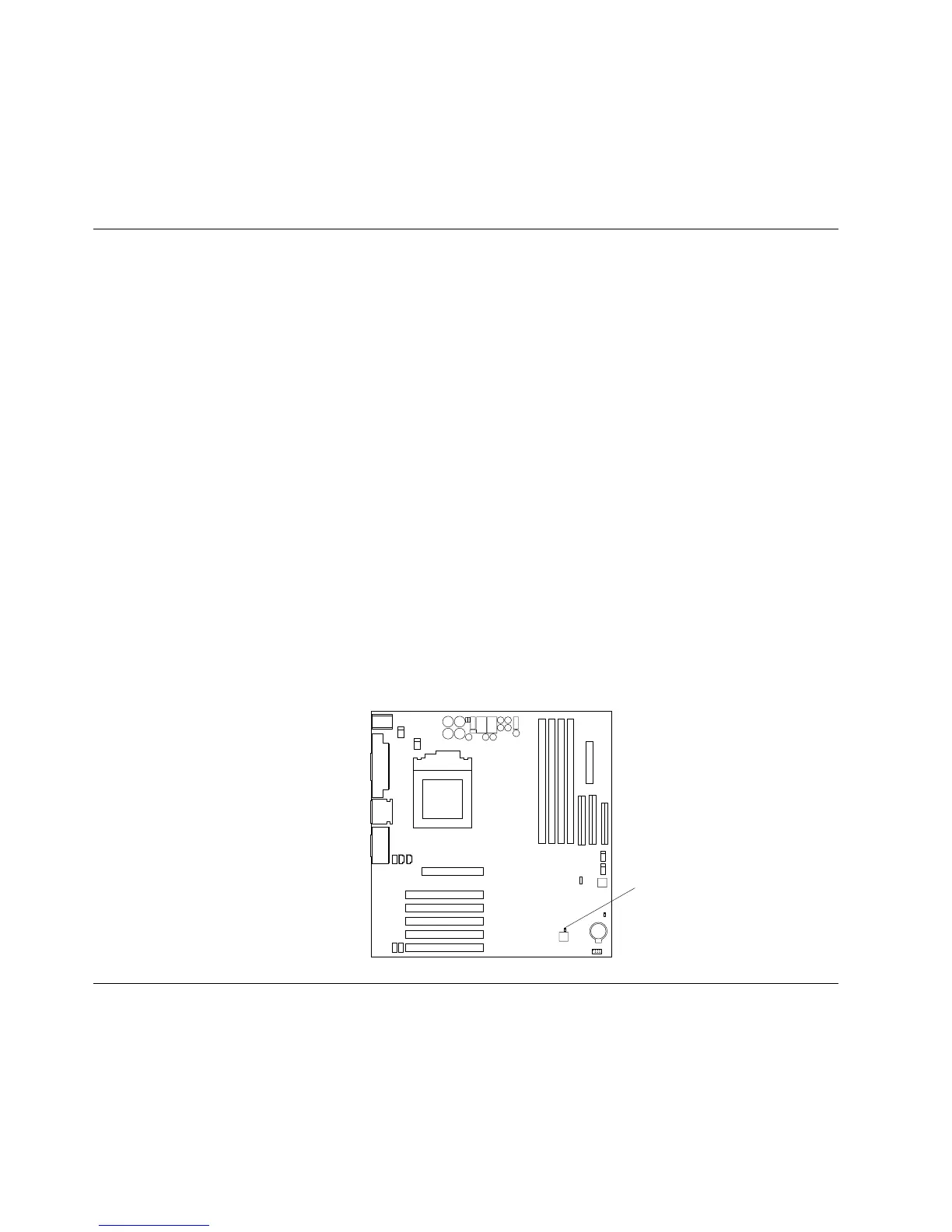Note: If the problem does not resolve, repeat these steps selecting a different saved
configuration. If the problem cannot be solved with a saved configuration,
see “Chapter 7. Getting help, information, and service” on page 75.
ConfigSafe has an online Help system. Look for the pull-down menu for online
Help at the top of the screen.
Erasing a lost or forgotten password (clearing CMOS)
This section applies to lost or forgotten passwords. For more information about
lost or forgotten passwords, see Access IBM.
To erase a forgotten password:
1. Turn off the computer and all attached devices.
2. Unplug the power cord.
3. Remove the cover. See “Removing the side cover” on page 30.
4. See the illustration below for the CMOS jumper location.
5. Move the jumper from the standard position on pins 1 and 2 to the
maintenance, or configure position (pins 2 and 3).
6. Replace the cover and connecting the power cord. See “Replacing the cover”
on page 43 and “Connecting computer cables” on page 9.
7. Once you restart the computer, the BIOS Setup Utility screen is displayed.
8. In the maintenance screen, you can clear CMOS settings.
9. Press Esc.
10. Select Exit from the menu.
11. Select Exit Saving Changes.
12. Follow the directions on the screen.
Note: You must remove the cover again to place the jumper to the normal setting.
CMOS jumper
(J8C2)
Recovering from a POST/BIOS update failure
If power to your computer is interrupted while POST/BIOS is being updated (flash
update), your computer might not restart correctly. If this happens, perform the
following procedure to recover:
1. Using another computer, open the config.sys file on the BIOS flash diskette,
with a text editor.
2. Find the line:
72 IntelliStation M Pro: User Guide
