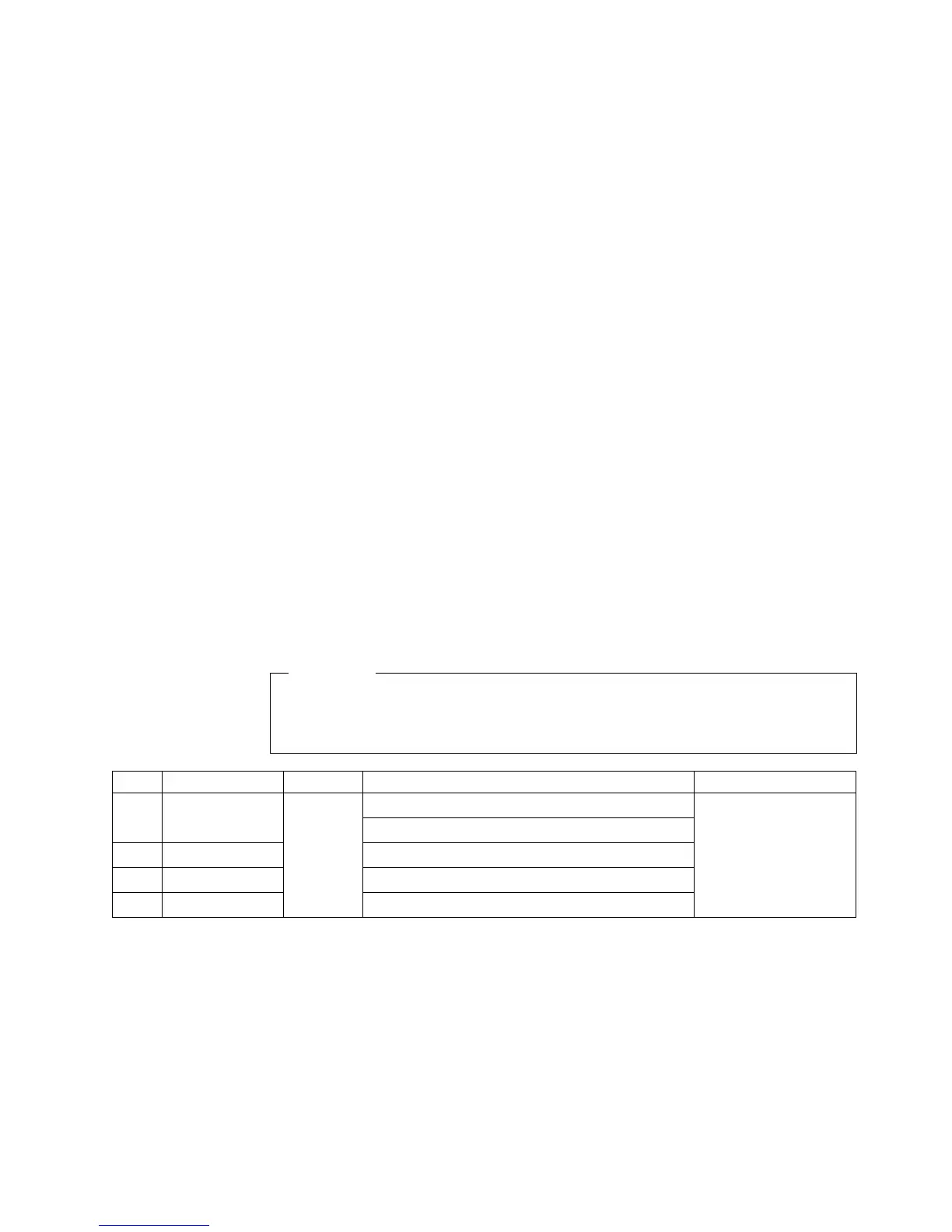Viewing the test log
The test log records data about system failures and other pertinent information.
The test log will not contain any information until after the diagnostic program has
run.
Note: If you already are running the diagnostic program, begin with step 4.
Do the following to view the test log:
1. Insert the Enhanced Diagnostics diskette or the Device Drivers and IBM Enhanced
Diagnostics CD.
2. If the computer is on, shut down your operating system and restart the
computer.
3. If a user password is set, the system prompts you for it. Type in the correct
password; then, press Enter.
4. Run the appropriate diagnostics program and when the Diagnostic Programs
screen appears, select Utility.
5. Select View Test Log from the list that appears; then follow the instructions on
the screen.
6. You can save the test log to a file on a diskette or to your hard disk drive.
Note: The system maintains the test-log data while the system is turned on. When
you turn off the power to the computer, the test log is cleared.
Diagnostic error message tables
The following tables provide descriptions of the error messages that might be
listed in the test log after you run the diagnostic programs.
Important
If diagnostic error messages are displayed that are not listed in the following
tables, make sure that your system has the latest levels of BIOS and
diagnostics installed.
Code Function Result Text message Action
001 Core system Failed Processor board, ECC Test Call for service.
System board
005 Video port Processor and system boards
011 Serial port Integrated serial port
014 Parallel port Integrated parallel port
Chapter 6. Solving problems 55
