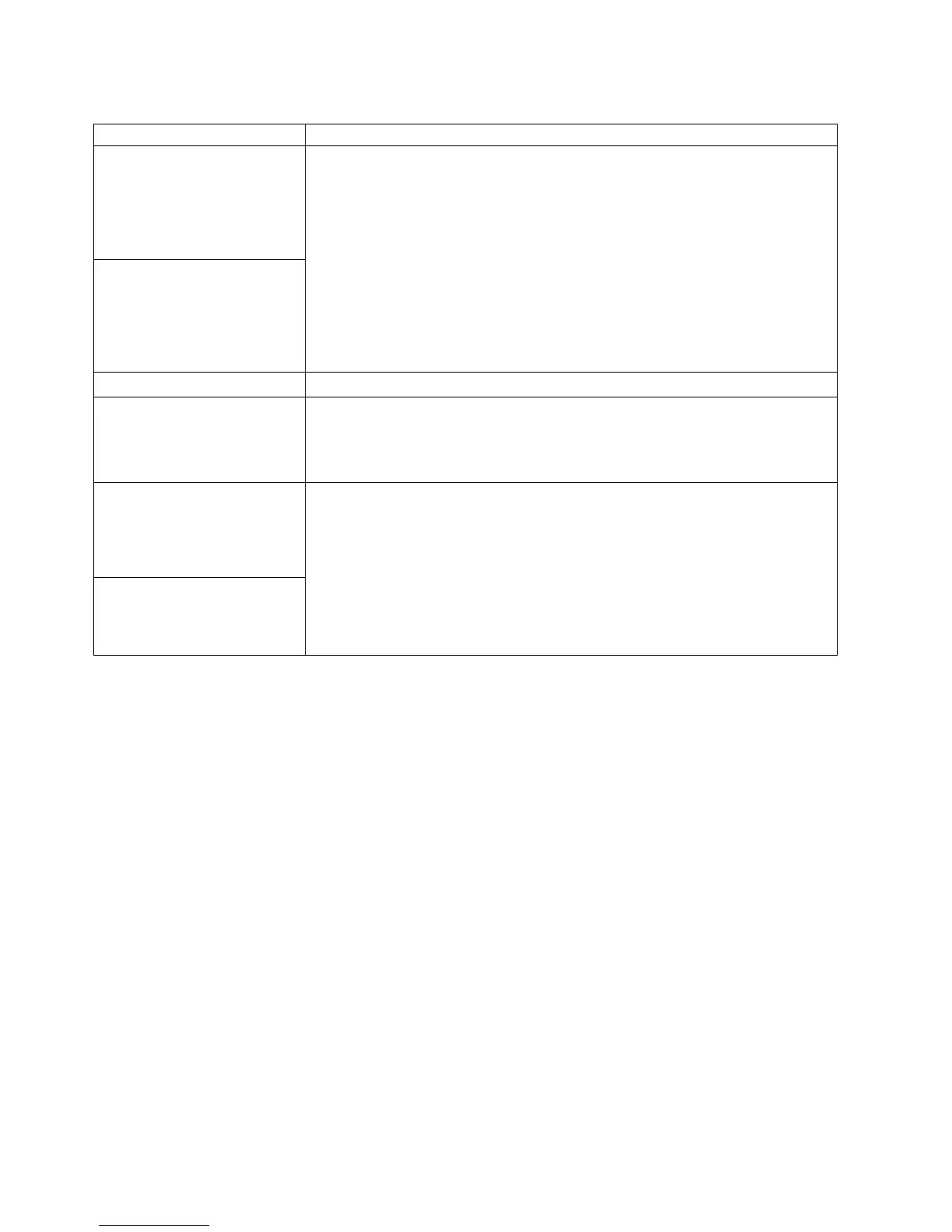Table 3. Troubleshooting charts (continued)
Device Suggested action
Printer Verify that:
1. The printer is turned on and is online.
2. The printer signal cable is connected to the correct serial or parallel port on the
computer.
Note: Non-IBM printer cables might cause unpredictable problems.
3. You have assigned the printer port correctly in your operating computer or
application program.
4. You have assigned the printer port correctly using the BIOS Setup Utility
program.
5. You have run the tests described in the documentation that comes with your
printer.
If the problem persists, call for service.
The printer does not work.
Serial port
A serial device does not work. Verify that:
1. The device is compatible with the computer.
2. Run the diagnostics for the serial port.
If the problem still exists, call for service.
Universal Serial Bus (USB)
ports
Verify that:
1. You are not trying to use a USB device during POST, if you have a standard
(non-USB) keyboard attached to the keyboard port.
Note: If a standard (non-USB) keyboard is attached to the keyboard port, then
the USB is disabled and no USB device will work during POST.
2. The correct USB device driver is installed.
3. Your operating system USB devices.
If the problem persists, call for service.
A USB device does not work.
62 IntelliStation M Pro: User Guide