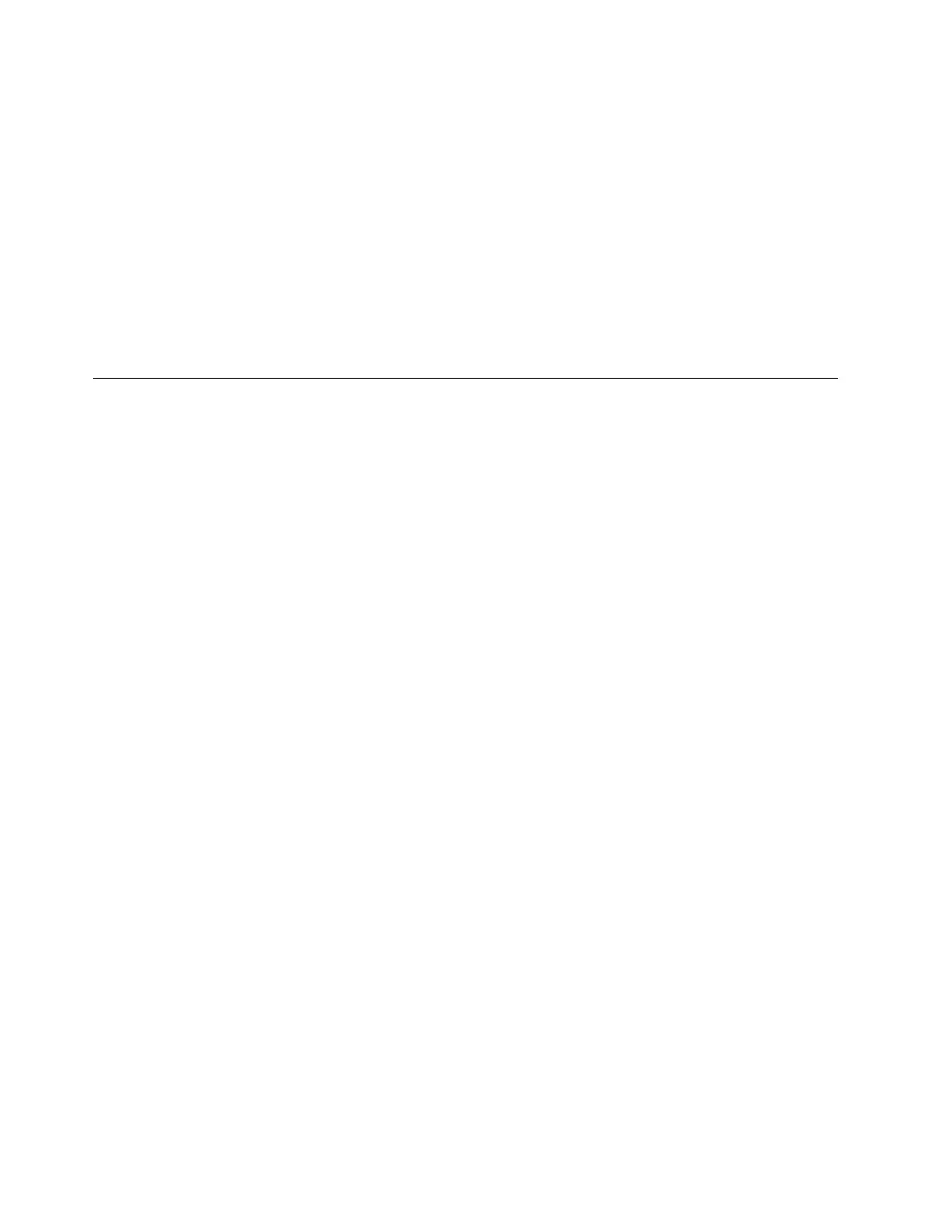4. To check the vfchost mapping, enter the lsmap command as follows:
lsmap -vadapter vfchost2 -npiv
The output might look like the following example:
Name Physloc ClntID ClntName ClntOS
--------------- ---------------------------------------- ------- ---------- ------
vfchost2 U7895.42X.9999999-V1-C33 4
Status NOT_LOGGED_IN
FC name fcs0 FC loc code:U78AF.001.newSN99-P1-C35-L1-T1
Ports logged in 0
Flags 4<NOT_LOGGED>
VFC client name VFC client DRC
In this example, the new serial number is represented as newSN99.
Recovering the system firmware
The system firmware is contained in separate temporary and permanent images in the flash memory of
the blade server. These images are referred to as TEMP and PERM, respectively. The blade server
normally starts from the TEMP image, and uses the PERM image as a backup. If the TEMP image
becomes damaged, such as from a power failure during a firmware update, you can recover the TEMP
image from the PERM image.
If your system hangs, access the management module and select Blade Tasks > Configuration > Boot
Mode to show the PS700 blade server in the list of blade servers in the BladeCenter unit. Click the
appropriate blade server and select Permanent to force the system to start from the PERM image.
See the documentation for the management module to learn more.
Starting the PERM image
You can force the blade server to start the PERM (permanent) image.
To force the blade server to start the PERM (permanent) image, complete the following procedure.
1. Access the Advanced Management Module menus.
2. Click Blade Tasks > Configuration > Boot Mode.
3. Click the appropriate PS700 blade server in the list of blade servers in the BladeCenter unit.
4. Select Permanent to force the system to start from the PERM image.
220 Power Systems: Problem Determination and Service Guide for the IBM Power PS700 (8406-70Y)