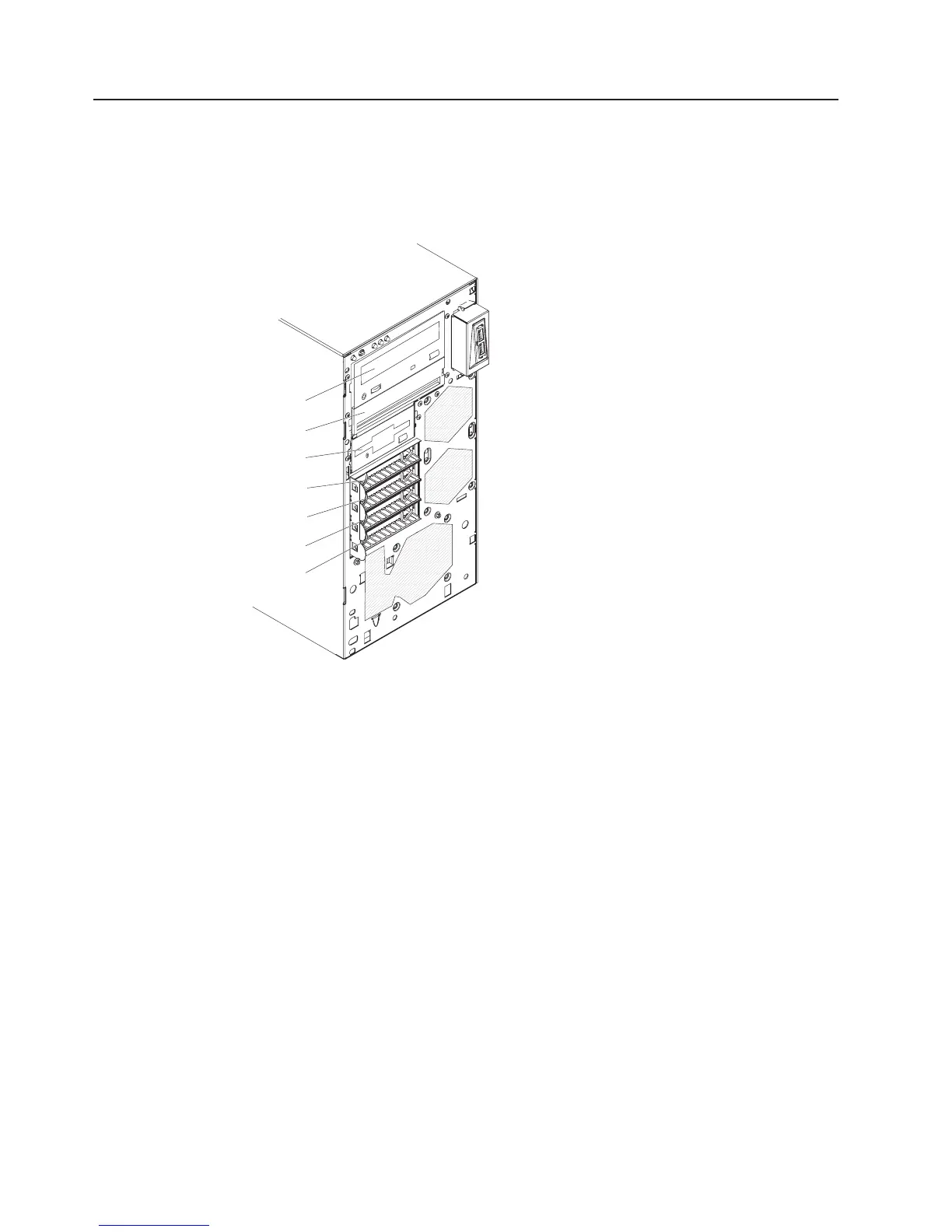Installing a drive
Depending on the server model, a CD-ROM, CD-RW, DVD/CD-RW combo, or
multiburner drive might be installed in the server.
The following illustration shows the drive bays.
Bay 1
Bay 2
Bay 3
Bay 4
Bay 5
Bay 6
Bay 7
The following notes describe the types of drives that the server supports and other
information that you must consider when you install a hard disk drive:
v Make sure that you have all the cables and other equipment specified that are in
the documentation that comes with the drive.
v Select the bay in which you want to install the drive.
v Check the instructions that come with the drive to see whether you have to set
any switches or jumpers on the drive. If you are installing a SAS or SATA device,
be sure to set the SAS or SATA ID for that device.
v Optional external USB diskette drives, tape drives, CD drives, CD-RW drives,
DVD/CD-RW combo, and multiburner drives are examples of removable-media
drives. You can install removable-media drives in bays 1, 2, and 3 only.
v To install a 3.5 in. drive in a 5.25 in. bay, you must use the 5.25 in. conversion
kit.
v The electromagnetic interference (EMI) integrity and cooling of the server are
protected by having all bays, and PCI and PCI Express slots covered or
occupied. When you install a drive, PCI, or PCI Express adapter, save the EMC
shield from the bay, or the PCI or PCI Express adapter slot cover in the event
that you later remove the device.
v For a complete list of supported optional devices for the server, see
http://www.ibm.com/servers/eserver/serverproven/compat/us/.
16 System x3200 Type 4362 and 4363: Installation Guide
