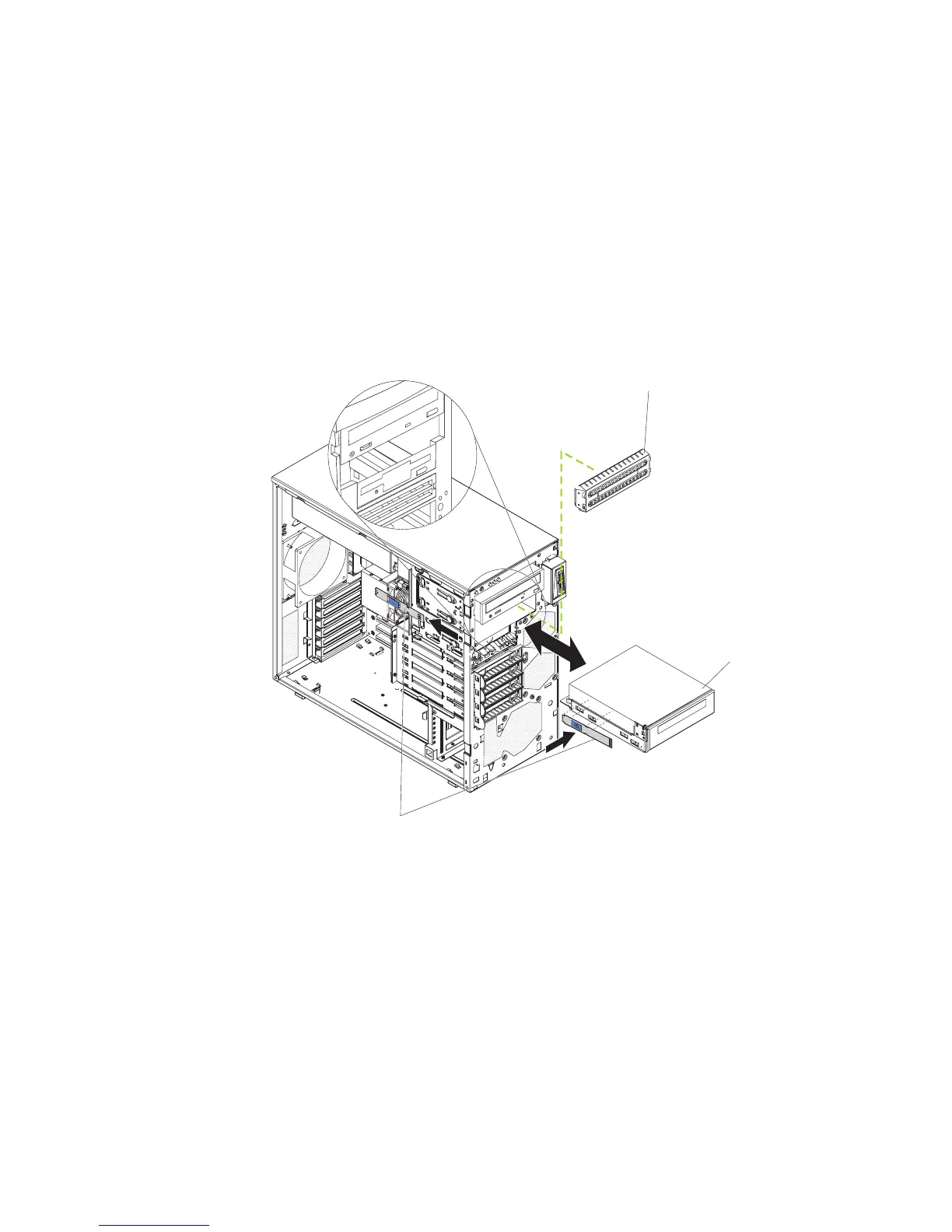10. Connect one end of the applicable signal cable into the rear of the drive and
make sure that the other end of this cable is connected into the applicable IDE
or SATA connector on the system board.
11. Route the signal cable so that it does not block the airflow to the rear of the
drives or over the microprocessor and dual inline memory modules (DIMMs).
12. If you have another drive to install or remove, do so now.
13. Connect the power cable to the rear of the drive. The connectors are keyed
and can be inserted only one way.
If
you have other devices to install or remove, do so now; otherwise, go to
“Completing the installation” on page 31.
Installing a tape drive
Tape drive
EMC shield
Drive retainer clip
To install a tape drive, complete the following steps:
1. Read the safety information that begins on page v and “Installation guidelines”
on page 7.
2. Turn off the server and peripheral devices, and disconnect the power cords
and all external cables.
3. Remove the side cover (see “Removing the side cover” on page 10).
4. Remove the two-piece bezel (see “Removing the two-piece bezel” on page
11).
5. Use a screwdriver to pry the EMC shield away from the server.
6. Touch the static-protective package that contains the drive to any unpainted
metal surface on the server; then, remove the drive from the package and
place it on a static-protective surface.
7. Set any jumpers or switches on the drive according to the documentation that
comes with the drive.
Chapter 2. Installing optional devices 19
