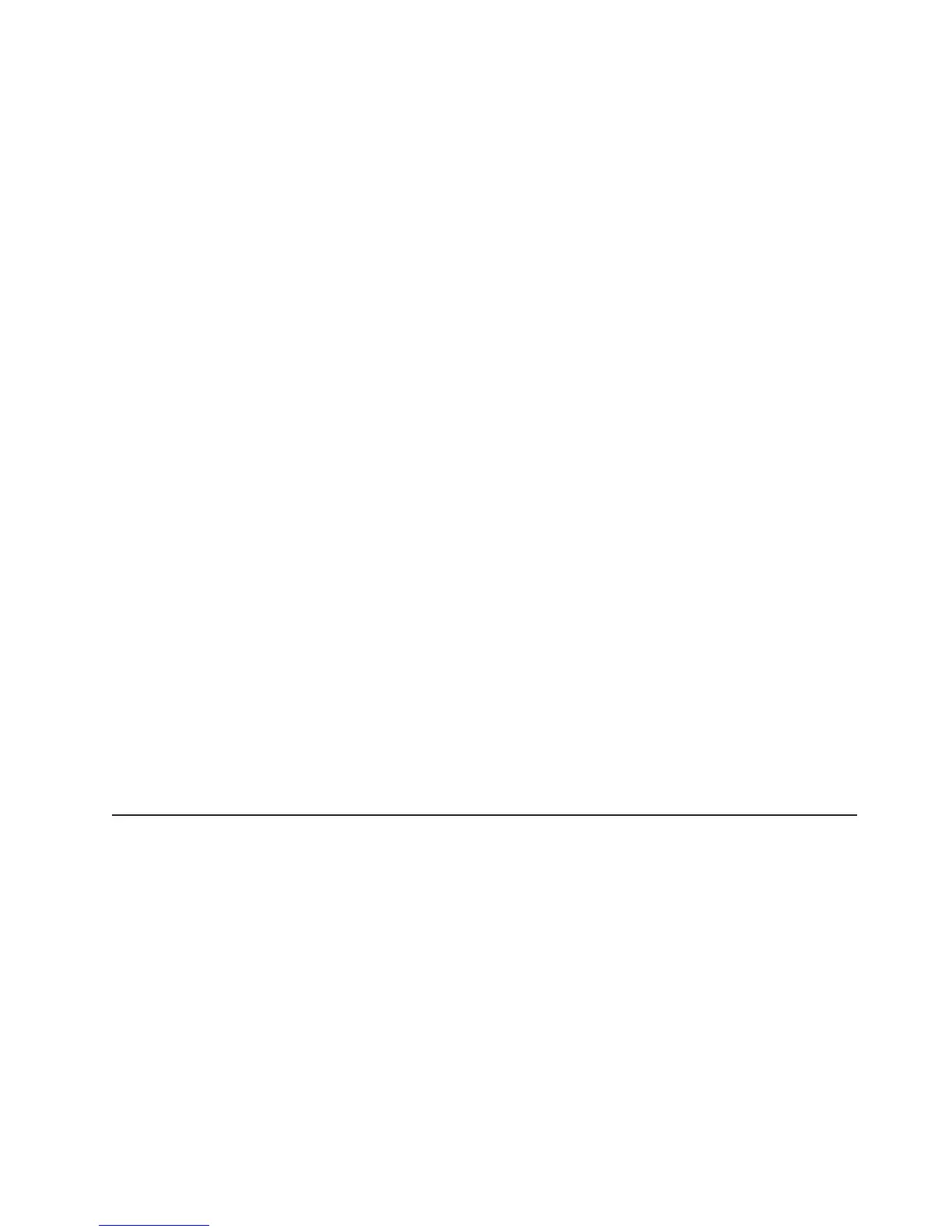After the Integrated Management Module Advanced Upgrade is installed in the
server, it is authenticated to determine whether it is valid. If the key is not valid, you
receive a message from the web interface (when you attempt to start the remote
presence feature) indicating that the Integrated Management Module Advanced
Upgrade is required to use the remote presence feature.
The remote presence feature provides the following functions:
v Remotely viewing video with graphics resolutions up to 1600 x 1200 at 75 Hz,
regardless of the system state
v Remotely accessing the server, using the keyboard and mouse from a remote
client
v Mapping the CD or DVD drive, diskette drive, and USB flash drive on a remote
client, and mapping ISO and diskette image files as virtual drives that are
available for use by the server
v Uploading a diskette image to the IMM memory and mapping it to the server as a
virtual drive
The blue-screen capture feature captures the video display contents before the IMM
restarts the server when the IMM detects an operating-system hang condition. A
system administrator can use the blue-screen capture to assist in determining the
cause of the hang condition.
Enabling the remote presence feature
To enable the remote presence feature, complete the following steps:
1. Install the Integrated Management Module Advanced Upgrade.
2. Turn on the server.
Note: Approximately 20 to 40 seconds after the server is connected to power,
the power-control button becomes active.
For more information on Features on Demand (FoD), including instructions for
automating the activation and installation of the activation key by using IBM
ToolsCenter or IBM Director, see the IBM System x Features on Demand User’s
Guide at http://www.ibm.com/systems/x/fod/ under the Help section.
Note: You have to reactivate features after replacing the system board.
Using the embedded hypervisor
The VMware ESXi embedded hypervisor is available on server models that come
with an installed USB embedded hypervisor flash device. The USB flash device
comes installed in the USB connector on the system board. Hypervisor is
virtualization software that enables multiple operating systems to run on a host
system at the same time. The USB flash device is required to activate the
hypervisor functions.
To start using the embedded hypervisor functions, you must add the USB flash
device to the boot order in the Setup utility.
To add the USB flash device to the boot order, complete the following steps:
1. Turn on the server.
Note: Approximately 5 to 10 seconds after the server is connected to power,
the power-control button becomes active.
Chapter 3. Configuring the server 153
