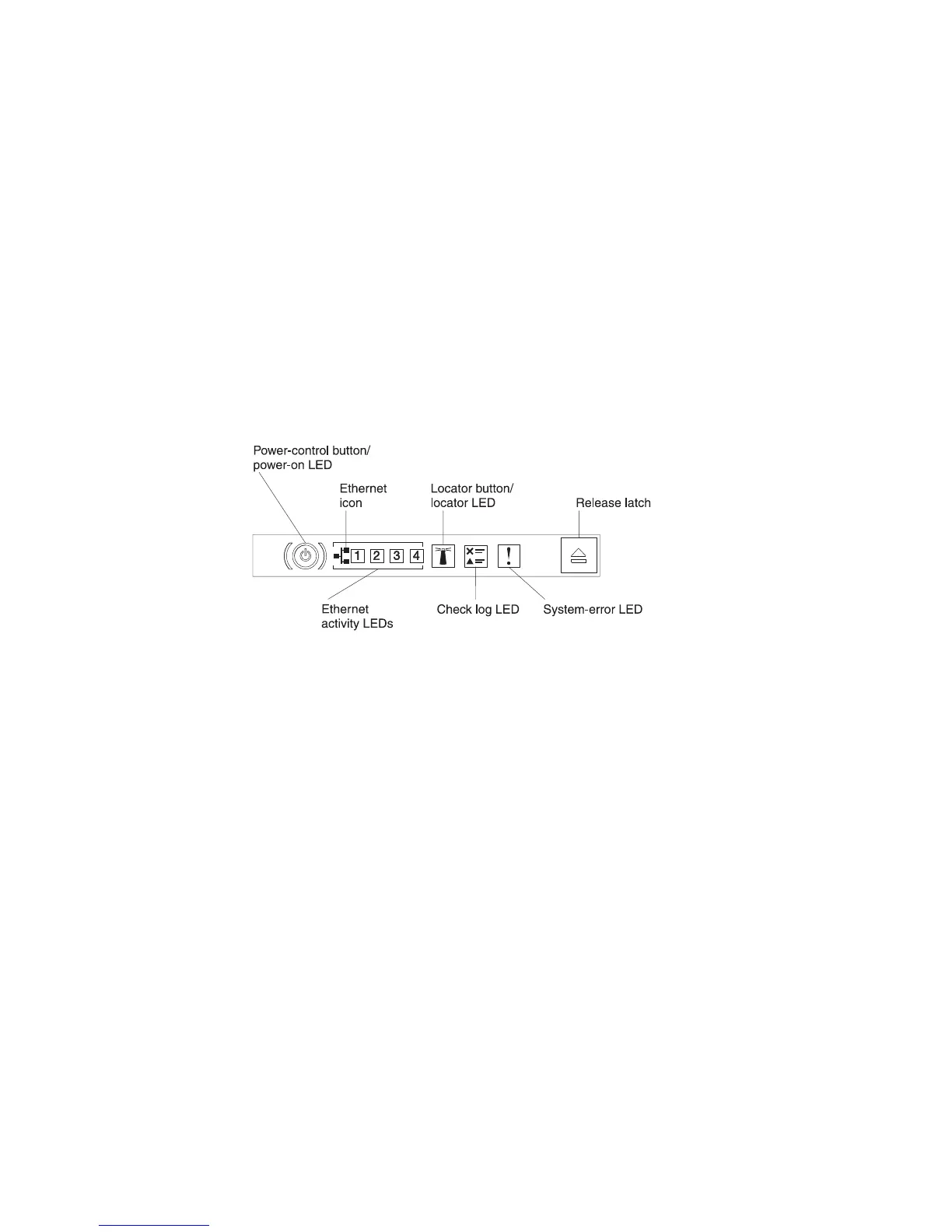USB connectors: Connect a USB device, such as USB mouse, keyboard, or other
USB device, to either of these connectors.
Operator information panel: This panel contains controls, light-emitting diodes
(LEDs), and connectors. For information about the controls and LEDs on the
operator information panel, see “Operator information panel.”
Rack release latches: Press these latches to release the server from the rack.
Optional CD/DVD-eject button: Press this button to release a CD or DVD from the
CD-RW/DVD drive.
Optional CD/DVD drive activity LED: When this LED is lit, it indicates that the
CD-RW/DVD drive is in use.
Operator information panel
The following illustration shows the controls and LEDs on the operator information
panel.
The following controls and LEDs are on the operator information panel:
v Power-control button and power-on LED: Press this button to turn the server
on and off manually. The states of the power-on LED are as follows:
Off: Power is not present or the power supply, or the LED itself has failed.
Flashing rapidly (4 times per second): The server is turned off and is not
ready to be turned on. The power-control button is disabled. This will last
approximately 5 to 10 seconds.
Flashing slowly (once per second): The server is turned off and is ready to
be turned on. You can press the power-control button to turn on the server.
Lit: The server is turned on.
v Ethernet activity LEDs: When any of these LEDs is lit, they indicate that the
server is transmitting to or receiving signals from the Ethernet LAN that is
connected to the Ethernet port that corresponds to that LED.
v System-locator button/LED: Use this blue LED to visually locate the server
among other servers. A system-locator LED is also on the rear of the server. This
LED is used as a presence detection button as well. You can use IBM Systems
Director or IMM2 web interface to light this LED remotely. This LED is controlled
by the IMM2. The locator button is pressed to visually locate the server among
the others servers.
v Check log LED: When this yellow LED is lit, it indicates that a system error has
occurred. Check the error log for additional information. See the Problem
Determination and Service Guide on the System x Documentation CD for more
information about error logs.
v System-error LED: When this yellow LED is lit, it indicates that a system error
has occurred. A system-error LED is also on the rear of the server. An LED on
16 System x3650 M4 Type 7915: Installation and User’s Guide
