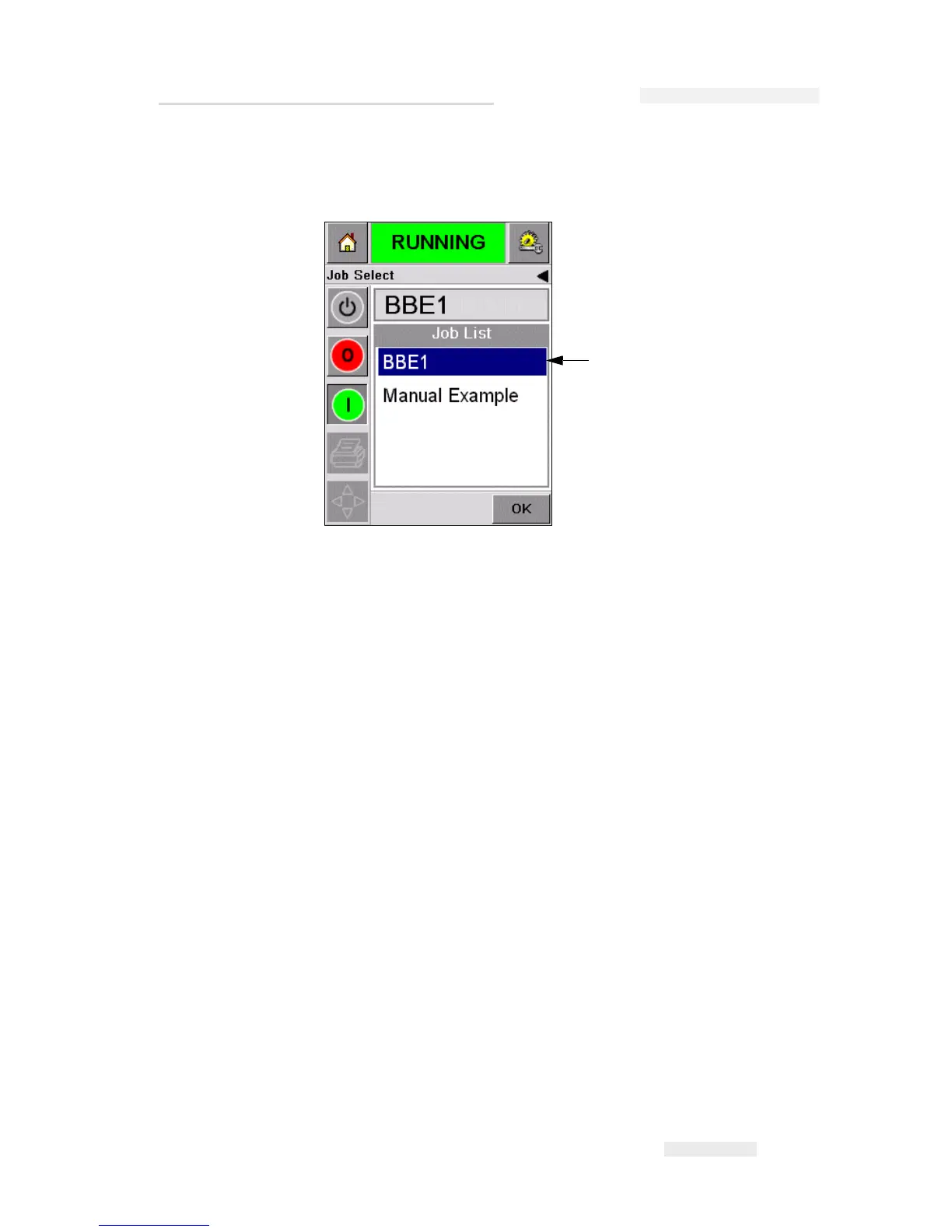Torus 126, 380 and 500 Operator Manual
Rev AB Select a Job for Printing 5-3
2 If the job list is short, then Touch the job name and the name of the job
is highlighted (
Figure 5-3).
3 If the job database is large to fit into the screen, you can select the job
in two methods:
• A scroll bar appears (Figure 5-4 on page 5-4). The scroll bar helps you
move up and down the database to see all the jobs and select the
required job.
•Touch the Data Entry Pad icon (Figure 5-4 on page 5-4). The Job Select
screen appears with a data entry keypad (like a mobile phone). The
job name is completed automatically as you begin to enter the
characters in the job name until you select the required job (
Figure 5-3
on page 5-3).