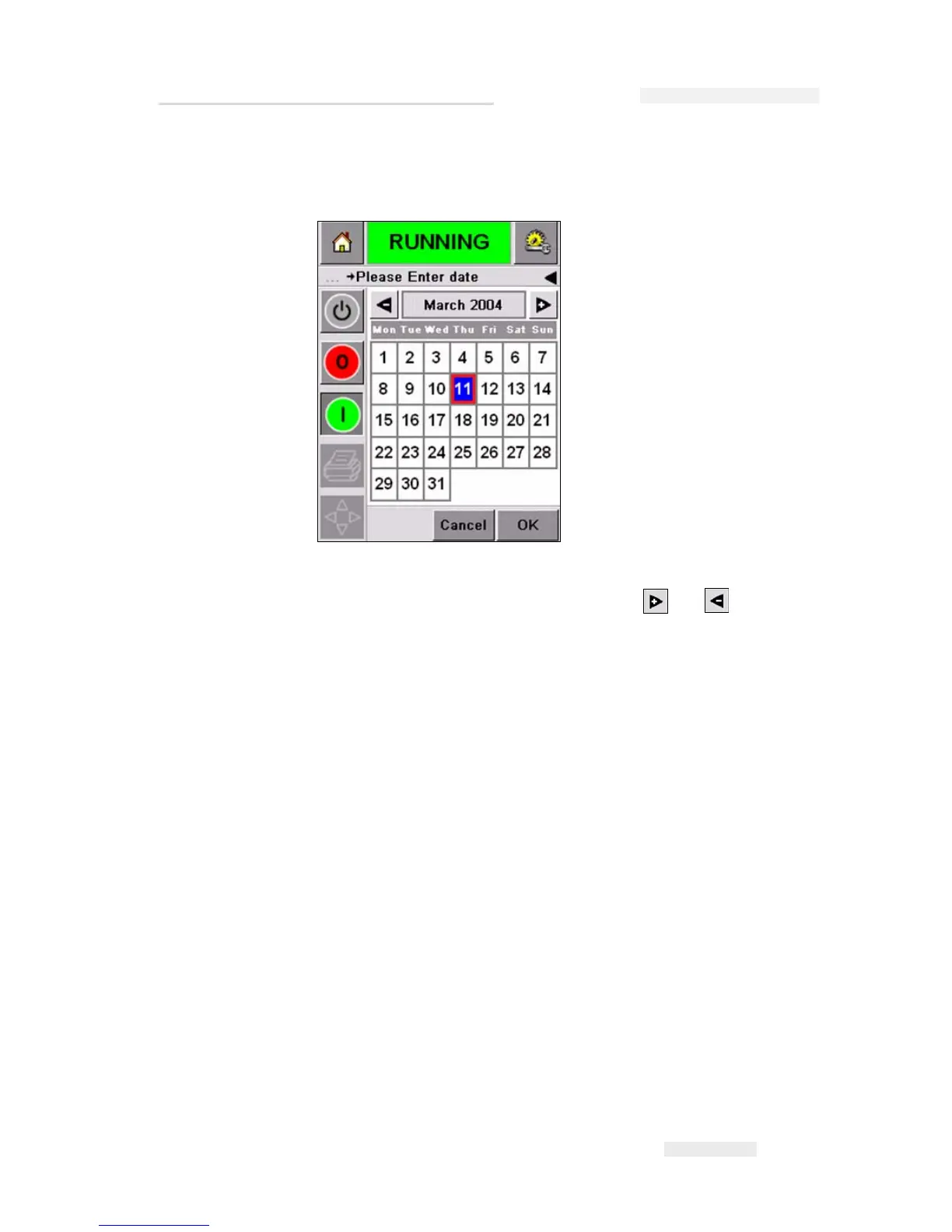Torus 126, 380 and 500 Operator Manual
Rev AB Variable Information 5-7
2 Touch the data window or the data entry pad to move to the calendar
screen if you want to change the date information (
Figure 5-8).
• To change the month and the year, touch the and icons until
the correct month, and year is reached.
• To select a day of the month, touch the date.
Note: The red box in Figure 5-8 displays the current date and the blue
background displays the date selected for printing. The dates that are not
available for selection are in grey box.
3 Touch the OK icon and the data information is changed. If you have
many dates in your Job, repeat the steps one and two for each date.
4 The CLARiTY™ automatically returns to the Job variables list where
the check box for the date field is checked (
Figure 5-9 on page 5-8).