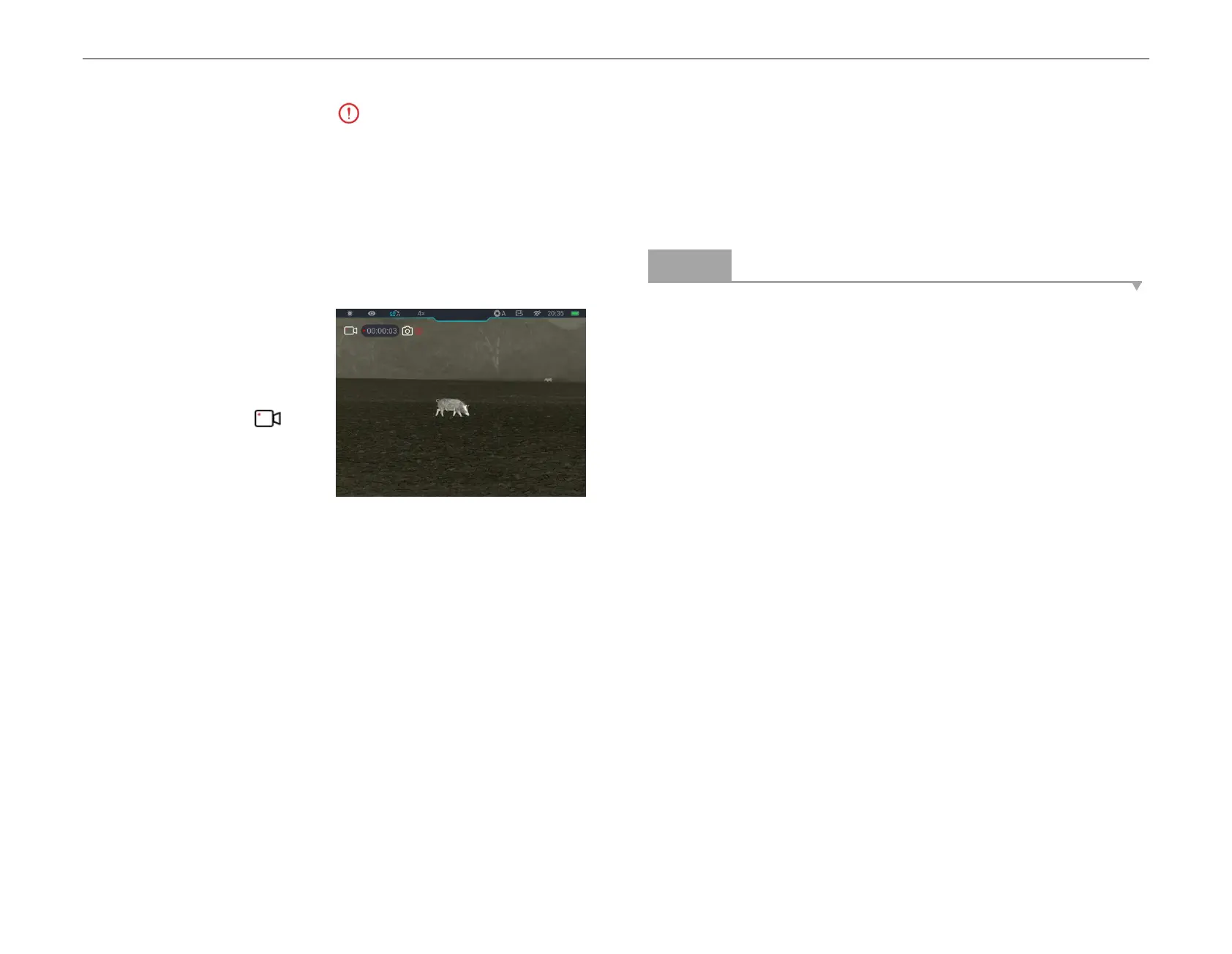When the exclamation mark icon appears on the right side of the
camera icon, it prompts that the memory space is insufficient. Check
and transfer your videos and images to other media to free up the
space.
Video Recording
On the home screen, press and
hold the D ow n b utto n (8) to
start the video recording.
The recording icon and
recording time prompt are
displayed on the upper left
corner of the display, and the time is in the format of HH: MM: SS (hour:
Minute: Second).
The red dot on the left of the time prompt will flash continuously when
recording.
During recording, you can also take a photo by pressing the D ow n
butto n (8).
Press and hold the D ow n b u tton (8) to stop and save the video.
Recording.
All videos and photos will be saved in the built-in memory storge.
Zoom V2 series is built-in Microphone function, which will be
automatically enabled when starting a video recording, and the
microphone icon is displayed in the status bar on the top of the screen.
When turning off the video recording function, the microphone function
is turned off and the icon in the status bar is disappeared automatically.
N o te
- You can enter and work on the menu during video recording.
- The image taken and the recorded video will be respectively saved in
the names in the formats of IMG_yyyyMMddHHmmss.jpg and
VID_yyyyMMddHHmmss.mp4 in the built-in memory card
(yyyyMMddHHmmss-year, month, date, hour, minute, and second);
- The maximum duration of a video recording file is 30 minutes. When
the duration is more than 30 minutes, the video will be automatically
recorded onto a new file.
- Due to the limitation of the storage space, it is recommended that you
clean the memory regularly or move the images and videos to other
storage medium to release memory space of the device.
Memory Access
When the device is powered on and connected to a computer, it will be
recognized by the computer as a flash memory card. Then, you can
access the memory of the device and copy images and videos.
