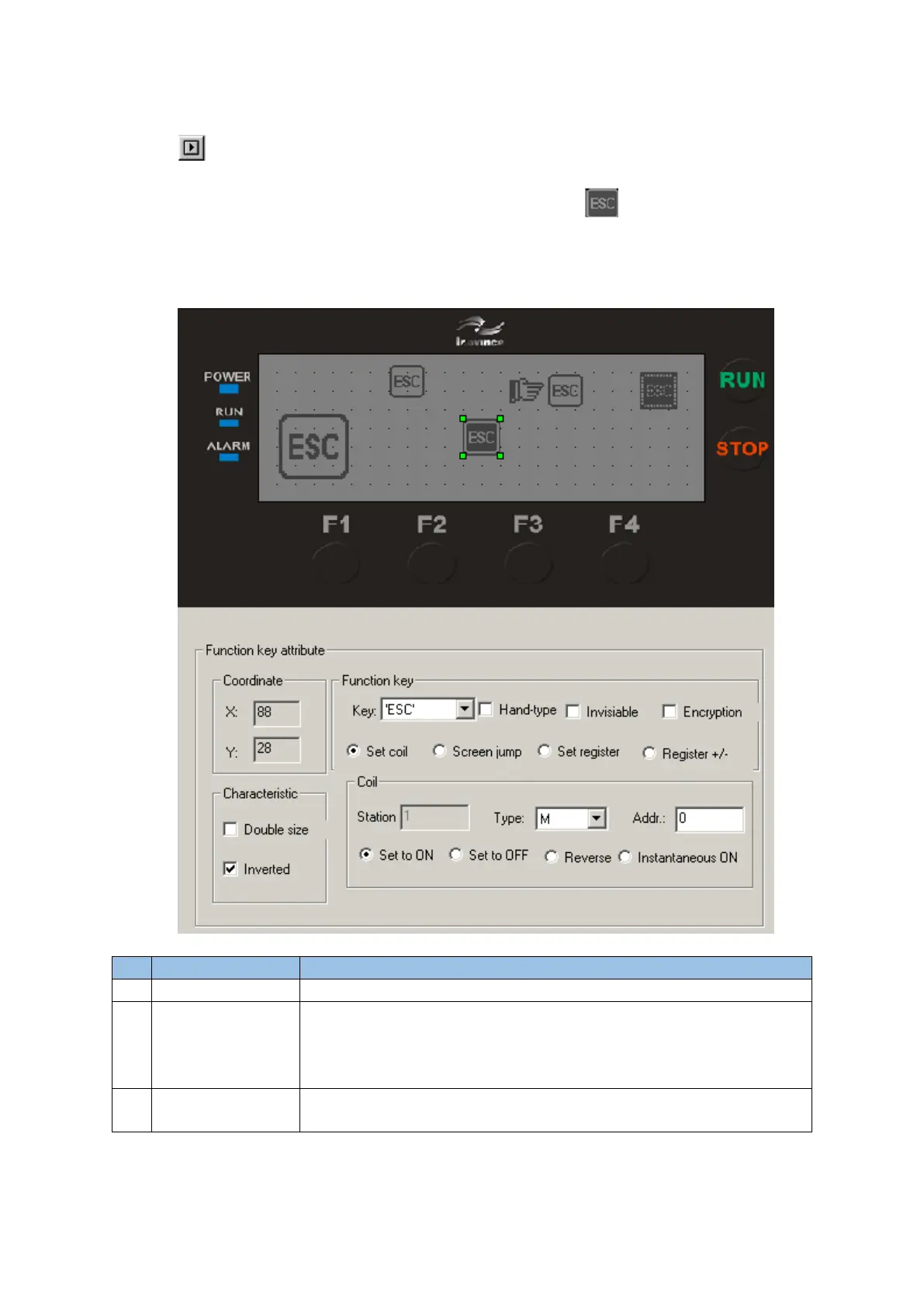5 Create and download project
20
4.3 Function keys
Click the control button, a rectangular dashed frame appears on the screen, and follow the
mouse to move, the moving distance is an integer multiple of 4 pixels, now click the left mouse
button to confirm the position. After confirmation, the function key "ESC" is displayed in the
window, and the function key properties are displayed at the bottom of the interface, including
"coordinates" and "characteristics" is consistent with the text attribute, used to indicate the
position, determine the size of the figure and the inverted option.
In order to facilitate the user to operate accurately and quickly, a
hand symbol is added in front of the key symbol to indicate that an
action can be completed by pressing the designated key. If you want
to save space, you don't need to choose the hand shape.
The user can choose not to display the button graphics on the
screen, but the function of the button still exists.
