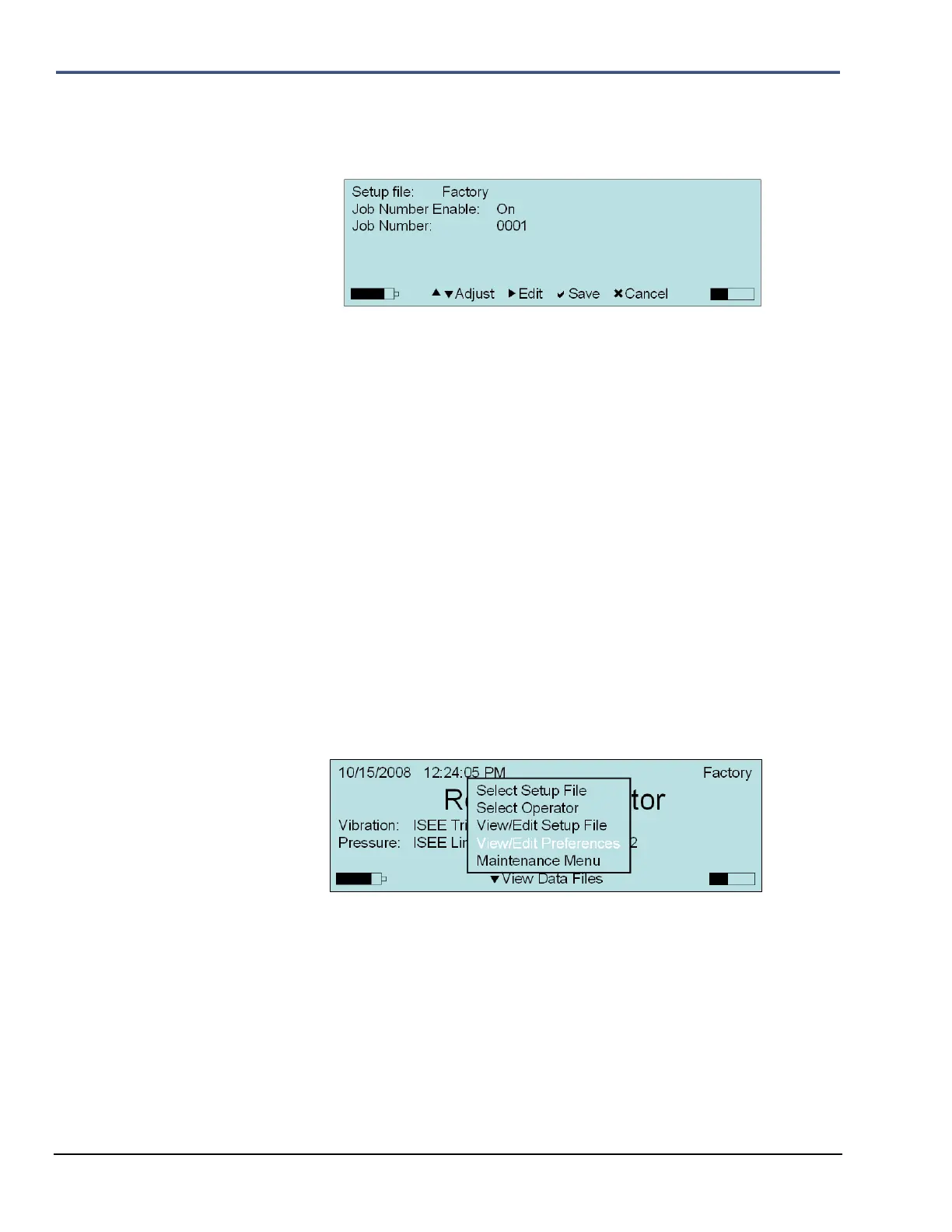9–28 Minimate Pro Operator Manual
section. Job numbers range from 1 to 9999 and start with the initial number input in this
menu.
Select Job Number from the Edit Current Setup menu. The information input into the
(1) Press the Up or Down Arrow keys on the unit to highlight Job Number.
(2) Press the Right Arrow key to access the menu.
(3) Press the Right Arrow key to toggle Job Number Enable to On or Off.
(4) Press the Down Arrow key to highlight the Job Number selection.
(5) Press the Right Arrow key to enter the value field
(6) Use the Up or Down arrow keys to edit the value field.
(7) Press the Enter key to Save the file, or the Cancel key to return to the previous
screen.
9.5. View/Edit Preferences
The View/Edit Preferences menu allows you to configure how the monitor communicates with
the Blastware software, and how the interface is setup, such as the units used (imperial or metric),
and display and sound options. These options are setup and saved, but not to a specific file. The
monitor continues to operate with the current settings until the next change is made. This section
outlines the procedures to change the preferences using the Minimate Pro keyboard. For
information on how to change the preferences using a personal computer and Blastware, refer to
the Blastware Operator Manual.
1. Select the Setup key on the unit to access the main setup selection menu. Use Down Arrow
key and highlight the View/Edit Preferences menu item. Press the Enter key to select
View/Edit Preferences.
2. Press the Up or Down Arrow keys on the unit to highlight Next/Prev Setup options. Press
the Right Arrow key to select a Preferences option for toggling, editing or viewing. Press
the Enter key to Save any changes, or the Cancel key to return to the previous screen. The
image below indicates in “[…] ” the result of a Right Arrow key selection:
