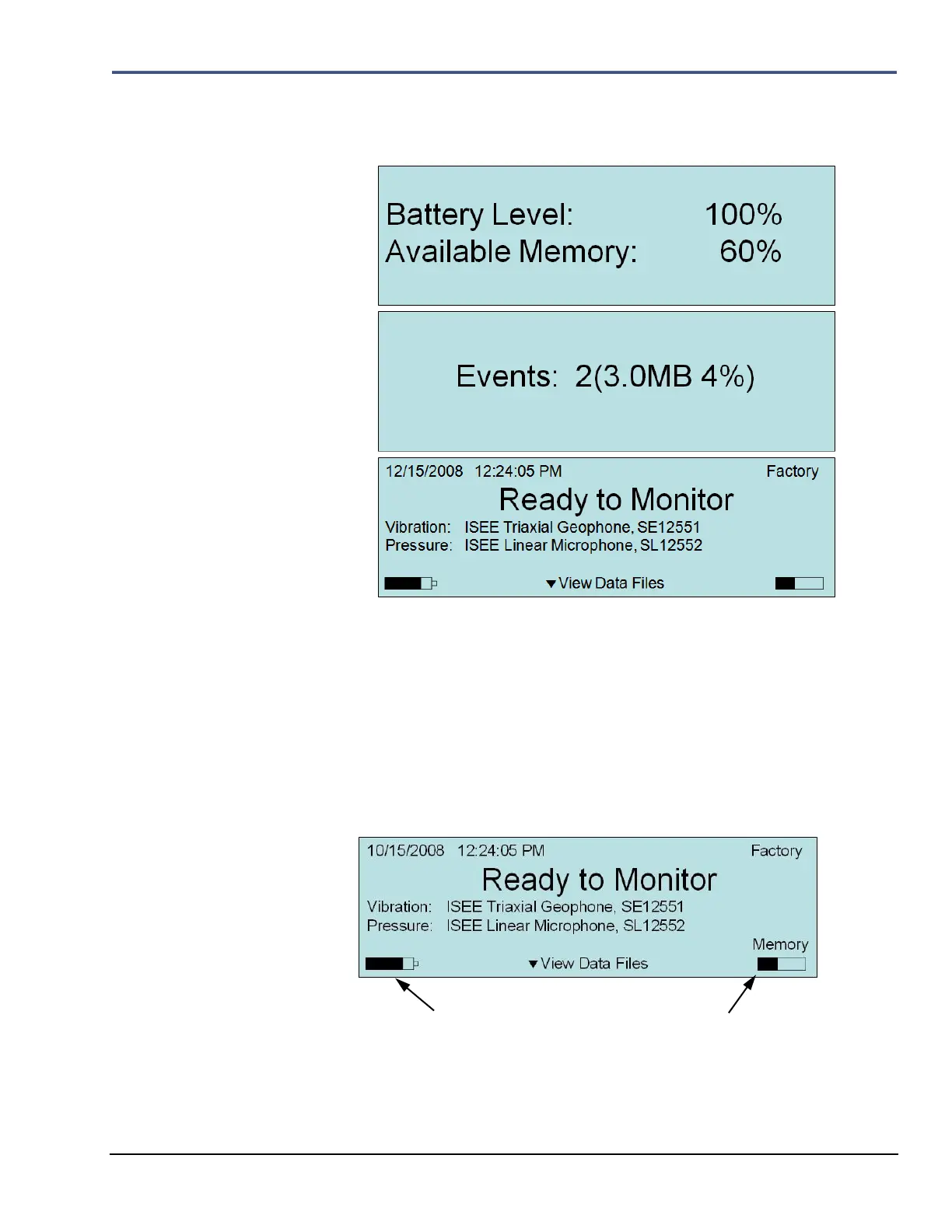Minimate Pro Operator Manual 2–3
(3) The next screen displayed shows the Battery Level and Available memory, followed by
the number of Events and how much disk space is being used in size and percentage.
The final screen indicates that the Minimate Pro is Ready to Monitor.
2.2. Check the Memory and Battery Status
Always check the Memory and Battery status levels prior to recording Events or locating the
monitor in the field. The Startup Window displays the amount of memory and the battery level.
Memory and Battery icons are also located at the lower part of the main display window, which
are visible once the unit has started.
The Memory icon displays increments of 25 percent of the total memory, with the black bar
increasing as the memory is used.
As well, the Battery icon displays the level of the battery in increments of 25 percent of total
capacity, with the black bar decreasing as the battery level is depleted.
For accurate text readouts of the Memory and Battery levels, follow the directions below to
access the About feature under the Maintenance menu: