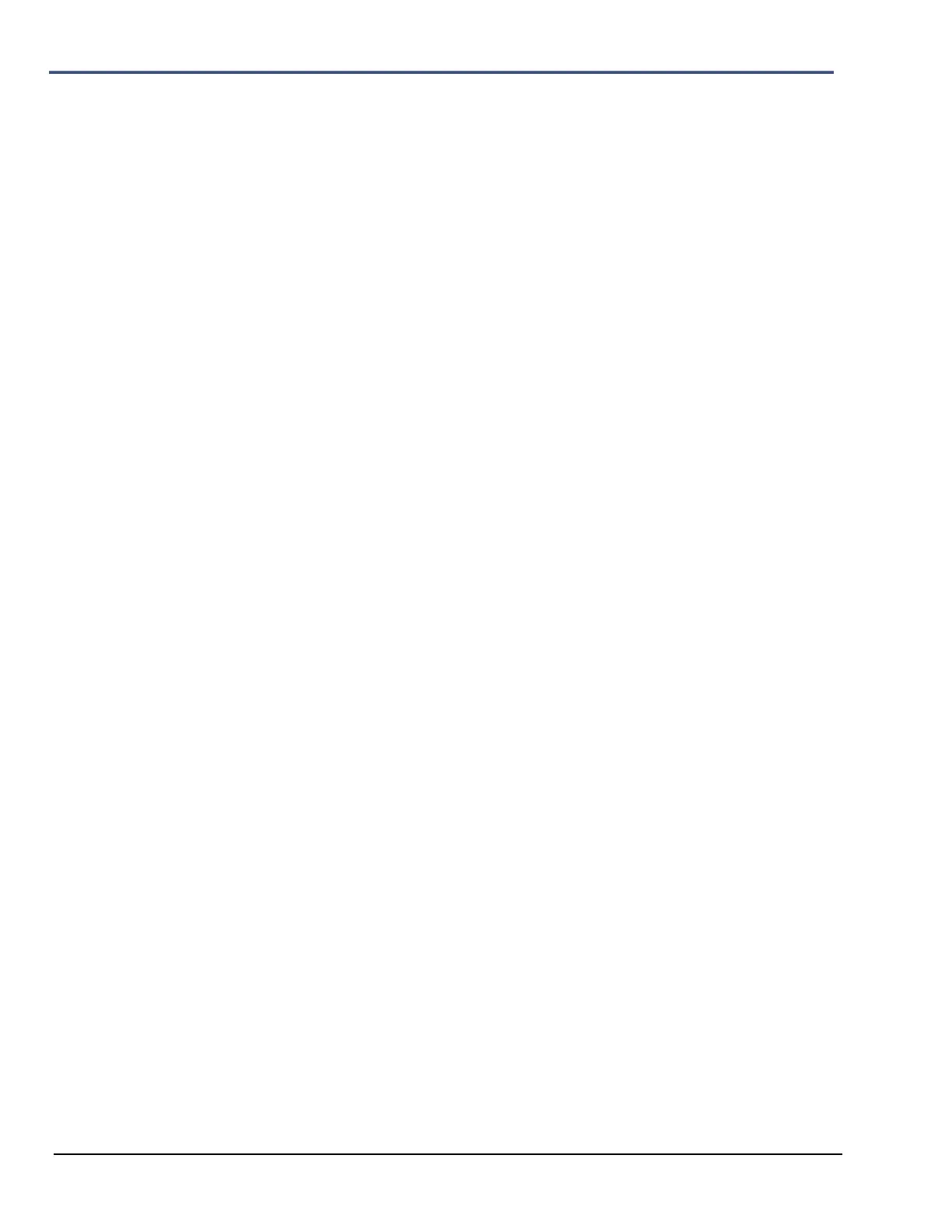7–6 Minimate Pro Operator Manual
6. The microphone windscreen does not affect the microphone response and is acoustically
transparent.
NOTE: Some microphone windscreens can attenuate the response – it is recommended
that this is confirmed prior to using any windscreens other than the one
provided with the Sound Level Microphone.
7.6.3. Sound Level Microphone – Unit Compliance Setup
1. The Sound Level Microphone can be configured directly on the Minimate Pro4 or
Minimate Pro6 monitor, or in Blastware.
2. If the unit has already been configured for Sound Level Microphones, they will appear on
the Channel of the display that corresponds with the connector that the microphone(s) are
attached.
3. Once the Compliance setup file has been downloaded into a monitor, it can be edited in
the View/Edit Setup File menu. Compliance Setup files end with a “.nsb” file extension.
4. On the monitor, press Setup.
5. Press the Down Arrow and select the View/Edit Setup File menu.
6. Scroll down to the Pressure Channel (or Vibration Channel, dependent on the setup
file configuration) and press the Right Arrow to access the sensor options.
7. Select the Sound Level Microphone sensor.
8. Press the Down Arrow and locate the Sound Mic Setup menu option.
9. Press the Right Arrow to enter this menu and edit the Mic Weighting and Mic
Response.
a. Press the Right Arrow to select either A or C Weighting.
b. Press the Down Arrow to select the Mic Response option.
c. Press the Right Arrow to select either Fast or Slow.
d. Press Enter to accept the new settings or Cancel to return to the Setup menu.
10. Within the Setup menu, ensure that the Sample Rate, Trigger Level and Record Times
are also set correctly.
11. Press Enter to save any changes made.
NOTE: Refer to the Blastware Operator Manual for information on editing the setup
within the software module.
7.6.4. Sound Level Microphone – Unit Advanced Setup
1. Two Sound Level Microphones can only be completely configured in Blastware,
including the Trigger Level, Mic Weighting (Unfiltered), and Mic Response. These
must be set in the Blastware Advanced Module and downloaded to the unit as a Setup
File. Advanced Setup files end with a “.nsa” file extension. Refer to the Blastware
Operator Manual on how to set these variables.
2. If the unit has already been configured for a Sound Level Microphone(s) it will appear on
the main display, as follows (if two are connected):
Vibration 1: Sound, Vert, Long
Vibration 2: Sound
3. The current setup file is displayed in the top right corner when the unit displays the
Ready to Monitor message. If this file is not the correct file, press Setup and select the
Select Setup File menu.
4. Press Down Arrow until the correct setup file is highlighted.
5. Press Enter to open the options window.
6. Press Enter to Select as Current Setup option. The monitor displays the message that
the selected file is now current.
7. Press Cancel to exit the Select Setup File menu.
8. Press Cancel again to return to the Ready to Monitor display.
NOTE: The channel name on the Main Display (i.e. Sound) can only be changed using
the Blastware program.
