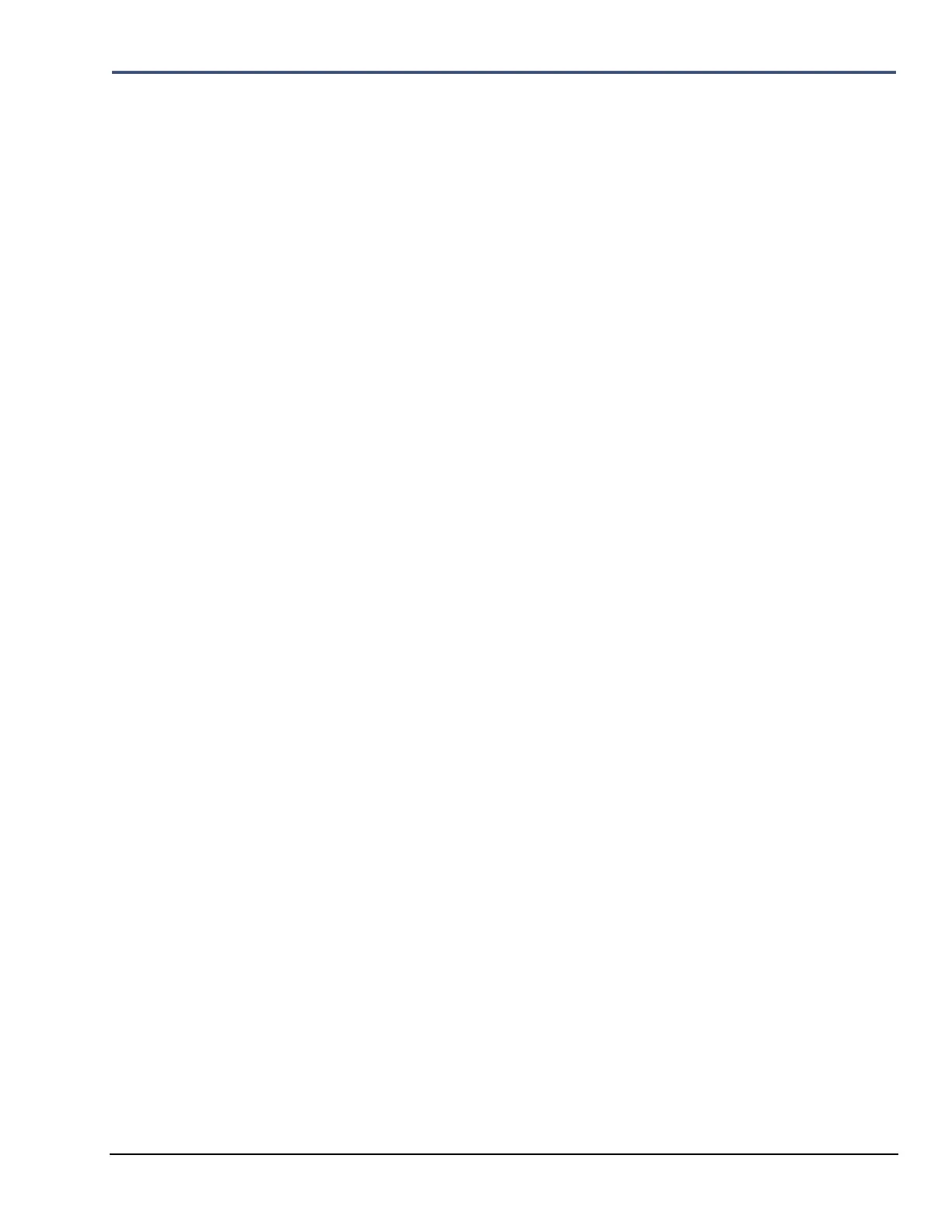Minimate Pro Operator Manual 9–33
6. Press Enter key to Save any changes, or the Cancel key to return to the
View/Edit Preferences menu.
(3) Backlight:
Use this feature to either help conserve power, by turning it Off, or turn it On to provide
a better view of the information in low-light conditions.
1. Use the Down Arrow key to highlight Backlight.
2. To set the unit Backlight option, press the Right Arrow key to edit the time
value.
3. Press the Right or Left Arrow keys to move between value fields.
4. Press the Up or Down Arrow keys to edit each field.
5. Press Enter key to Save any changes, or the Cancel key to return to the
View/Edit Preferences menu.
(4) Backlight Timeout:
For battery conservation, the unit Backlight Timeout feature can be used to set the
backlight to turn off after a designated amount of time.
1. Use the Down Arrow key to highlight Backlight Timeout.
2. To set the time value for the Backlight Timeout, press the Right Arrow key to
access the value fields.
3. Press the Right or Left Arrow keys to navigate within value field.
4. Press the Up or Down Arrow keys to change the value. The maximum setting
is 999.
5. Press Enter key to Save any changes, or the Cancel key to return to the
View/Edit Preferences menu.
(5) Display Auto Off:
For battery conservation, the Display Auto Off feature must be set to Enabled to ensure
that the LCD display will turn off after 2 minutes of no entries on the unit. If it is
Disabled, the LCD display will remain on.
1. Use the Down Arrow key to highlight Display Auto Off.
2. Press the Right Arrow key to access this feature.
3. Press the Right Arrow key to change between Enabled and Disabled.
4. Press Enter key to Save any changes, or the Cancel key to return to the
View/Edit Preferences menu.
(6) Display Colour Levels:
Using three primary colors Red, Green and Blue (RGB), you can alter the color of the
display backlight by balancing the amount of each color value. The maximum range of
each color is 15. Experiment with each color value to determine which color is most
suitable.
5. Use the Down Arrow key to highlight Display Color Levels.
6. Press the Right Arrow key to access this feature.
7. Press the Up or Down Arrow key to select which color you want to edit.
8. Press the Right Arrow key to edit the first value, and again to edit the second
value.
9. Press the Up or Down Arrow keys to edit the values.
10. Press Enter to Save the changes.
11. Press Enter to return to the Display and Sound menu, or Cancel to return to
the menu without saving the changes.
(7) Display Contrast Level:
Using three primary colors Red, Green and Blue (RGB), you can alter the color of the
display backlight by balancing the amount of each color value. The maximum range of
each color is 15. Experiment to determine which color is most suitable for the current
lighting situation.
12. Use the Down Arrow key to highlight Display Contrast Levels.
