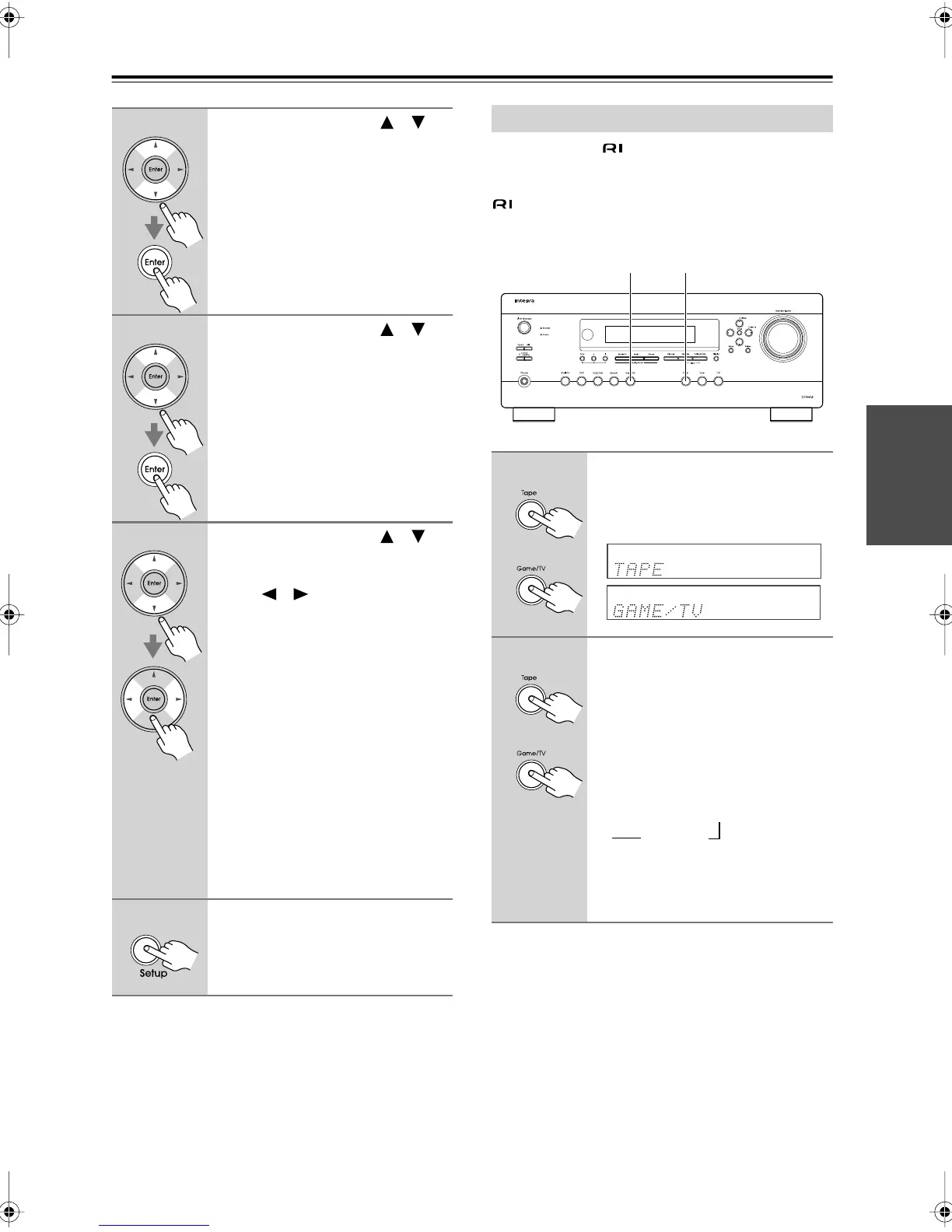41
First Time Setup
—Continued
Notes:
• When an HDMI IN is assigned to an input selector in
“HDMI Input Setup” on page 39, this input assign-
ment is automatically set to the same HDMI IN. And
in addition to the usual inputs (e.g., COAX1, COAX2,
etc.), you can also select HDMI inputs.
• This procedure can also be performed on the AV
receiver by using its [Setup], [Enter], and arrow but-
tons.
If you connect an -capable Onkyo MiniDisc
recorder, CD recorder, or RI Dock to the TAPE IN/OUT
jacks, or connect an RI Dock to the GAME/TV jacks, for
to work properly, you must change this setting.
This setting can only be changed on the AV receiver.
Note:
• DOCK can be selected for the Tape input selector or
Game/TV input selector, but not both at the same time.
2
Use the Up and Down [ ]/[ ]
buttons to select “1.Input
Assign,” and then press [Enter].
3
Use the Up and Down [ ]/[ ]
buttons to select “1-3.Digital,”
and then press [Enter].
4
Use the Up and Down [ ]/[ ]
buttons to select an input selec-
tor, and then use the Left and
Right [ ]/[ ] buttons to select:
COAX1
: Select if the component is
connected to DIGITAL IN
COAXIAL 1.
COAX2
: Select if the component is
connected to DIGITAL IN
COAXIAL 2.
OPT1
: Select if the component is
connected to DIGITAL IN
OPTICAL 1.
OPT2
: Select if the component is
connected to DIGITAL IN
OPTICAL 2.
- -
- - -:
Select if the component is
connected to an analog
input.
5
Press the [Setup] button.
Setup closes.
Changing the Input Display
1
Press the [Tape] or [Game/TV]
input selector button so that
“TAPE” or “GAME/TV” appears
on the display.
2
Press and hold down the [Tape]
or [Game/TV] input selector but-
ton (about 3 seconds) to change
the setting.
Repeat this step to select MD, CDR, or
DOCK.
For the Tape input selector, the setting
changes in this order:
For the Game/TV input selector, the
setting changes in this order:
GAME/TV
↔
DOCK
1, 2 1, 2
or
or
TAPE → MD → CDR
DOCK
→
→
DTR-4.9En.book Page 41 Tuesday, April 15, 2008 5:13 PM