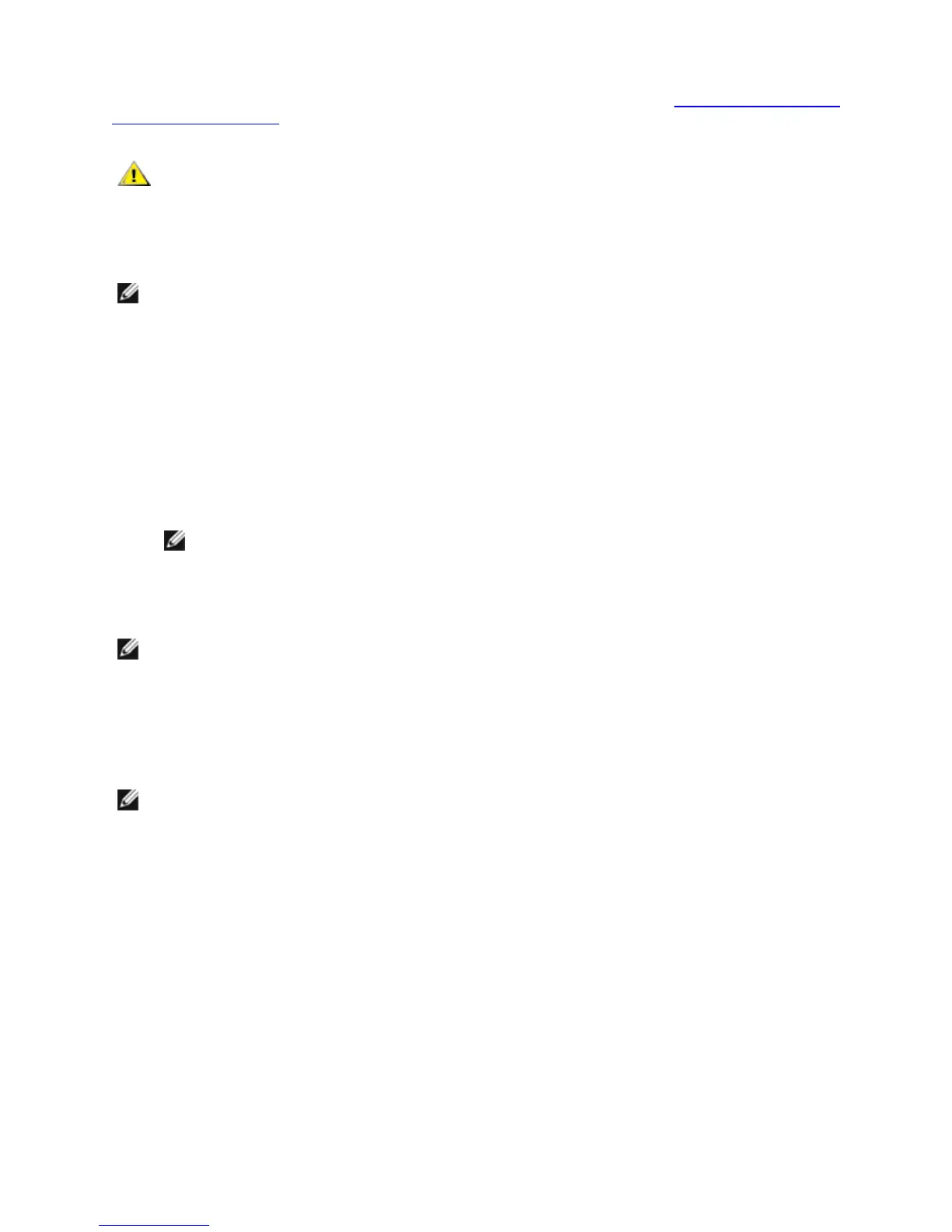Configuring IEEE VLANs
Before you can set up VLANs in Windows*, you must install Intel® PROSet software. See Installing Intel PROSet for
Windows Device Manager for more information.
A maximum of 64 VLANs can be used on a server.
CAUTION:
l VLANs cannot be used on teams that contain non-Intel network adapters
l Use Intel PROSet to add or remove a VLAN. Do not use the Network and Dial-up Connections dia-
log box to enable or disable VLANs. Otherwise, the VLAN driver may not be correctly enabled or
disabled.
NOTES:
l
If you will be using both teaming and VLANs, be sure to set up teaming first.
l
If you change a setting under the Advanced tab for one VLAN, it changes the settings for all VLANS
using that port.
Setting Up an IEEE tagged VLAN
1. In the adapter properties window, click the VLANs tab.
2. Click New.
3. Type a name and ID number for the VLAN you are creating.
The VLAN ID must match the VLAN ID on the switch. Valid ID range is from 1-4094, though your switch might
not support this many IDs. The VLAN Name is for information only and does not have to match the name on the
switch. The VLAN Name is limited to 256 characters.
NOTE: VLAN IDs 0 and 1 are often reserved for other uses.
4. Click OK.
The VLAN entry will appear under Network Adapters in the Computer Management window.
Complete these steps for each adapter you want to add to a VLAN.
NOTE: If you configure a team to use VLANs, the team object icon in the Network Connections Panel will indic-
ate that the team is disconnected. You will not be able to make any TCP/IP changes, such as changing an IP
address or subnet mask. You will, however, be able to configure the team (add or remove team members,
change team type, etc.) through Device Manager.
Setting Up an Untagged VLAN
You can set up only one untagged VLAN per adapter or team.
NOTE: An untagged VLAN cannot be created unless at least one tagged VLAN already exists.
1. In the adapter properties window, click the VLANs tab.
2. Click New.
3. Check the Untagged VLAN box.
4. Type a name for the VLAN you are creating.
The VLAN name is for information only and does not have to match the name on the switch. It is limited to 256
characters.
5. Click OK.
Removing a VLAN
1. On the VLANs tab, select the VLAN you want to remove.
2. Click Remove.
3. Click Yes to confirm.
