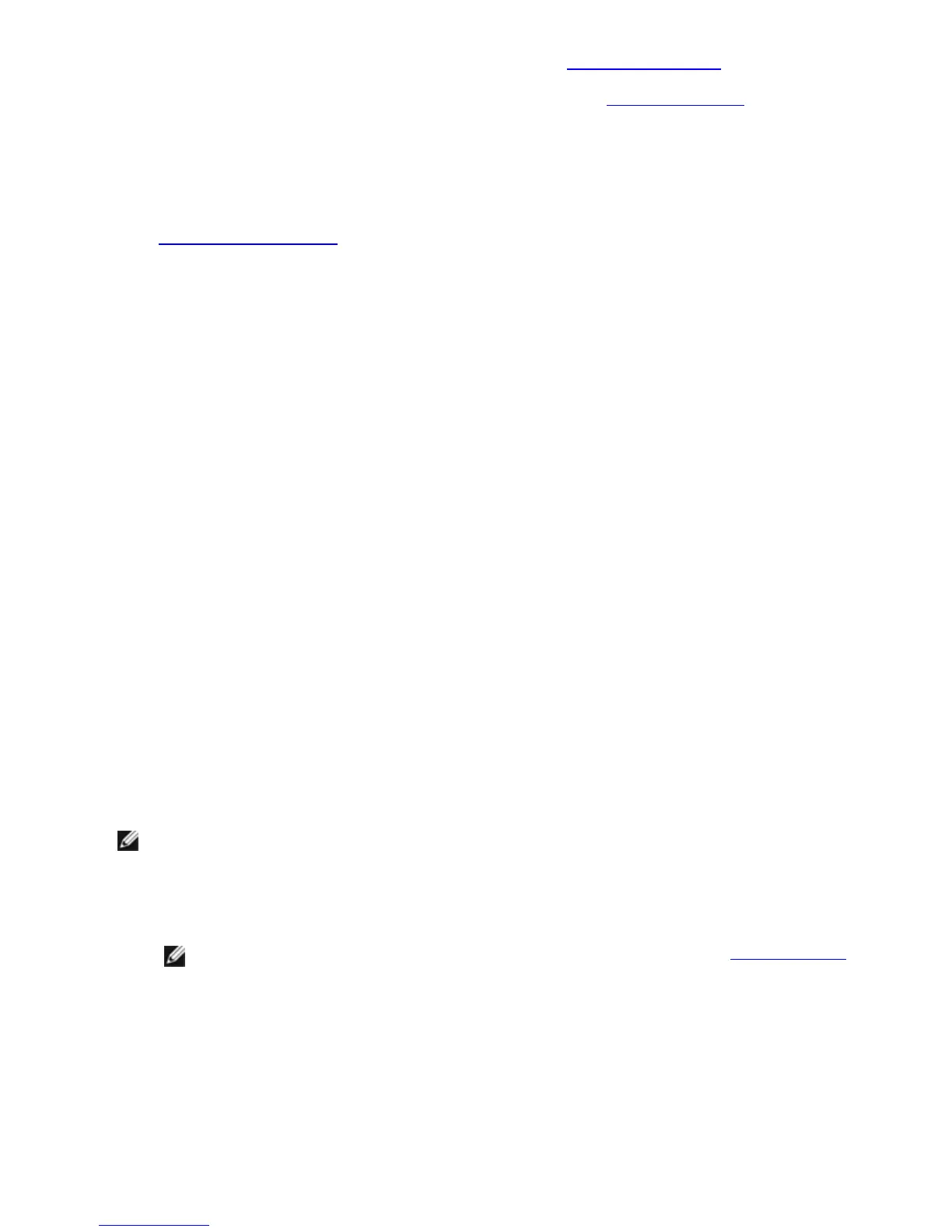10. If the former adapter was part of a team, follow the instructions in Configuring ANS Teams to add the new
adapter to the team.
11. If the former adapter was tagged with a VLAN, follow the instructions in Creating IEEE VLANs to tag the new
adapter.
Removing an Adapter
Before physically removing an adapter from the system, be sure to complete these steps:
1. Use Intel PROSet to remove the adapter from any team or VLAN.
2. Uninstall the adapter drivers.
After you have completed these steps, power down the system, unplug the power cable and remove the adapter.
Using Advanced Features
You must use Intel PROSet to configure advanced features such as teaming or VLANs. Settings can be configured
under the Intel PROSet for Windows Device Manager's Advanced tab. Some settings can also be configured using the
Device Manager's adapter properties dialog box.
Using Intel® PROSet for Windows* Device Manager
Overview
Intel® PROSet for Windows* Device Manager is an extension to the Windows Device Manager. When you install the
Intel PROSet software, additional tabs are automatically added to the supported Intel adapters in Device Manager.
These features allow you to test and configure Intel wired network adapters. You can install Intel PROSet on computers
running Microsoft Windows Server 2008 or later.
Tips for Intel PROSet Users
If you have used previous versions of Intel PROSet, you should be aware of the following changes with Intel PROSet
for Windows Device Manager:
l
There is no system tray icon.
l
The configuration utility is not accessible from Control Panels or the Start menu.
l
All Intel PROSet features are now accessed from Device Manager. To access features, simply open the Device
Manager and double-click the Intel adapter you would like to configure.
Installing Intel PROSet for Windows Device Manager
Intel PROSet for Windows Device Manager is installed from the Product CD with the same process used to install
drivers.
NOTES:
l
You must have administrator rights to install or use Intel PROSet for Windows Device
Manager.
l
Upgrading PROSet for Windows Device Manager may take a few minutes.
1. On the autorun, click Install Base Drivers and Software.
NOTE: You can also run setup.exe from the installation CD or files downloaded from Customer Support.
2. Proceed with the installation wizard until the Custom Setup page appears.
3. Select the features to install.
4. Follow the instructions to complete the installation.
If Intel PROSet for Windows Device Manager was installed without ANS support, you can install support by clicking
Install Base Drivers and Software on the autorun, or running setup.exe, and then selecting the Modify option when
prompted. From the Intel® Network Connections window, select Advanced Network Services then click Next to con-
tinue with the installation wizard.
