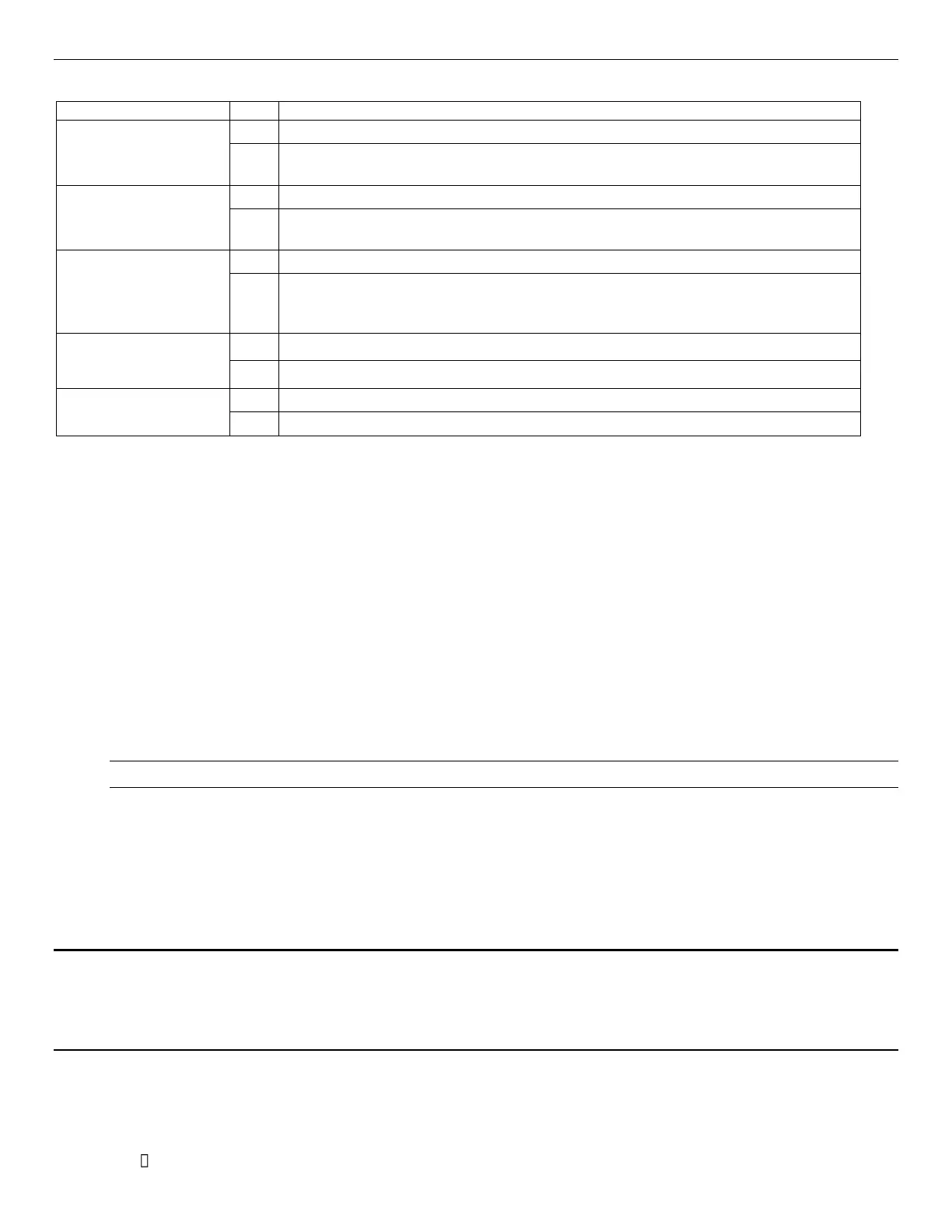Intel® Server Board S1200SP Family Technical Product Specification
86
Table 49. Server Board Jumpers (J4B1, J1F1, J1F4, J7B1, J4C1)
These pins should have a jumper in place for normal system operation. (Default)
If pins 2-3 are jumpered with AC power plugged in, the CMOS settings clear in 5 seconds.
Pins 2-3 should not be jumpered for normal system operation.
Pins 1-2 should be jumpered for normal system operation. (Default)
The main system BIOS does not boot with pins 2-3 jumpered. The system only boots
from EFI-bootable recovery media with a recovery BIOS image present.
These pins should have a jumper in place for normal system operation.
To clear administrator and user passwords, power on the system with pins 2-3
connected. The administrator and user passwords clear in 5-10 seconds after power on.
Pins 2-3 should not be connected for normal system operation.
ME Firmware Force Update Mode – Disabled (Default)
ME Firmware Force Update Mode – Enabled
BMC Firmware Force Update Mode – Disabled (Default)
BMC Firmware Force Update Mode – Enabled
9.1 BIOS Default Jumper (J4C1)
1. This jumper resets BIOS Setup options to their default factory settings.
2. Power down the server and unplug the power cords.
3. Open the chassis and remove the Riser #2 assembly.
4. Move BIOS DFLT jumper from the default (pins 1 and 2) position to the Set BIOS Defaults position (pins
2 and 3).
5. Wait 5 seconds then move the jumper back to the default position of pins 1 and 2.
6. Install riser card assembly.
7. Install Power Cords.
8. Power on system.
Note: BIOS Error Manager should report a 5220 error code (BIOS Settings reset to default settings).
9.2 BIOS Recovery Jumper (J7B1)
When the BIOS Recovery jumper block is moved from its default pin position, the system will boot into a BIOS
Recovery Mode. It is used when the system BIOS has become corrupted and is non-functional, requiring a new
BIOS image to be loaded on to the server board.
Note: The BIOS Recovery jumper is ONLY used to re-install a BIOS image in the event the BIOS has become
corrupted. This jumper is NOT used when the BIOS is operating normally and you need to update the BIOS
from one version to another.
The following steps demonstrate the BIOS recovery process:
1. After downloading the latest System Update Package (SUP) from the Intel
®
website, copy the following
files to the root directory of a USB media device:
- IPMI.EFI
