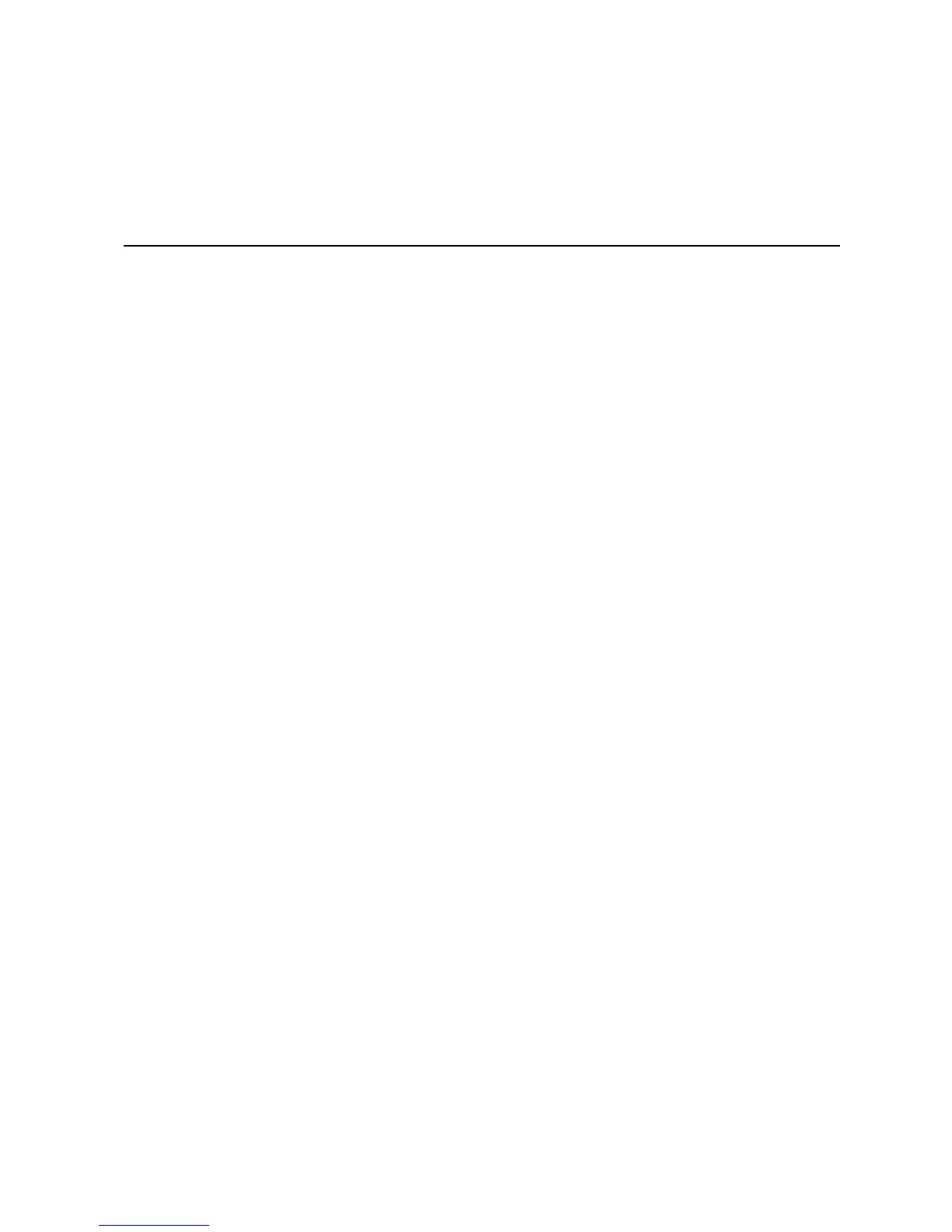3 Hardware Installations and
Upgrades
Before You Begin
Before working with your server product, pay close attention to the “Safety Information”
on page iii.
Tools and Supplies Needed
• Phillips* (cross head) screwdriver (#1 bit and #2 bit)
• Needle nosed pliers
• Antistatic wrist strap and conductive foam pad (recommended)
Installing and Removing Memory
The silkscreen on the board for the FBDIMMs displays DIMM_A1, DIMM_A2,
DIMM_B1, DIMM_B2, DIMM_C1, DIMM_C2, DIMM_D1, and DIMM_D2, starting
from the inside of the board. DIMM_A1 is the socket closest to the MCH. See “Memory”
on page 16 for a discussion of the memory requirements and options. See “Additional
Information and Software” on page viii for a link to the list of tested FBDIMMs.
Installing FBDIMMs
To install FBDIMMs, follow these steps:
1. Observe the safety and ESD precautions in “Safety Information” on page iii.
2. Turn off all peripheral devices connected to the server. Turn off the server.
3. Disconnect the AC power cord from the server.
4. Remove the chassis cover. See the documentation that came with your chassis for
instructions on removing the cover.
