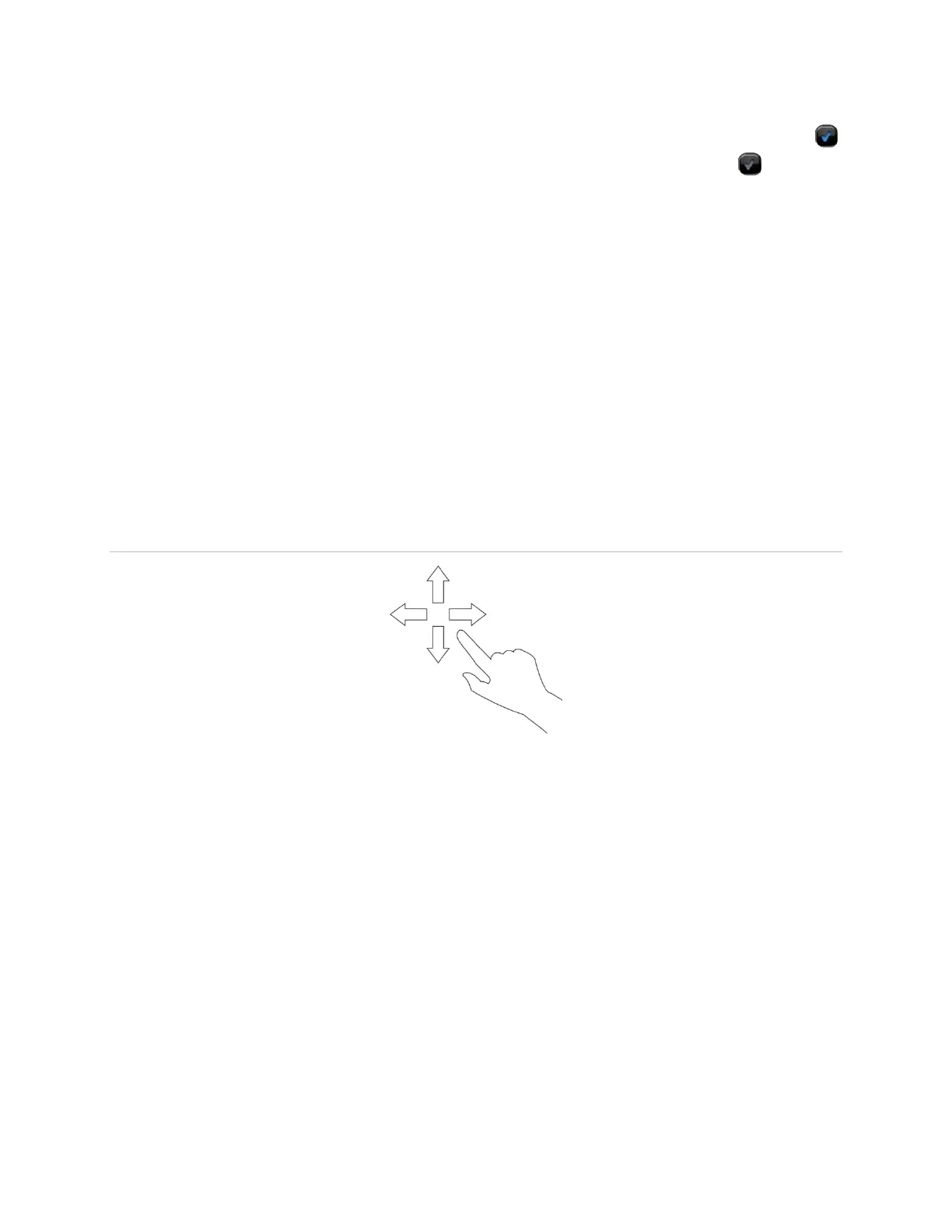12 Contents Index AdvisorOne User Manual 1.9.x 466-4421 • REV A • ISS 14APR2016 ©2016 United Technologies Corporation
How to Use the AdvisorOne Panel
When making selections, a blue (or darker contrast) icon such as a blue check mark
indicates that the option is selected. A gray icon such as a gray check mark indicates
an option is not selected.
To cancel a selection, press CANCEL. To save a selection, press SAVE.
To move back to a previous screen, press CLOSE. To return to the Main Screen, press
CLOSE on each screen until the main screen is present.
Note: The system automatically times out after a few minutes and returns to the Main
Screen.
The AdvisorOne panel contains menus. Each menu contains a list of options and/or
submenus. Use the interactive icons to change screens and navigate menus. Some
screens and menus require the user to enter a PIN access code. To continue, enter a
PIN access code on the keypad and press CONTINUE.
Some screens or content can be moved by swiping. To swipe, place a finger on the
screen and scroll left and right or up and down (Figure 2).
Figure 2: Hand Swipe
Main Screen
The main screen provides quick access to all system features. The main screen top bar
includes At-A-Glance icons that provide a quick snapshot of monitored Doors, Windows,
Motions, Property, and Assets, a folder area that displays open applications and alarm
information, and a bottom bar used to arm or disarm the system and to access system
status and settings screens.
Note: The AdvisorOne screen automatically goes blank at 2:00 AM daily for 60 minutes.
Normal operation resumes if the screen is touched. This activity is a normal part of
preventive maintenance.
See Figure 3 and Table 2 for more information about the main screen.
