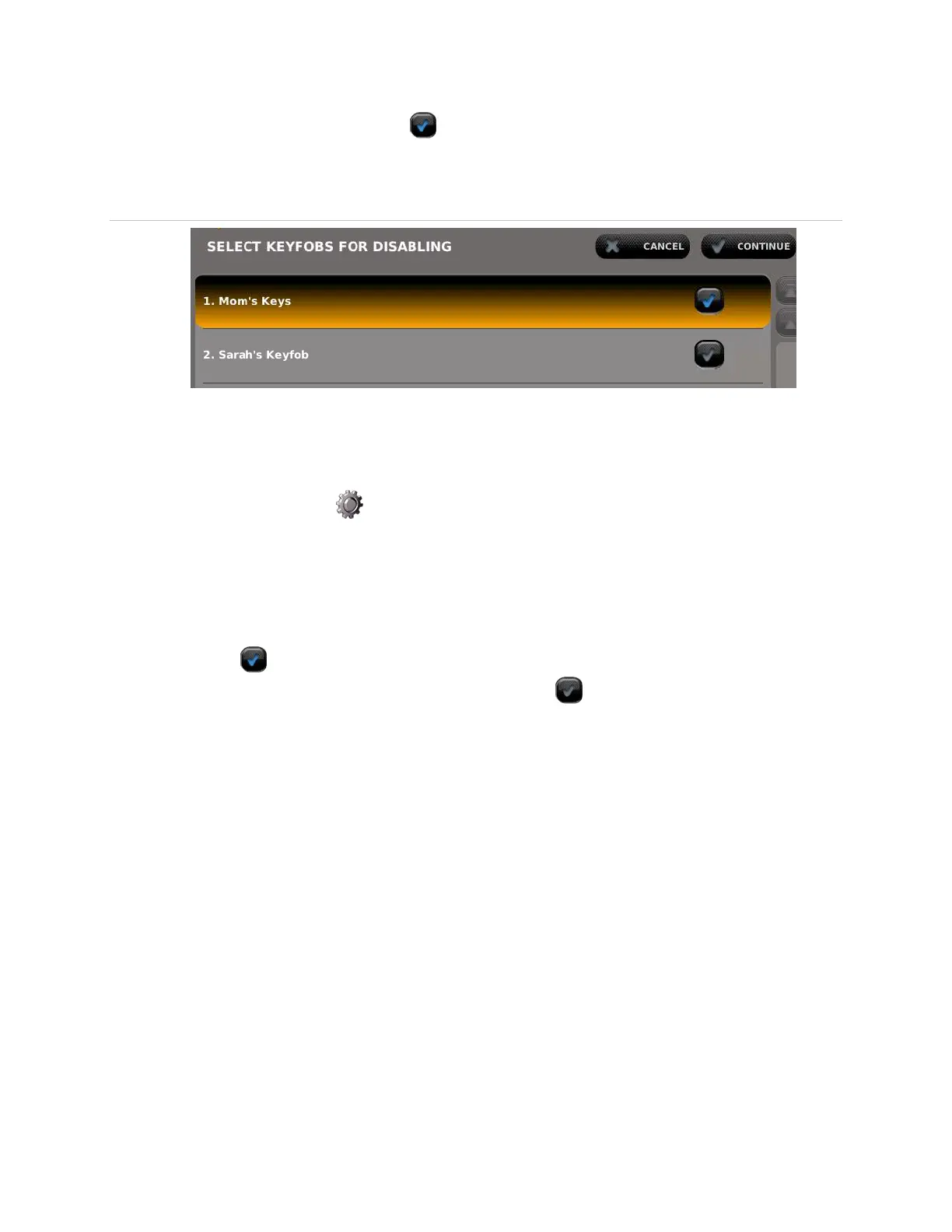50 Contents Index AdvisorOne User Manual 1.9.x 466-4421 • REV A • ISS 14APR2016 ©2016 United Technologies Corporation
5. Press the check mark next to the key fob or mobile device to disable. Selected
devices have a blue check mark (Figure 38).
6. Press CONTINUE.
Figure 38: Select Key Fobs for Disabling
Enabling a Key Fob, Personal Panic Button, or Mobile Device
Follow these steps to enable a key fob, personal panic button or smartphone that has
been disabled:
1. Press the Settings icon on the main screen, then press CONFIGURATION.
2. Enter a PIN access code.
3. Press DEVICES.
4. Press DISABLE next to Key Fobs & Personal Panic Buttons or Mobile Devices.
5. Press the check mark next to the disabled device (indicated by a blue
check mark ).
A device is activated when the check mark is gray .
6. Press CONTINUE.
7. After enabling the device, check the device to make sure it works with the panel.
Adding and/or Swapping a Mobile Device
For devices already added by service provider to the panel, it is possible to swap to a
new one. It’s also possible to add a new mobile device. Contact the service provider.
Modifying Z-Wave Devices
For Z-Wave automation devices added by the service provider to the panel, it is
possible change the name of the device in case the device is physically moved. If a
device is moved, a network rediscovery should be performed to allow the system to find
the new device location.
