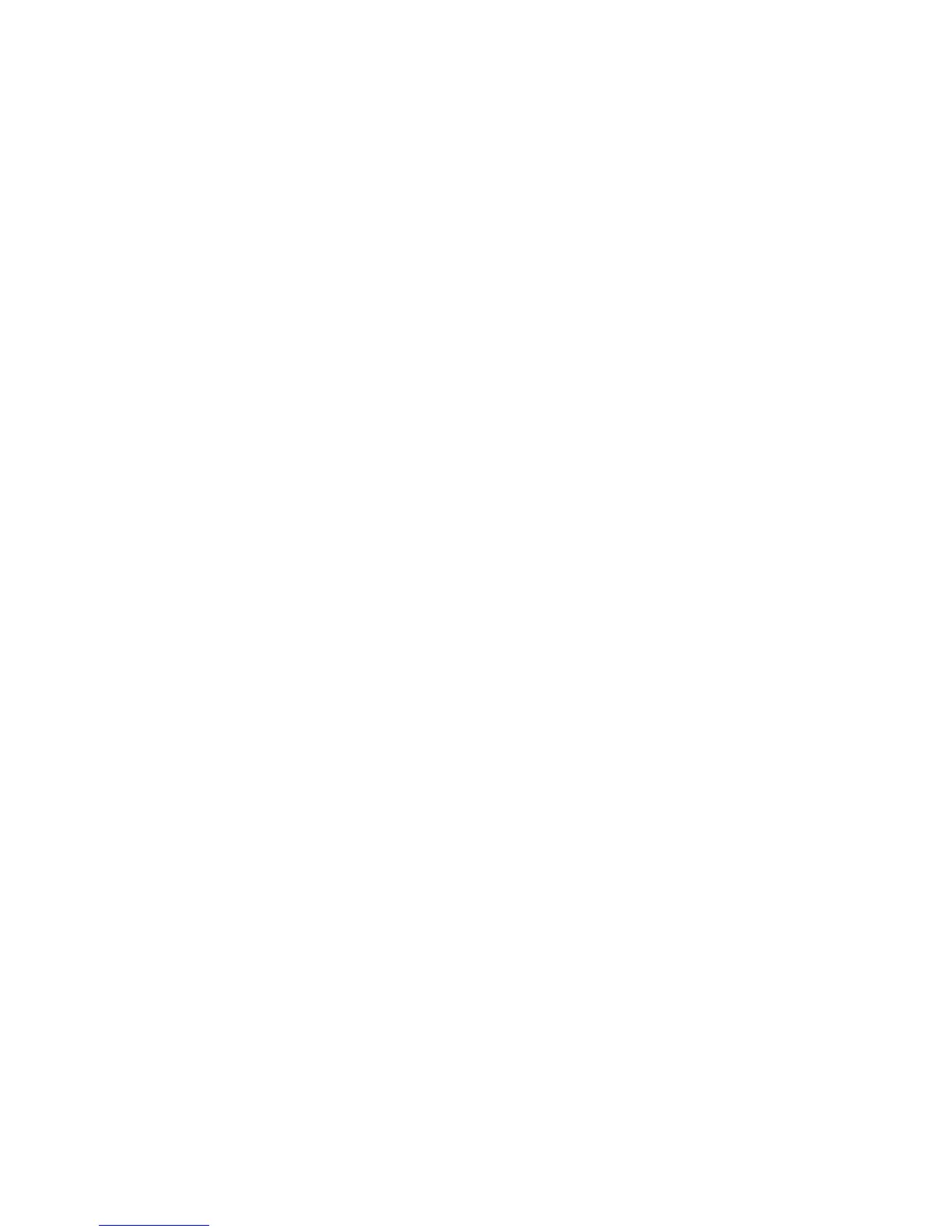Chapter 7 — Configuring the Computer
CS40 Mobile Computer User’s Manual 77
3 For Infrastructure Mode, choose Infrastructure.
4 For Network Authentication, choose WPA or WPA2. Data
Encryption automatically defaults to TKIP.
5 For 802.1x Authentication, choose either TLS, or PEAP.
6 If you choose TLS:
a Choose Properties > Run App. The Auth. Settings dialog box
appears.
b Choose Select.
c Select your certificate from the list and press Enter. The User
Logon dialog box appears.
d Enter a User Name and Domain and press Enter.
7 If you choose PEAP:
a Choose Properties > Run App. The Auth. Settings box appears.
b Choose Validate Server and press Enter. When the radio starts
to authenticate, the Network Password dialog box appears.
c Enter a User Name and Password and select Save Password.
d (Optional) In the Domain field, enter the Active Directory
domain associated with the user account.
8 Save your settings.
Enabling WPA or WPA2 Personal (PSK) Security With Microsoft
After you configure the communications and radio parameters on
your mobile computer and select Microsoft as your security choice,
you can configure WPA or WPA2 Enterprise (802.1x) security with
Microsoft.
To configure WPA or WPA2 Personal (PSK) with Microsoft security:
1 Start Intermec Settings.
2 Choose Communications > 802.11 Radio > Microsoft Security.
3 For Infrastructure Mode, choose Infrastructure.
4 For Network Authentication, choose WPA-PSK. Data
Encryption automatically defaults to TKIP.