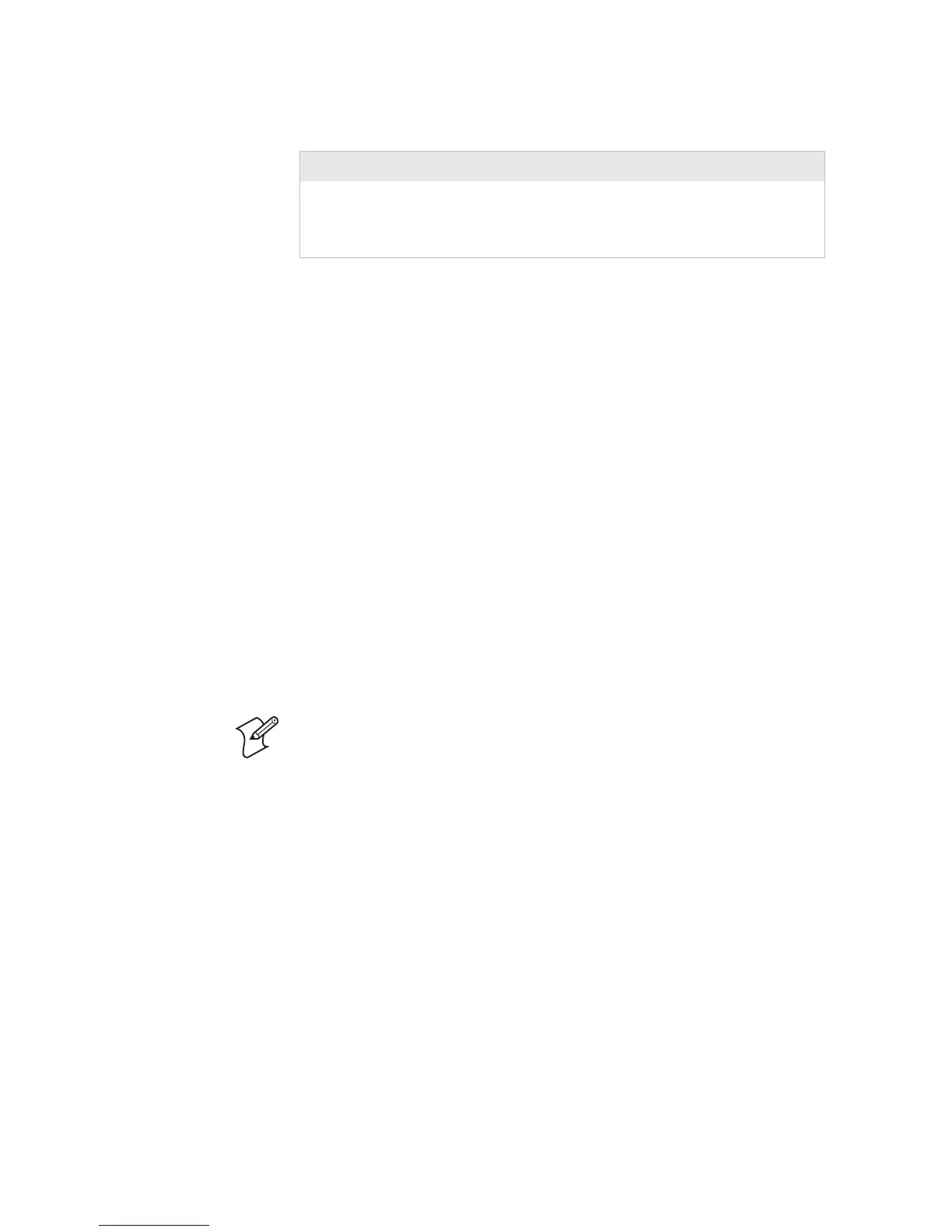Chapter 2— Operating the Printer Cd 39 Helvetica Condensed
Helvetica
18 3400, 3440, and 3600 Bar Code Label Printer User’s Manual
Feed/Pause Button Functions (continued)
Printer Mode You Want To What to Do
Turned on for
the first time
Print the hardware
configuration label.
Press and hold the Feed/Pause
button. See “Printing the Hardware
Configuration Test Label” on page 7 for
more information.
Loading Media Into the Printer
You can load media into the printer in three different ways:
• Straight-through printing with roll media
• Self-strip printing with roll media
• Fanfold printing (See “Loading Media for Fanfold Printing” on page 5.)
You can load media with the printer power turned on or off. The
following procedures for loading media assume that you have turned the
printer on
Loading Roll Media for Straight-Through Printing
In straight-through printing, you load a roll of media on the supply roll
post and feed it straight through the printer mechanism and out the front
of the printer. As the printer completes the printing of individual labels,
you can remove them from the roll by pulling them down across the tear
bar.
Note: You should find a small label with a three-digit sensitivity number
printed on it attached to your roll of media or a 15-digit number stamped
on the side of the media roll. Save this information. You will need it to set
the correct media sensitivity number. For help, see “Setting the Media
Sensitivity Number” on page 25.
The next instructions cover how to load media for straight-through print
mode using a roll of direct thermal or thermal transfer label media. The
default setting for the printer is direct thermal mode; use PrintSet to
change the printer to thermal transfer mode.
To load the media
1 Raise the printhead by rotating the head lift lever clockwise until the
printhead disengages.
2 Turn the supply roll retainer counterclockwise to release it and then
slide it to the outer end of the supply roll post.
