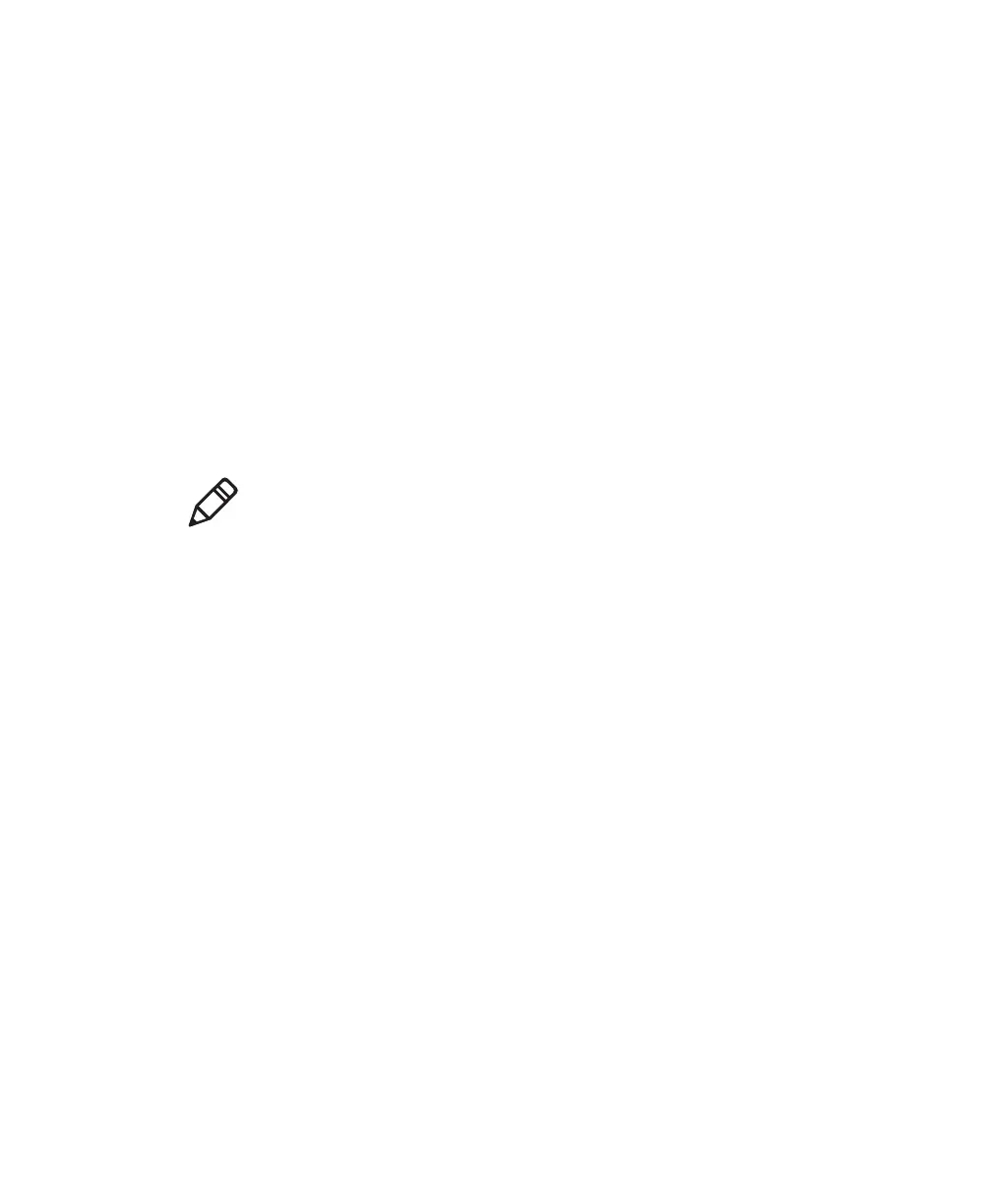Chapter 2 — Scanning with the SR31T Tethered Scanner
14 SR31T Tethered Scanner User’s Guide
When you unpack the SR31T, the following bar code symbologies are
enabled by default:
All models (1D and 2D)
• Code 39
• Code 128 / GS1-128
• EAN/UPC
2D models only
• Data Matrix
• PDF417
• QR Code
To scan with an SR31T 1D imager model
1 Point the SR31T at the bar code and hold the SR31T at a slight
angle 15 to 25 cm (6 to 10 in) from the label.
2 Pull the trigger, and direct the red beam so that it falls across all
the bars in the bar code label.
Use this test bar code:
Code 39 Test Bar Code
*123456*
*123456*
Tip: Depending on your screen resolution, you can scan bar codes
displayed on your computer screen.
Note: If you want to read other bar code symbologies, you can use the
EasySet scanner setup software to enable and configure those
symbologies:
• in EasySet, select the SR31T product and change the settings in
the Symbologies section
See Configuring Your Scanner with EasySet in Chapter 4 for details
on how to use EasySet.
