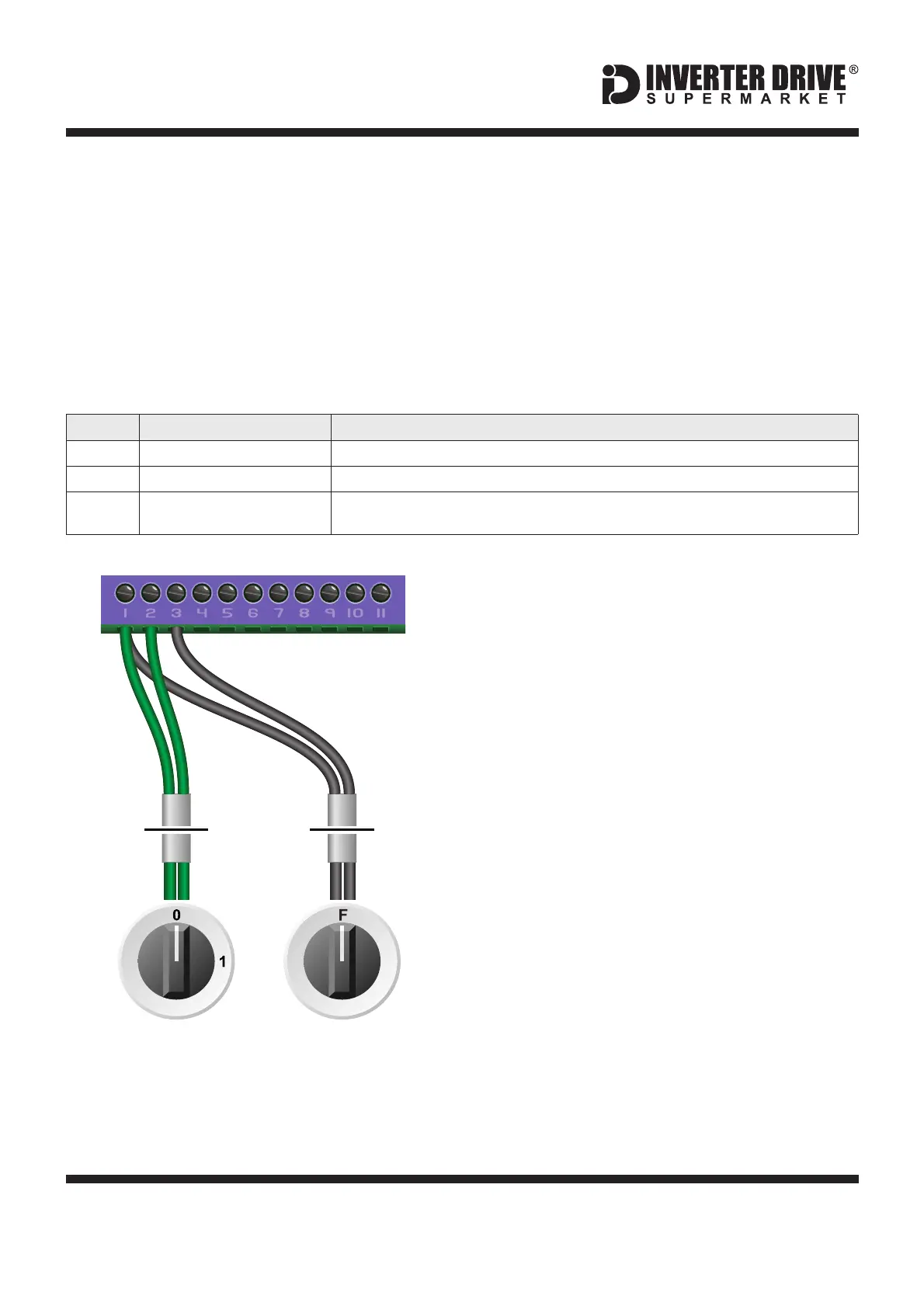Easy Start Guide
Page 11
All content, including but not limited to graphics, text and procedures copyright The Inverter
Drive Supermarket and must not be reproduced or altered without prior written permission.
©
This guide has been produced by The Inverter Drive Supermarket Ltd.
11. How to connect and configure a Run/Stop switch
with Forward/Reverse selection
If this is unsuitable for the application, remote
switches can be used instead.
The procedure described in section 7 enables
Run/Stop operation via the start and stop
buttons on the Inverter keypad.
This section explains how to enable 2-wire
control with Run/Stop and Forward/Reverse
commands via separate selector switches.
When set to operate in this way, the Inverter
can no longer be operated via the integrated
keypad.
11.1 Parameters to check for remote Run/Stop
If the application only requires the motor to turn
in one direction, the Forward/Reverse switch
can be omitted.
11.2 Connecting the Switches
Note that the Forward/Reverse switch only
selects the direction of rotation - it will not start
or stop the motor. The direction can be set
either before the motor is started or whilst it is
running.
Two suitable 2 position NO (Normally Open)
switches should be installed: One between
terminals 24V and DI1 (Run / Stop) and the
other between terminals 24V and DI2
(Forward / Reverse).
A wiring diagram is shown in the illustration
opposite.
1 12
R
Switch, 2 Position
Normally Open
“Forward / Reverse”
Switch, 2 Position
Normally Open
“Run / Stop”
3
2
3
1
DI2+24V DI1
Default is for terminal control. Default is required for this example.0
Extended Menu Access Code
Default is 0; set to to gain access to “extended” parameters (P-15 to P-50).101
Digital Input Function Selection
(Extended Access Required)
Default is 0; default is required for this example.
Invertek Optidrive E3 Inverter (IP20, 3ph output)
