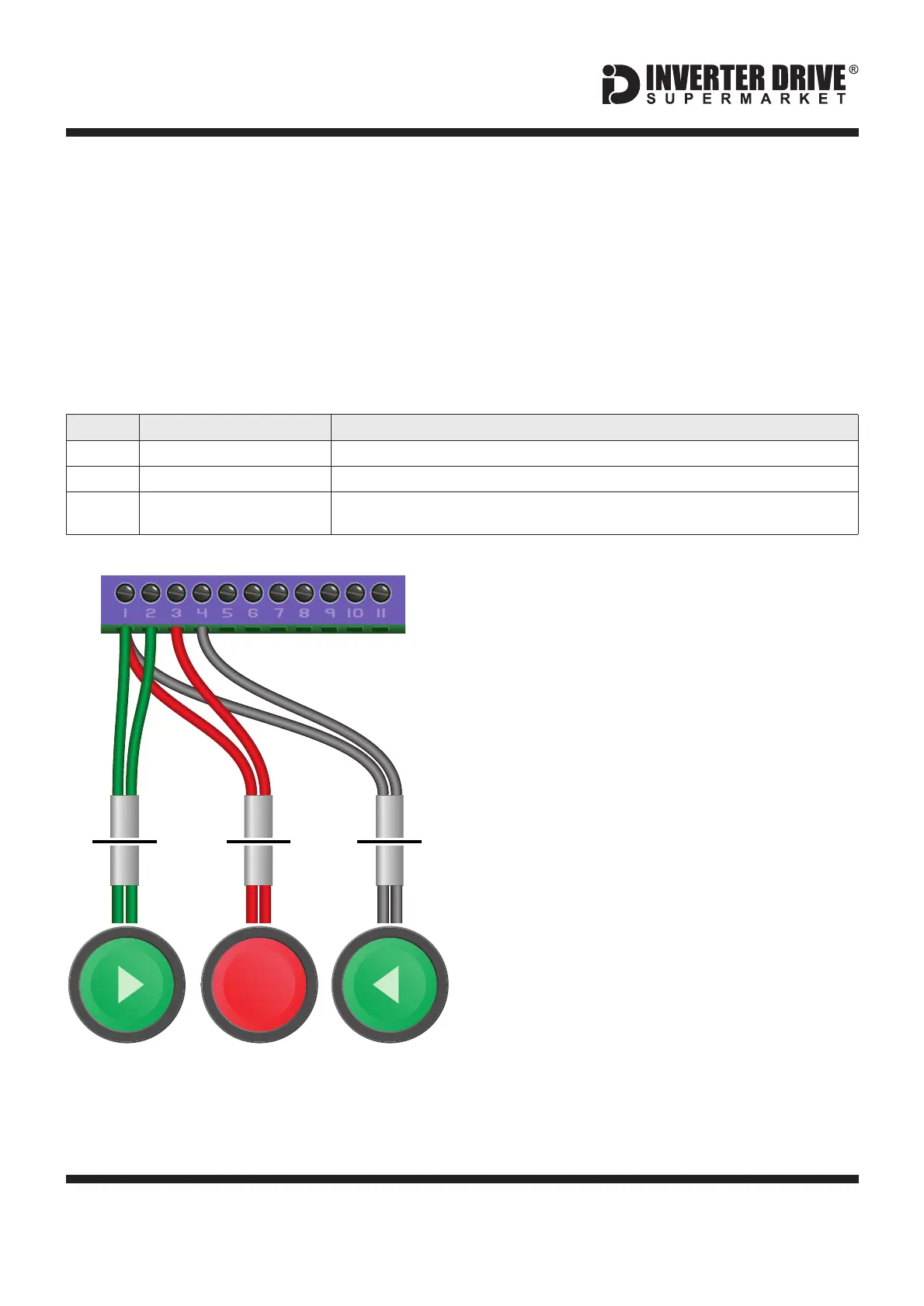Easy Start Guide
Page 12
This guide has been produced by The Inverter Drive Supermarket Ltd.
All content, including but not limited to graphics, text and procedures copyright The Inverter
Drive Supermarket and must not be reproduced or altered without prior written permission.
©
The procedure described in section 7 enables
Run/Stop operation via the start and stop
buttons on the Inverter keypad.
If this is unsuitable for the application, remote
switches can be used instead.
When set to operate in this way, the Inverter
can no longer be operated via the integrated
keypad.
This section explains how to enable 3-wire
control with Run Forward, Run Reverse and
Stop commands via separate pushbuttons.
12.1 Parameters to check for remote 3-wire control
12.2 Connecting the Switches
A wiring diagram is shown in the illustration
opposite.
Stop: a normally closed contact between
terminals +24V and DI1
Run Forward: a normally open contact
between terminals +24V and DI2.
Run Reverse: a normally open contact
between terminals +24V and DI3.
A momentary connection between +24V and
DI2 will start the motor (forward). It will
continue to run until the connection between
+24V and DI2 is broken. A momentary
connection between +24V and DI3 will behave
in the same way but the motor will run in
reverse.
If the application only requires the motor to turn
in one direction, the “Run Reverse” pushbutton
can be omitted.
Three suitable pushbuttons should be
installed:-
1 113 42
DI2+24V DI1
2
3
1
4
DI3
Default is for terminal control. Default is required for this example.0
Extended Menu Access Code
Default is 0; set to to gain access to “extended” parameters (P-15 to P-50).101
Digital Input Function Selection
(Extended Access Required)
Default is 0; set to for 3 wire control.11
Invertek Optidrive E3 Inverter (IP20, 3ph output)
Pushbutton
Normally Open
“Run Forward”
Pushbutton
Normally Closed
“Stop”
Pushbutton
Normally Open
“Run Reverse”
12. How to configure “3-Wire” control with Run Forward
Run Reverse and Stop pushbuttons
