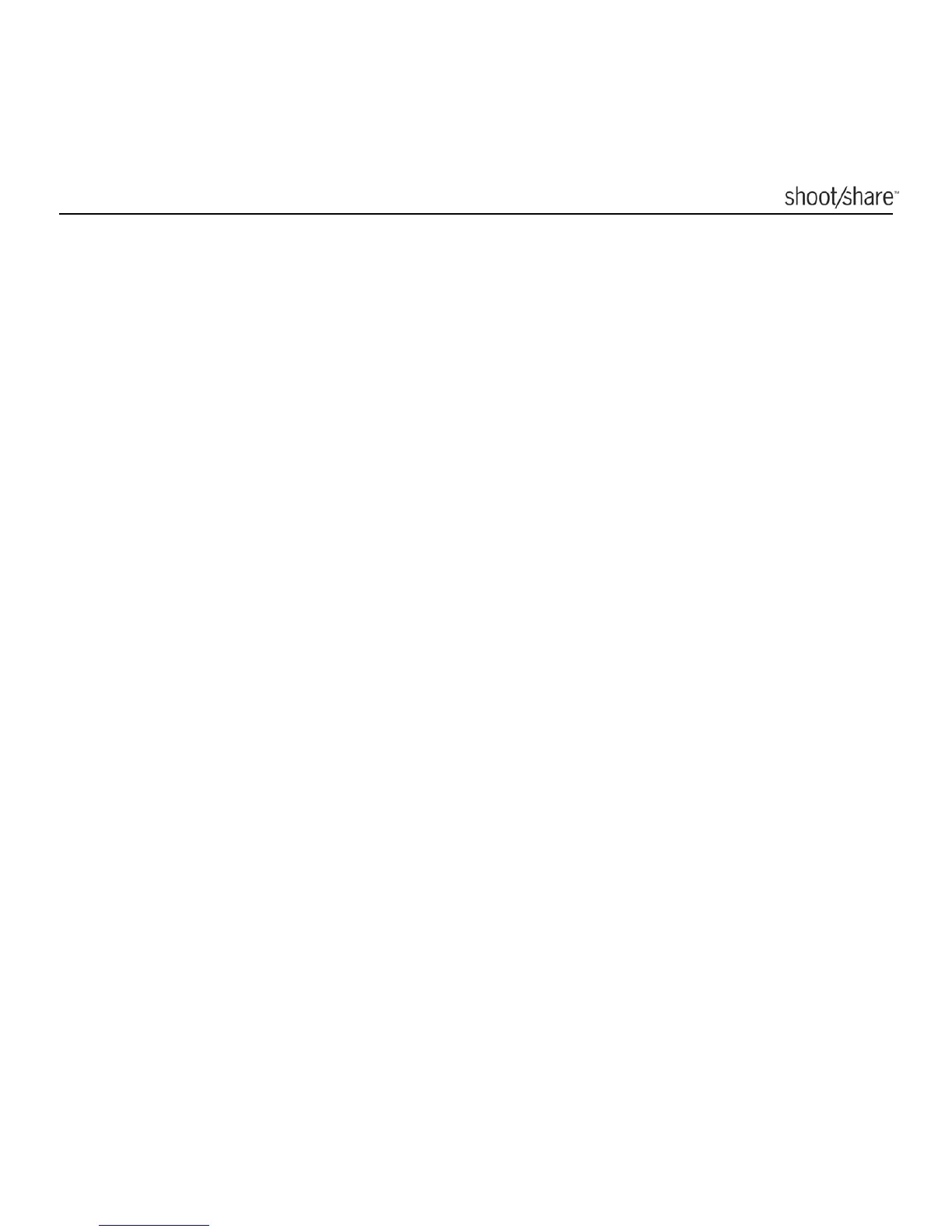www.ioncamera.com EN - 14
Setting Date & Time
You can set the camera’s clock with the iON application software (resident on the
camera) to ensure that your video and photo files are saved with the correct date/
time information.
To set up the camera clock
1. Turn the camera power on.
2. Connect the camera to a Mac or Windows computer USB 2.0 port using the
USB cable.
3. 3 new Removable Devices will be added to MS Windows “Computer” or Mac
“Finder.” Open the device named “ION (X)” and run iON_win.exe on Windows
or the device named “ION” and run iON_mac.app on Mac.
(The letter “X” depends upon what other devices are already attached to your
computer.)
4. Find the “Date & Time” at the bottom of the Settings Window and click “Set”.
5. Adjust the date and time manually or click “Sync with PC” to set the camera
time to the same time as your PC clock.
6. Click “OK” to save the settings.
7. Disconnect your camera from the PC immediately after setting date/time to
ensure the date & time is set correctly.
