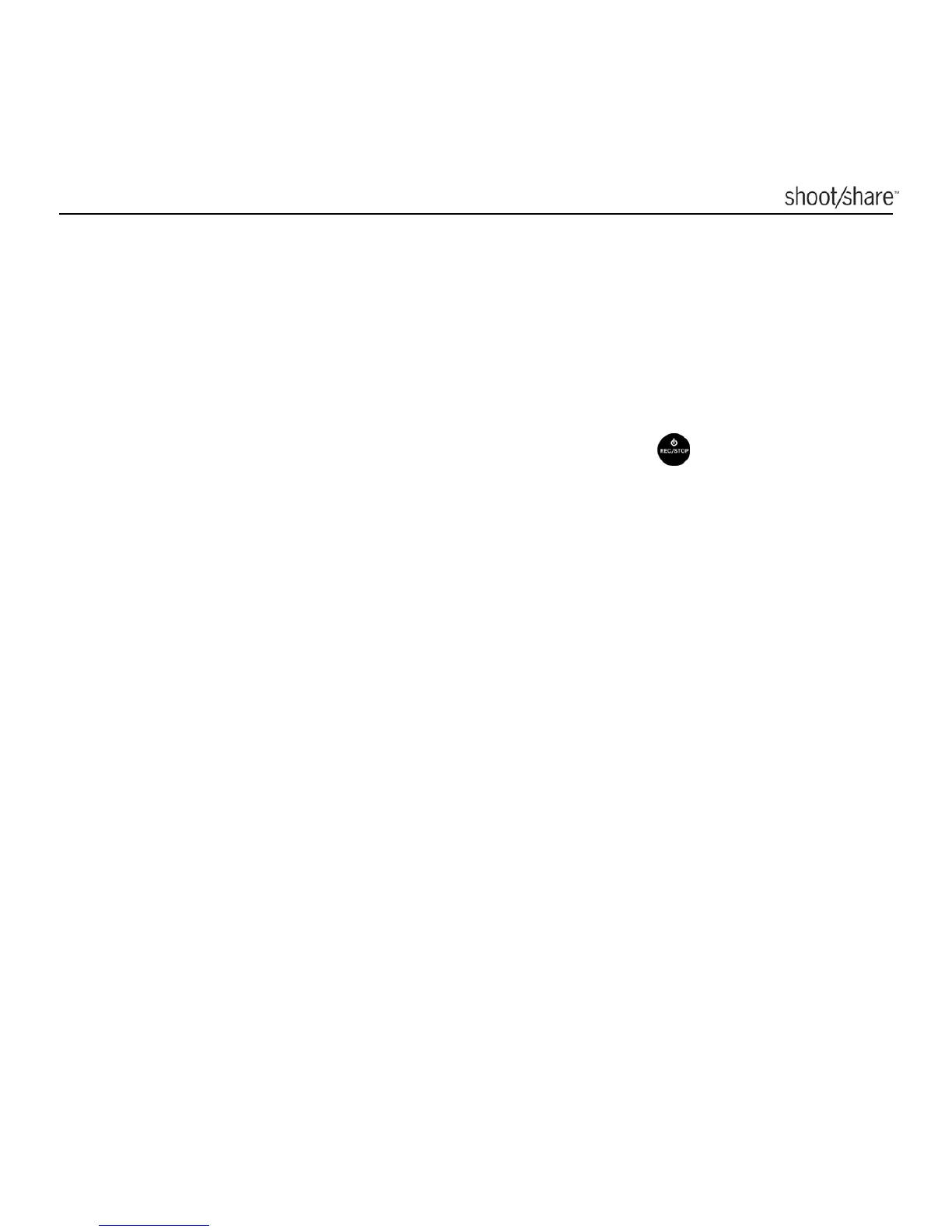www.ioncamera.com EN - 19
(downloaded separately). Please refer to section “USING KINOMAP
SOFTWARE” for details on how to use the Kinomap software.
Please visit http://ion.kinomap.com/ to download the Kinomap software.
Car Mode File Protection
Files will be protected from the looping delete if the G-sensor detects a hard brake
or collision. You can adjust the sensitivity of the G-sensor through the software. The
current recording file can be protected manually by pressing
twice quickly.
1. Protected files are saved in the 100EMERG folder.
2. Protected files are also named as YYYYMMDD_XXXX.MP4 or JPG. YYYY, MM,
DD represent the year, month and day of the recording. XXXX represents 4
successive numeric digits.
3. The maximum space for storing protected videos and photos is 4GB. When the
upper limit is reached, file protection and the still photo function are disabled
unless some or all files are cleared from the 100EMERG folder.
4. If the file protection function is triggered, the camera is able to preserve at least
3GB of space for protected files when recording regular Car Mode looping
video files.
5. The camera will flash twice every 10 seconds to indicate the space for protected
files is about to be full. Clear or back up files immediately to make space for
new files.
6. If you notice unexpected protected files, adjust the G-Sensor sensitivity using
the iON Application Software.
