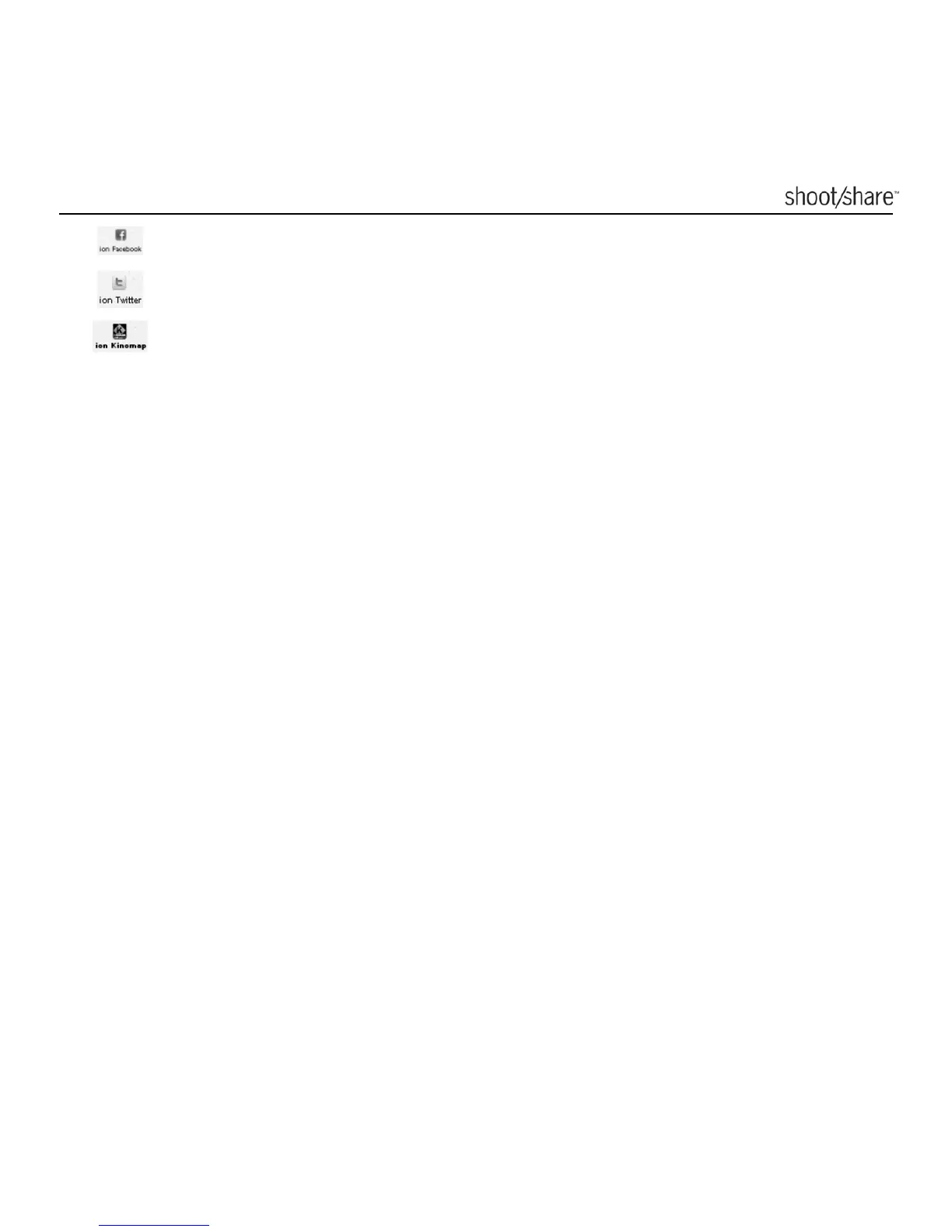www.ioncamera.com EN - 31
iON Facebook Page
iON
Twitter Page
iON Kinomap Page
Firmware Update and Installation
In order to keep your camera performance at its best, regularly check for new
firmware updates and install them on your camera. Before you update the firmware,
make sure your camera is connected to an internet accessible computer.
To perform a firmware check and update
1. Open the iON software.
2. The iON software will automatically detect if a new firmware version is available.
When a new firmware version is detected,
a) If you are a Windows user, the notification “New Firmware version detected”
will pop up. Click the “OK button”, the details on the version number and points
of enhancement will be displayed.
b) If you are a Mac user, the “What’s new” dialogue box will pop up displaying
the details on the version number and points of enhancement.
3. Click the “Download” button and the new firmware will be downloaded to the
“ION(X)” disk if you are a Windows user or to the “ION” disk if you are a Mac
user.
(The letter “X” depends upon what other devices are already attached to your
computer.)
4. A notification will be given when download is completed, click the “Install”
button to confirm that you want to install the new firmware.
5. Unplug the USB cable from the camera and the camera will automatically install
