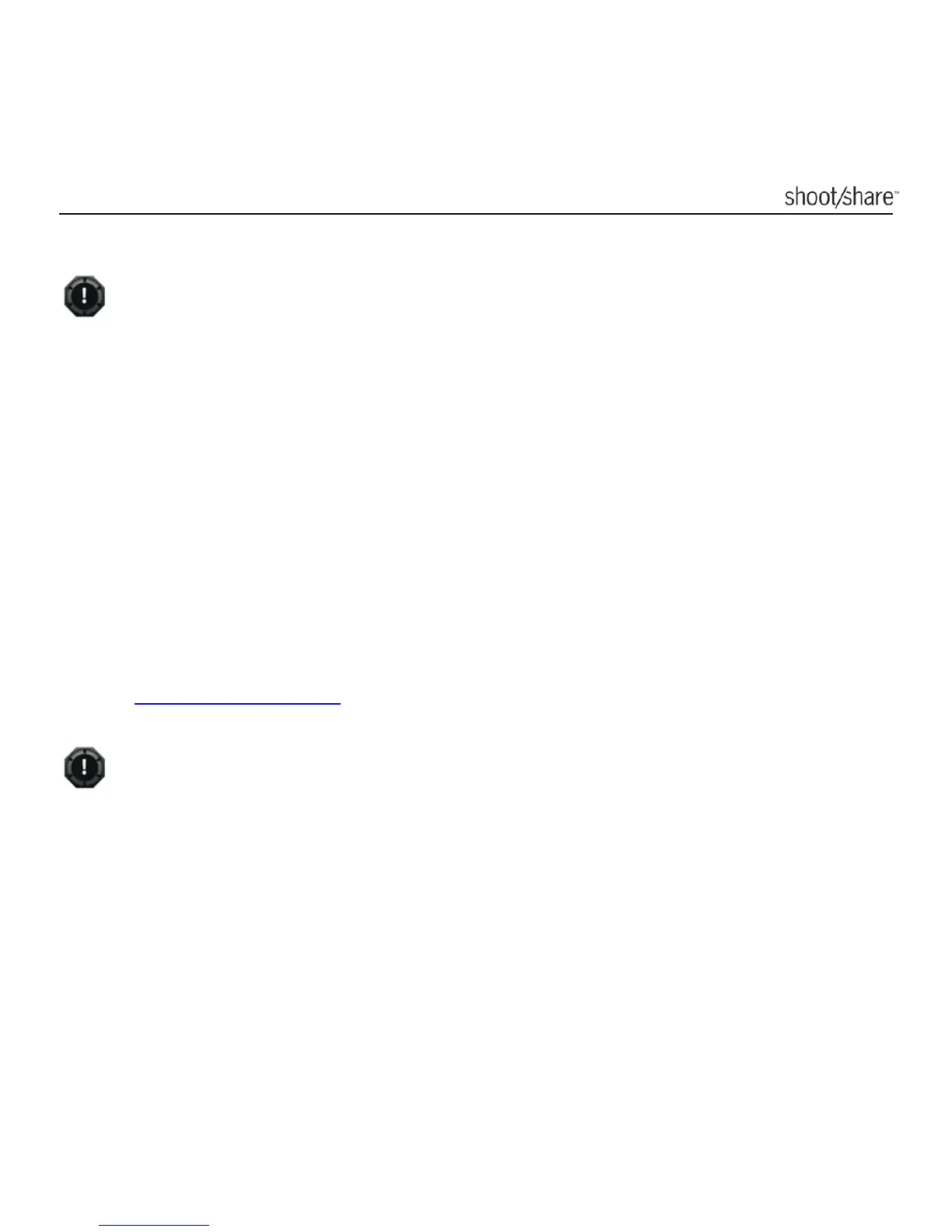www.ioncamera.com EN - 21
the iON application software.
There will be around 1-2 seconds delay before the camera starts recording.
You can playback the video with GPS information using the Kinomap software
(to be downloaded separately). Please refer to section “USING KINOMAP
SOFTWARE” for details about how to use the Kinomap software.
Please visit http://ion.kinomap.com/ to download the Kinomap software.
Still Photos in DV Mode
When the camera is in DV mode, still Photo capture is only possible when the
camera is under the control of the iON Remote & Remote PODZ or a Wi-Fi
connected iON App & Wi-Fi PODZ. The Remote PODZ Kit and Wi-Fi PODZ
Connect Kit are sold separately.
Please refer to the User Guides of these products for detailed operation instructions
or visit www.ioncamera.com
The Still Photo function is disabled during video recording.
The default photo mode is “single shot”. Burst mode gives you a continuous 10
photo shots to capture that “can’t miss” moment. Time Lapse mode takes a
series of photos at 5, 10, 30 or 60-second intervals. To change the still photo
mode, please refer to section“CONNECTING CAMERA TO A COMPUTER”.
Mounting Your Camera
Use the included L-Tripod Adapter to change the tripod socket direction to suit your
