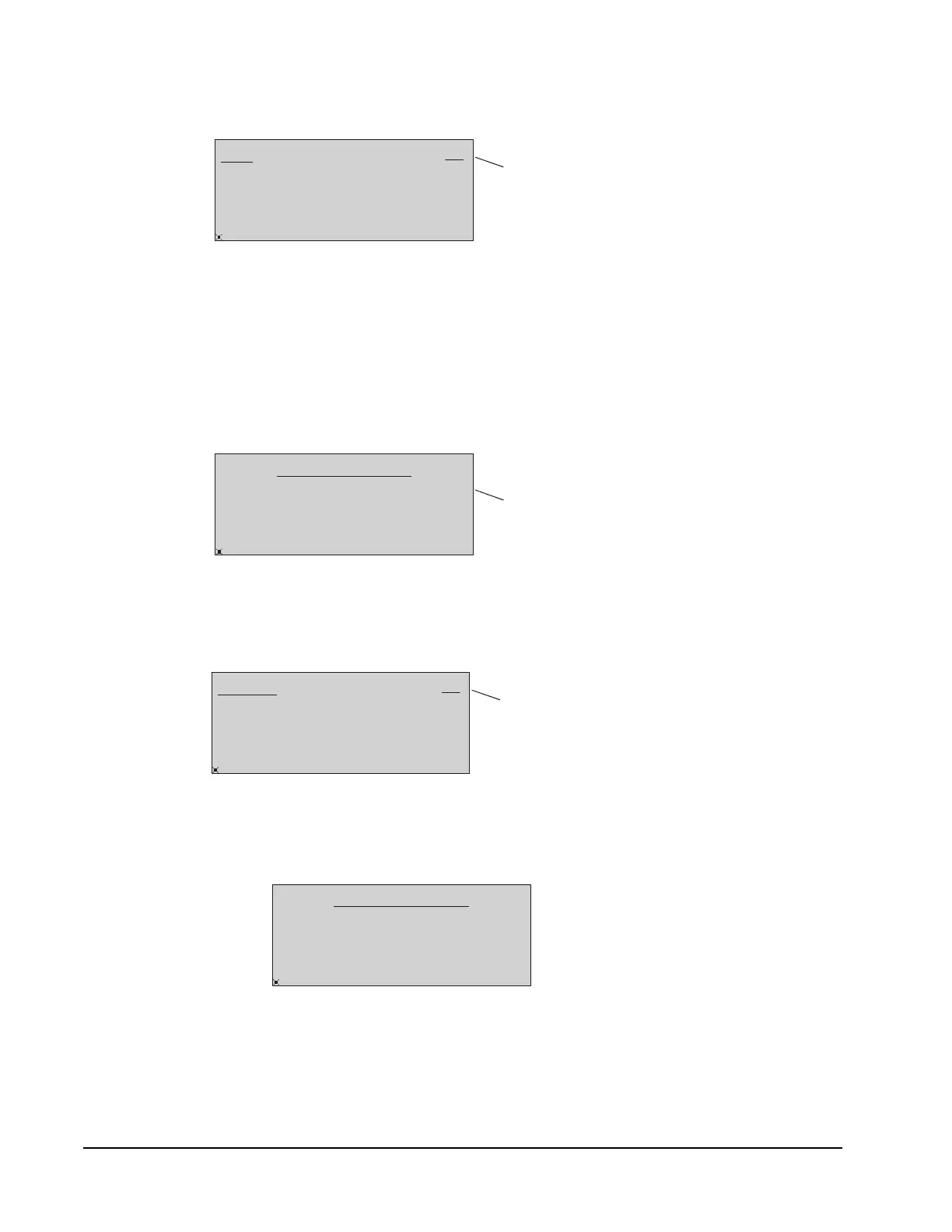FX-DIS Local Controller Display Technical Bulletin16
4. Select the Enter a new password option. The New password entry page
appears (Figure 14).
5. Use the arrow keys to select each character of your new password, and press
Enter to submit each character. Your entries appear in the upper right corner as
asterisks. To correct an entry, use Backspace to erase one character at a time, or
press Esc to clear the entire password and start over.
6. When you have entered the entire password, select Accept and press Enter. The
Change Password confirmation page appears (Figure 15).
7. Press Enter to confirm the new password. The Confirm password page appears
(Figure 16).
8. Reenter your new password, select Accept, and press Enter. The Change
Password confirmation page reappears (Figure 17).
9. Select Accept and press Enter. The new password is confirmed and, if
accepted, the Main Menu appears. If the new and confirmed password entries
do not match, the message Passwords do not match appears.
Figure 14: New Password Page
New
Accept
Cancel
ABCDEFGHI
FIG:NwPwd
Asterisks appear
in place of typed
TUVWXYZ
JKLMNOPQRS
0123456789
Backspace
***
Figure 15: Change Password Page
Change Password
Accept
Cancel
New
FIG:ChngPwdCnfrm
Confirm
***
Confirm the password
Asterisks appear
in place of typed
Figure 16: Confirm Password Page
Confirm
Accept
Cancel
ABCDEFGHI
FIG:CnfrmPwd
Asterisks appear
in place of typed
TUVWXYZ
JKLMNOPQRS
0123456789
Backspace
***
Cancel
New
FIG:ChngPwdCnfrm2
Confirm
***
***
Figure 17: Change Password Page
