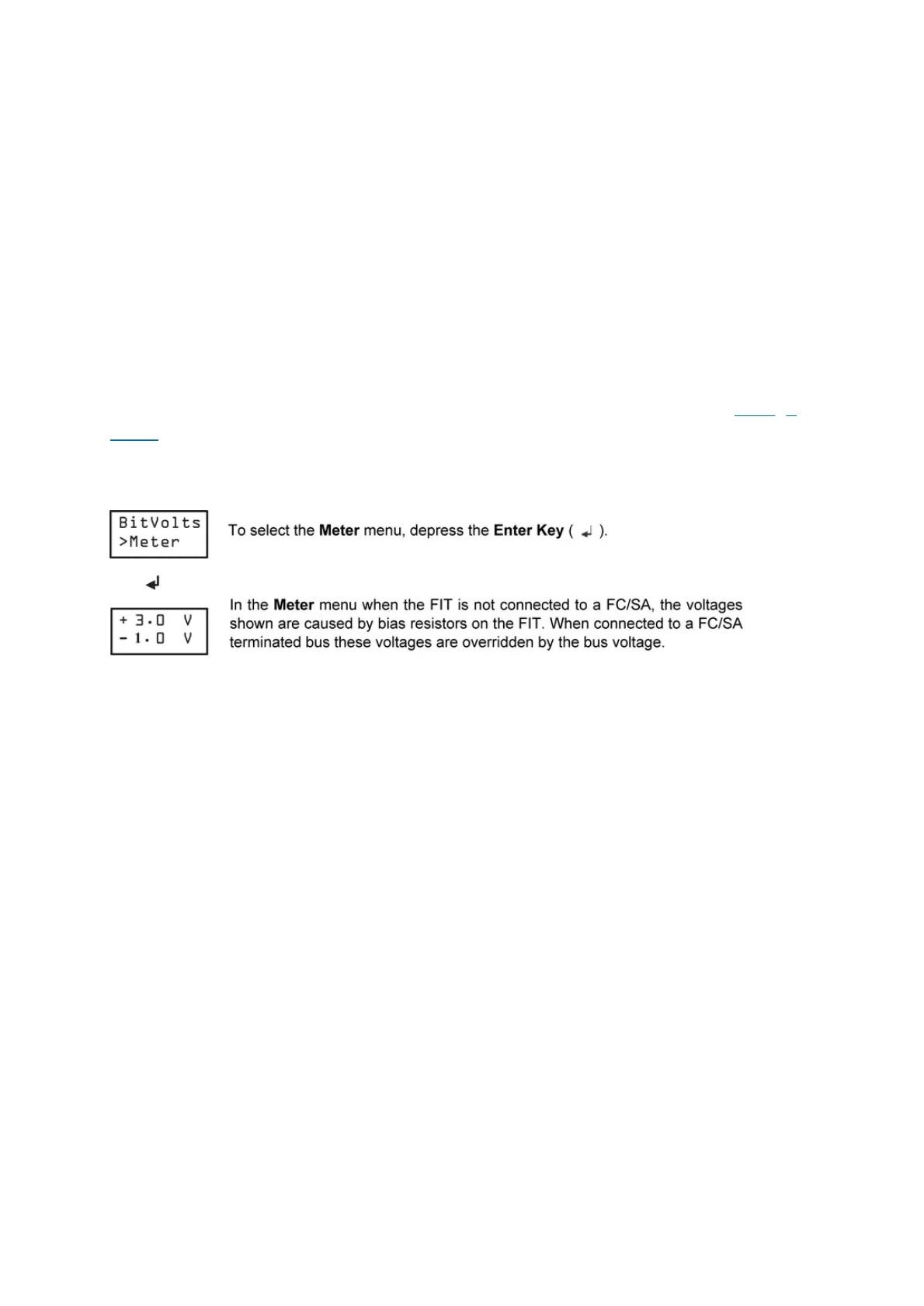determine if there is any voltage caused by noise sources or improper wiring
occurring on the bus.
It is important to understand that once MS/TP communication is active, voltage
readings with a Volt-Ohm-Meter (VOM) or via the FIT’s Voltage Menu item Meter are
largely irrelevant. These readings could be used and provide meaningful data only if
the MS/TP is completely idle due to communication not being activated by an NAE or
the FIT tool. For an active bus, to achieve this complete idle state, every controller
would have to be powered down, bus connection to the NAE removed and the
controllers powered back up. If the FIT is connected to a properly wired bus and
indicates Offline, meaning the Bus Health bar is not displayed, the bus is in an idle
state and will remain that way until the FIT Tool, NAE or some other device starts
MS/TP communication. The FIT is designed to work around typical VOM limitations
and can provide idle bus reading on active MS/TP communications. See the Voltage
Levels for more information.
Figure 1. Meter Menu
System Menu
Some of the System Menu selections have user functions to adjust variables to match
the condition being tested. Any adjustments changes made will reset to their default
values at FIT power on.
The System Menu has the following functions:
BackLit—Turn backlight On/Off. The default setting is Off.
EOL—Turn the EOL termination on the FIT On/Off. The EOL termination is controlled
by the FIT depending on the function being used, either the 1-ON-1 Mode Default
EOL is on or the Monitor and Scan Bus mode default EOL is Off. This command
allows the user to override the EOL status.
Mode—Select the Install mode or the Expert mode. In expert mode when using Scan
Bus menu more attributes are available to read from the device such as Model,
Firmware Version, Application name and more. The default mode is Install mode and
is recommended for most users.
Battery—Select Battery to perform a battery test, display the battery status of
Good/Replace or display the battery voltage
