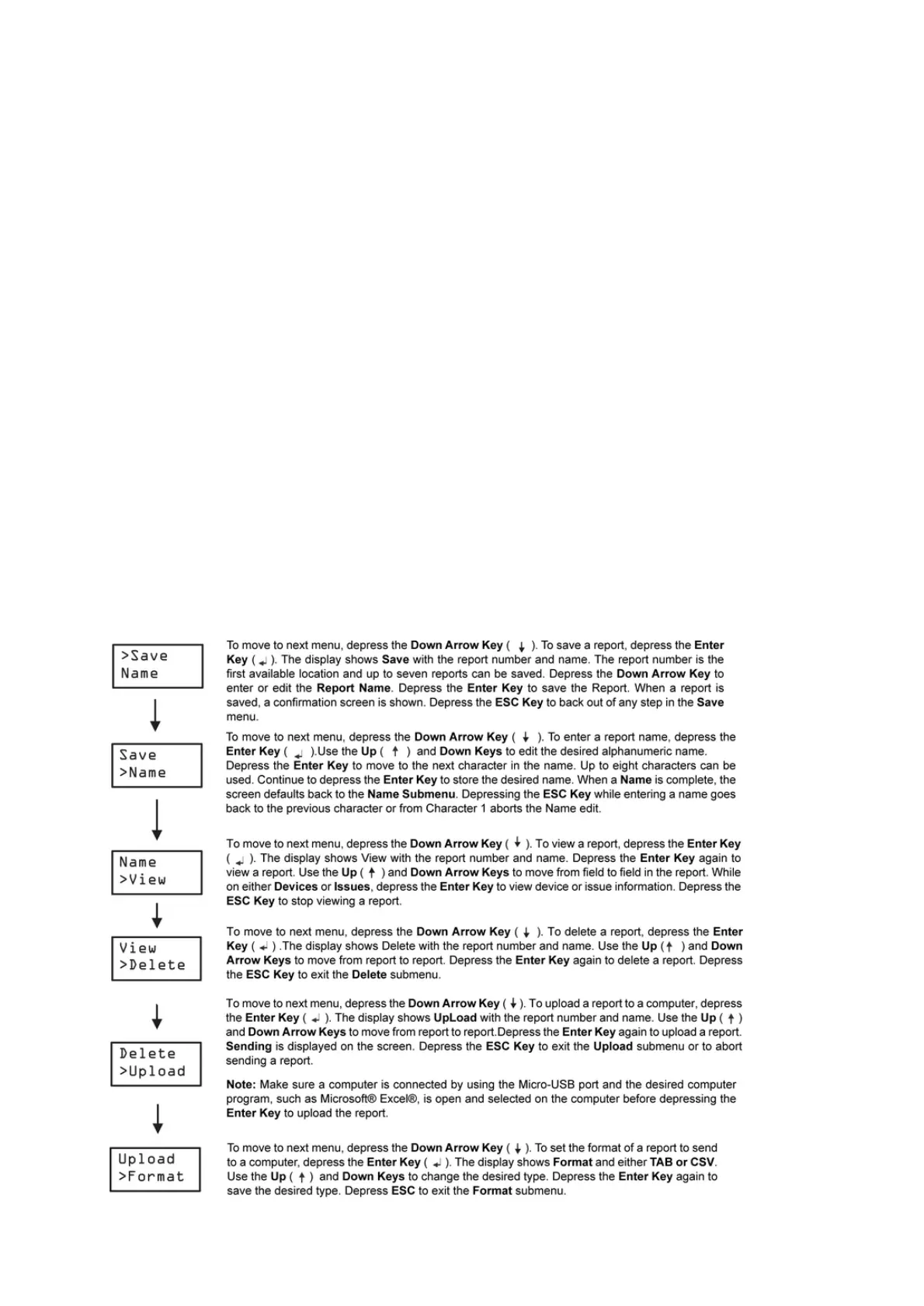The Report menu has six submenu items:
Save: Save the current data in the tool to a Report.
Name: Enter the name of the report.in alphanumeric characters. For FC Bus reports, it
is recommended to use the Engine name followed by trunk number, if applicable.
NAE1 1 would mean trunk 1 on NAE 1.
View: View the data currently stored in a report. The display shows the general
information. When viewing a report and the display is on Devices, depressing the
Enter Key results in the Device information screen being displayed. When the display
is on Issues, depressing Enter results in the Issue information screen being displayed.
Delete: Allows a report to be deleted.
Upload: Sends a report to a computer connected through the Micro-USB port.
Format: Select the format of the report to be sent. Select either tab or csv formats.
The CSV file format best used with Microsoft® Notepad or a similar simple
text editor. The TAB format is best used with most other applications.
Figure 1. Report Submenu
Note:
Note:
