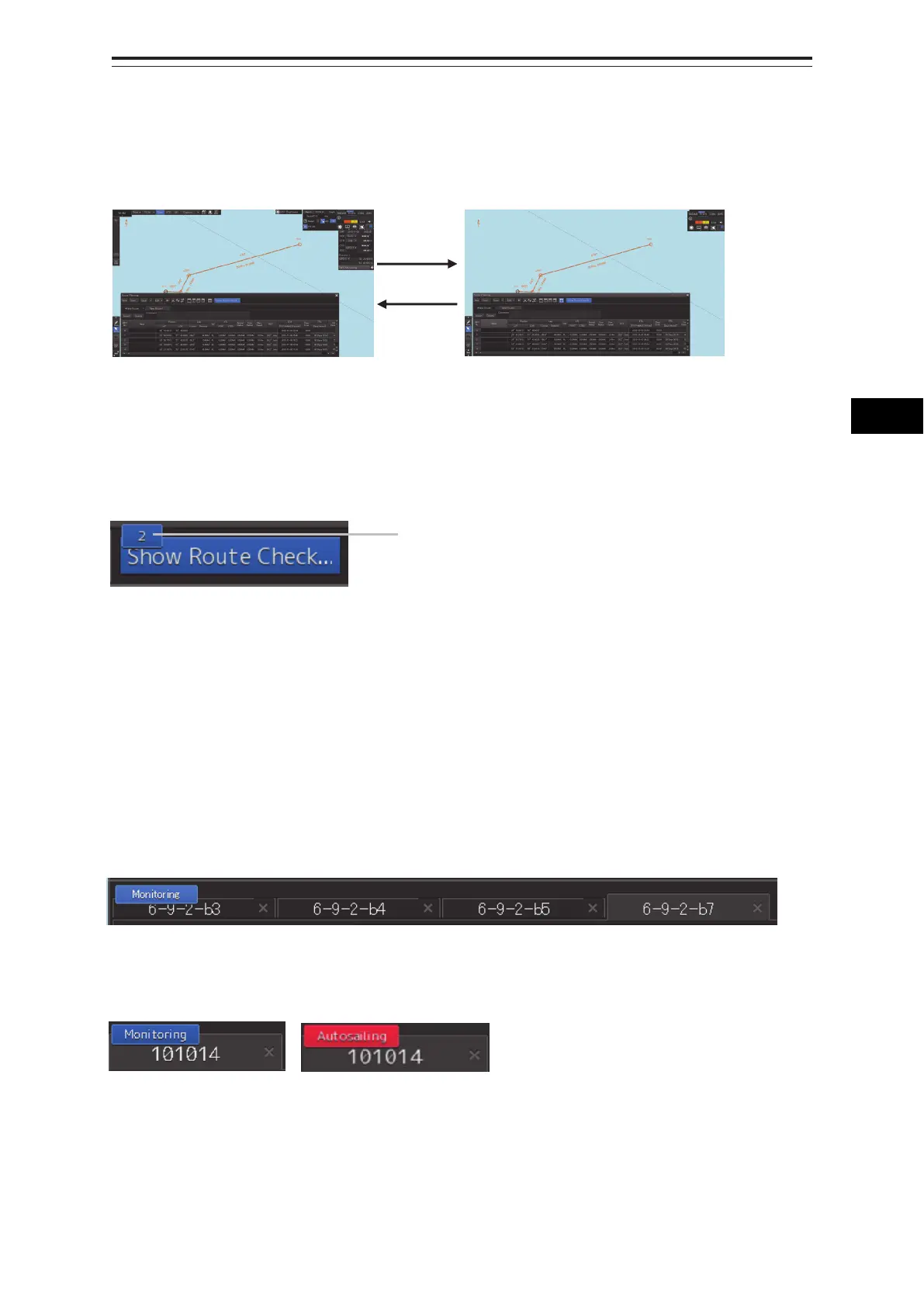9-15 Section 9 Route Planning
1
2
3
4
5
6
7
8
9
10
11
12
13
14
15
16
17
18
19
20
21
22
23
24
25
26
27
[8] [Display full] (Full screen display) button
A chart can be displayed in full screen mode by clicking on this button that clears the operation section
and display section other than the [Route Planning] dialog box. When this button is clicked on again,
the operation section and the display section are re-displayed.
[9] [Show Route Check…] (Route check screen display) button
When this button is clicked on, the [Check Route] dialog appears.
When an error is detected, the error count is displayed with a badge.
For the details of the [Check Route] dialog, refer to "9.9 Checking Route Data".
9.4.2 Route planning tab
When a route file is opened, a route plan tab comprising a file name display section and route data is
displayed. Up to four route planning tabs can be displayed concurrently.
File name display section
The file names that are currently opened are displayed in the tabs. When the display of the file name is
clicked on, the route file can be switched.
"*" is attached to the top of the name of the file you are editing.
A badge is displayed on the name of the file that is being monitored or under automatic sailing.
When the [X] button on the file name display section is clicked on, the tab is closed. If an attempt is
made to close the tab that has not been saved, a save confirmation message dialog box appears.
Monitoring badge
utomatic sailing badge
Error count
Usual display Full screen display
