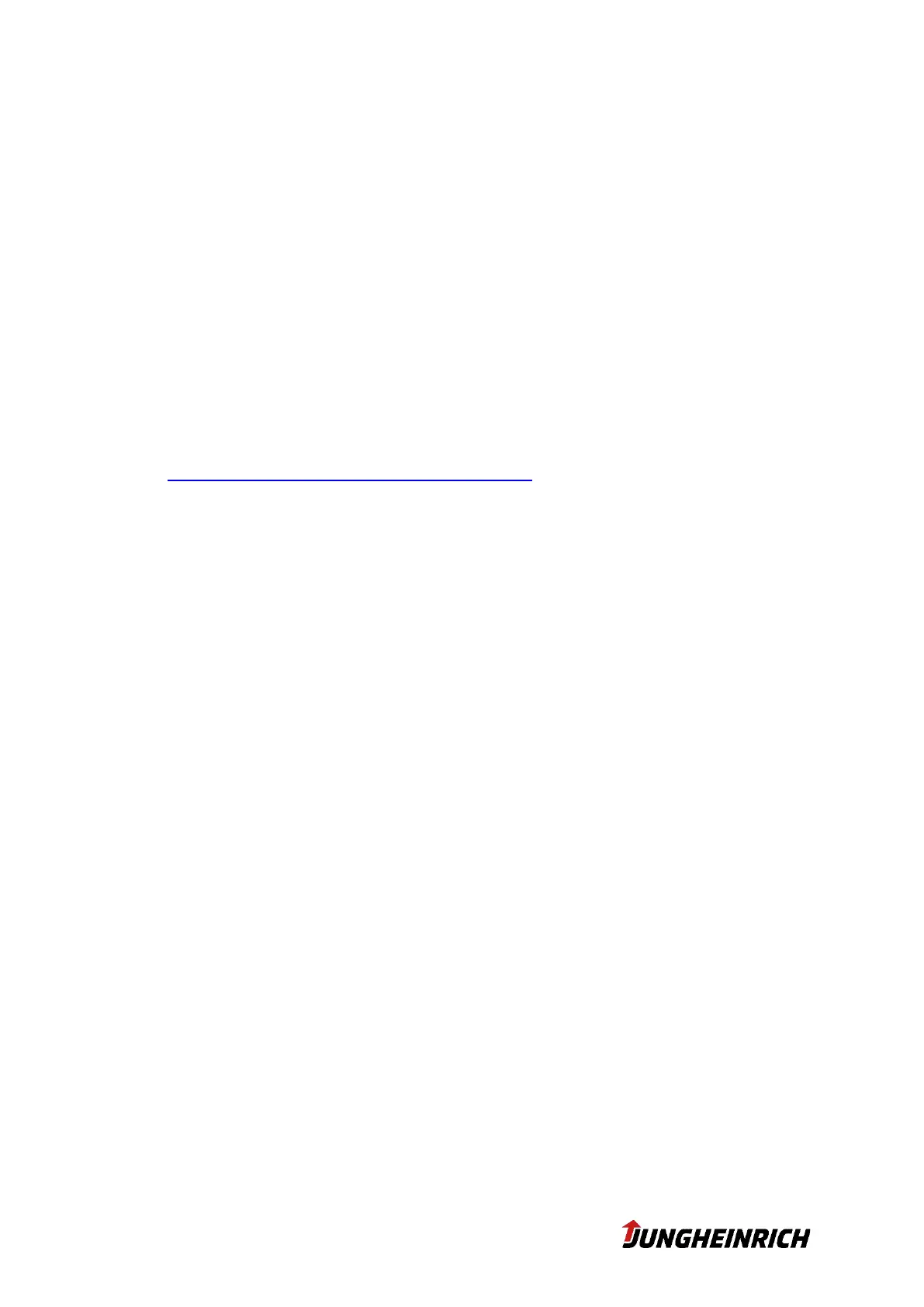20 v1.7 18.06.2020
4.3 Configuration deviations from Windows Standard
Deviations from Windows Standard configuration:
Windows Remote Desktop (RDP) connections are enabled for both accounts
„Admin” and „User”.
Automatic Windows updates are disabled and their installation can only be trig-
gered manually.
Windows Action-Center messages are disabled.
Windows Firewall is disabled for network locations home or business as well as
public.
Auto-Play options are disabled.
Display of file extensions has been activated.
Energy settings are adjusted for long term usage.
Internet-Explorer standard home page is changed to:
https://support-rdt.jungheinrich.com/support/
All icons and symbols are displayed all the time in the system tray
Windows Defender is disabled
4.4 Windows Defender (valid for Windows 10)
To configure Windows Defender, the following settings have to be made within the
Group Policy Editor (Start > gpedit.msc):
1. Under "Computer Configuration > Administrative Templates > Windows Com-
ponents > Windows Defender > Turn off Windows Defender" you can set the
entry to "Disabled" to activate Windows Defender in general. If the value is set
to "Not Configured", the user can enable / disable Windows Defender himself.
2. Under "Computer Configuration > Administrative Templates > Windows Com-
ponents > File Explorer > Configure Windows SmartScreen" set the entry to
"Not Configured".
In order to ensure that Windows Defender functions properly when write-protected,
the following folders/files have to be excluded in the Configuration Center under UWF:
C:\Program Files\Windows Defender
C:\Program Files(x86)\Windows Defender
C:\Windows\WindowsUpdate.log
C:\Windows\Temp\MpSigStub.log
4.5 Windows Updates (valid for Windows 10)
For both Windows 10 versions (2016 LTSB and 2019 LTSC), Windows updates are
deactivated in the delivery state. It is recommended to install the monthly updates (also
for use in isolated networks with activated write protection).
To do this, the write protection must be deactivated and then manually searched for
updates via "Windows Update"; then the write protection can be reactivated.
