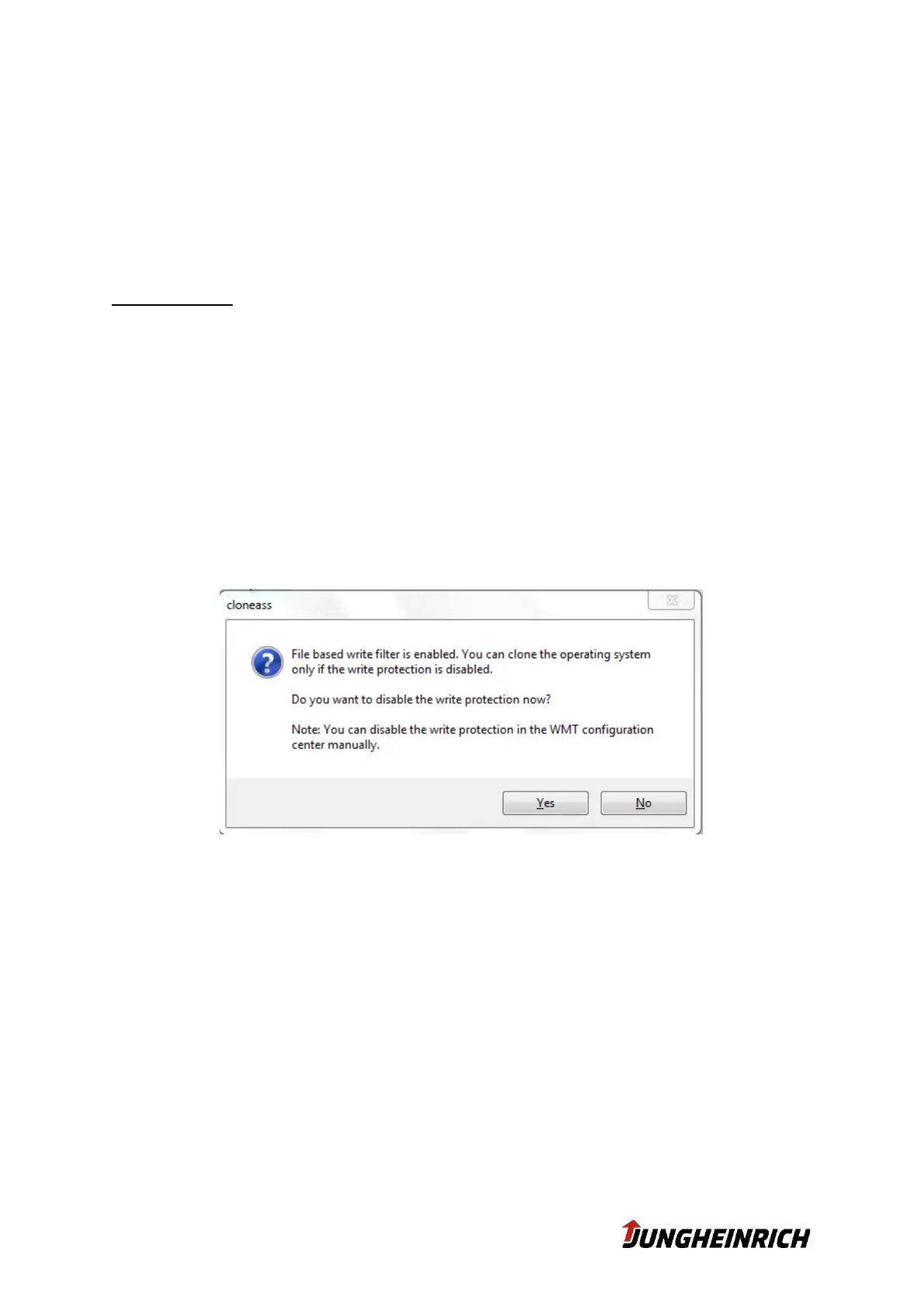33 v1.7 18.06.2020
6.4 Creation of a Clone Master Image
A Clone Master Image is a backup of an already configured WMT (including all set-
tings and installed applications), which can be restored to any number of Junghein-
rich WMT. To restore the backup to several WMTs, some device-specific settings
are removed during the Clone process, e.g. Computer name, IP configuration. These
settings must be performed manually after the clone process has been completed.
Requirements:
Administrative privileges
Disabled File-Based Write Filter (FBWF) resp. Unified Write Filter (UWF)
USB-Stick with at least 8 GB – Depending on the size of the occupied storage
on the WMT
No additional language packs must have been installed under Windows 10,
otherwise the clone process will fail.
The “Clone Master Image” is created using the “Clone Wizard”. It can be started via
the link on the desktop or in the start menu of the “Admin” user or via the following
path: „C:\Program Files\Jungheinrich\Clone Assistant\cloneass.exe”
With enabled FBWF resp. UWF the following message appears:
If you confirm this with “Yes”, the WMT is automatically restarted and the Write Filter
is deactivated. If you want to disable the FBWF/UWF manually and restart the WMT
select “No”. Then restart the Clone Wizard to continue with the Clone Master Image.