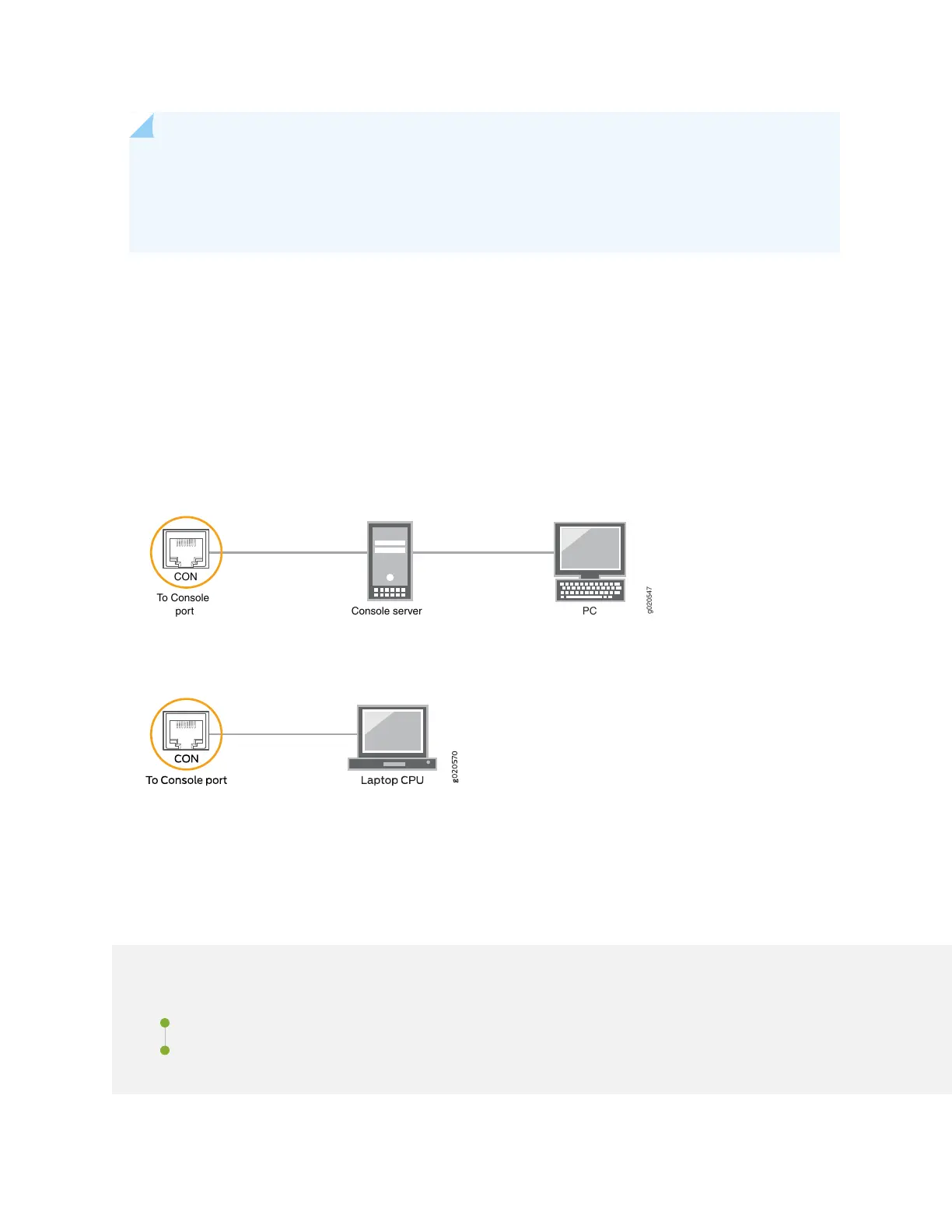NOTE: If your laptop or PC does not have a DB-9 male connector pin and you want to connect
your laptop or PC directly to the device, use a combination of the RJ-45 to DB-9 female adapter
supplied with the device and a USB to DB-9 male adapter. You must provide the USB to DB-9 male
adapter.
To connect the device to a management console (see Figure 44 on page 100 and Figure 45 on page 100):
1. Connect one end of the Ethernet cable to the console port (labeled CON, CONSOLE, or CON1) on the
device.
2. Connect the other end of the Ethernet cable to the console server (see Figure 44 on page 100) or
management console (see Figure 45 on page 100).
Figure 44: Connecting a Device to a Management Console Through a Console Server
g020547
CON
To Console
port Console server
PC
Figure 45: Connecting a Device Directly to a Management Console
Configuring Junos OS on the EX4650
IN THIS SECTION
EX4650 Switch Default Configuration | 101
Connecting and Configuring an EX4650 Switch | 101
100