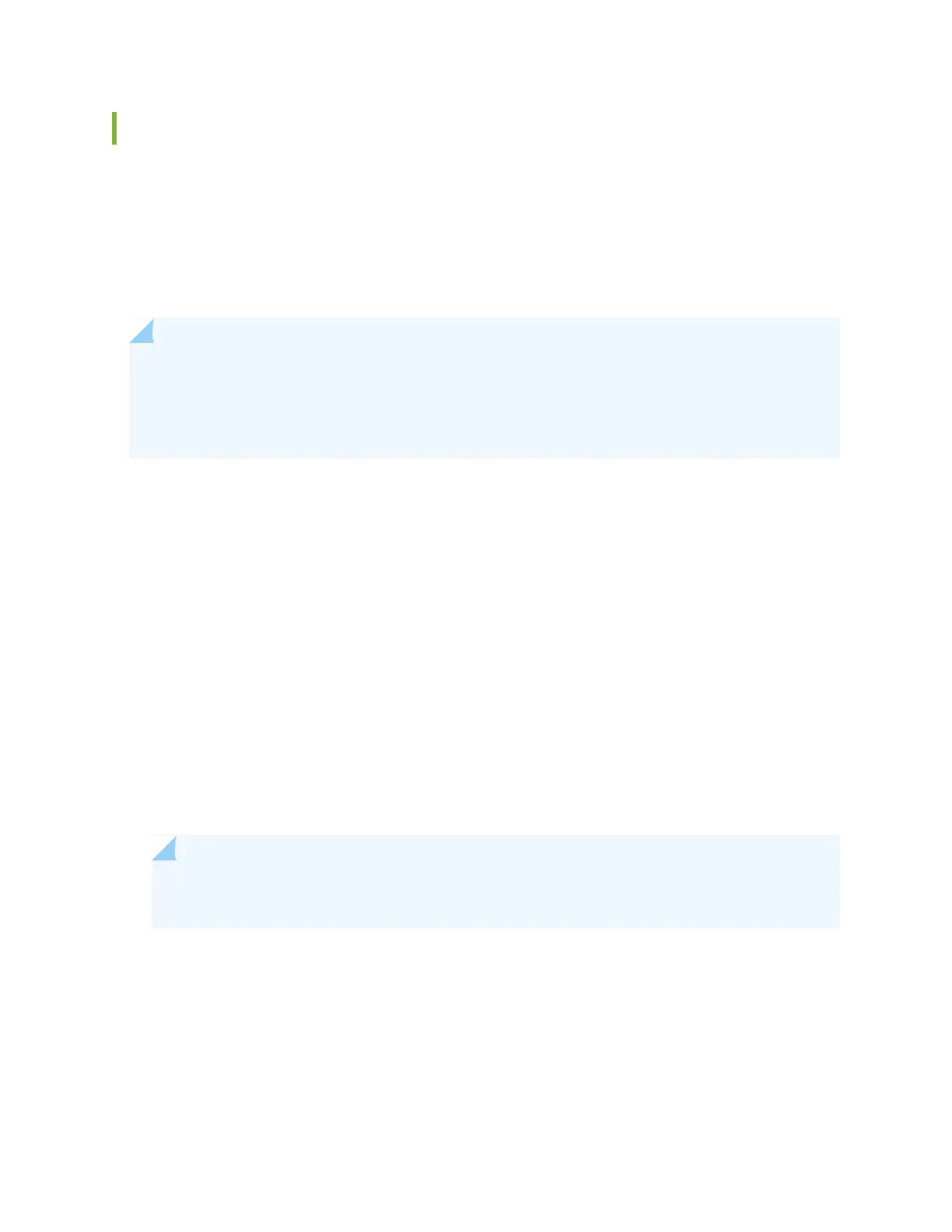Creating an Emergency Boot Device
If Junos OS on the device is damaged in some way that prevents the software from loading properly, you
can use an emergency boot device to repartition the primary disk and load a fresh installation of Junos
OS. Use the following procedure to create an emergency boot device.
Before you begin, you need to download the installation media image for your device and Junos OS release
from https://www.juniper.net/customers/support/ .
NOTE: In the following procedure, we assume that you are creating the emergency boot device
on a switch. You can create the emergency boot device on another Juniper Networks switch or
router, or any PC or laptop that supports Linux. The steps you take to create the emergency boot
device vary, depending on the device.
To create an emergency boot device:
1. Use FTP to copy the installation media image into the /var/tmp directory on the device.
2. Insert a USB device into the USB port.
3. From the Junos OS command-line interface (CLI), start the shell:
user@device> start shell
%
4. Switch to the root account using the su command:
% su
Password: password
NOTE: The password is the root password for the device. If you logged in to the device as root,
you do not need to perform this step.
5. Enter the following command on the device:
root@device% dd if=/var/tmp/filename of=/dev/da0 bs=1048576
The device writes the installation media image to the USB device:
147
