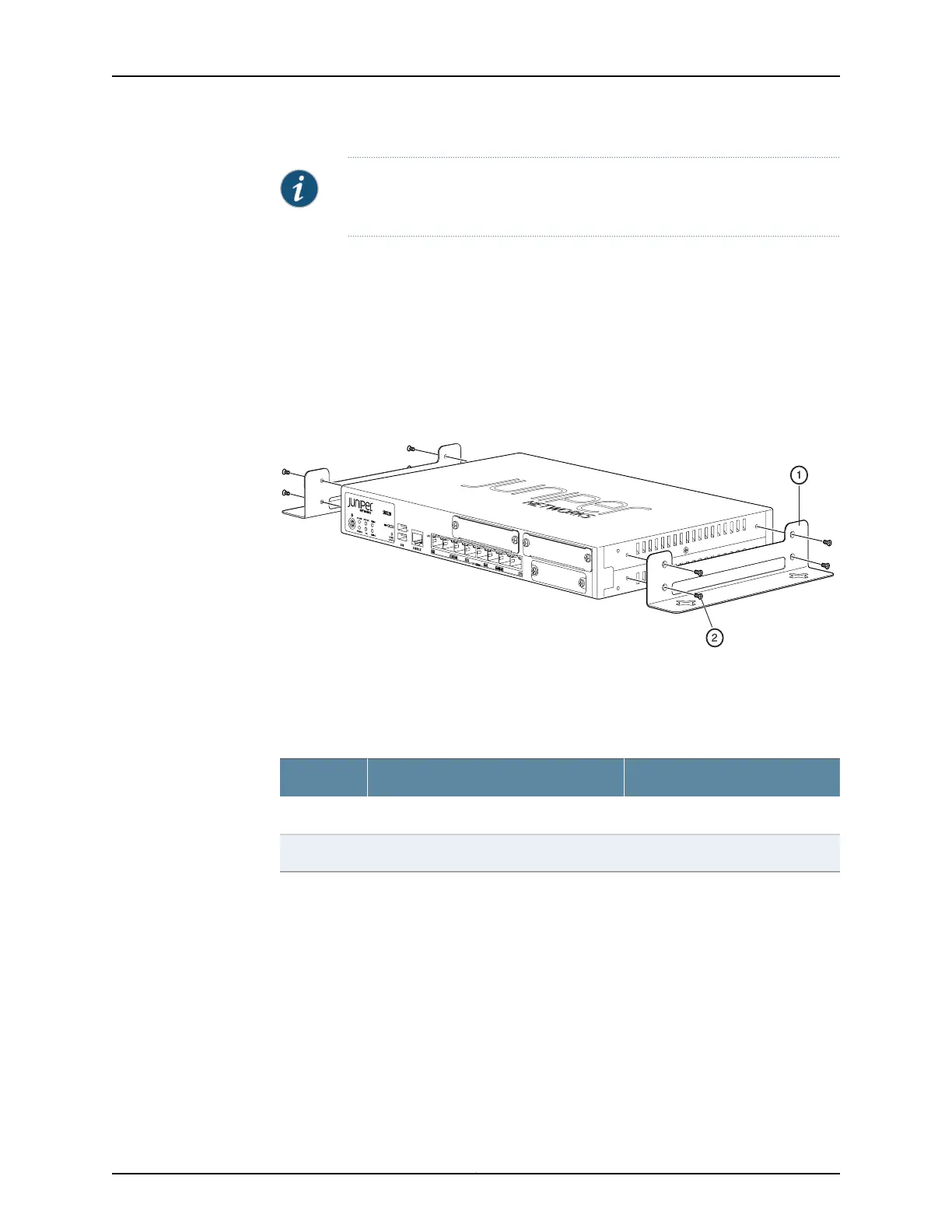NOTE: The wall-mounting kit is not shipped with the device and must be
ordered separately.
To install the device on a wall:
1. Place the device on a flat and level surface with the Juniper Networks logo embossed
on the top cover facing up. Ensure that the rubber feet are attached to the bottom of
the chassis.
2. Position a mounting bracket on each side of the chassis, as shown in Figure 15 on
page 87.
Figure 15: SRX220 Services Gateway Wall Installation — Attaching the
Mounting Brackets
Table 30 on page 87 lists the parts used for installing the SRX220 Services Gateway
on a wall. The numbers in Figure 15 on page 87 correspond to the numbers in Table
30 on page 87.
Table 30: SRX220 Services Gateway Wall Installation Parts
QuantityPartNumber
2Mounting bracket1
8Screw2
3. Use a number-1 Phillips screwdriver to install the screws that secure the mounting
brackets to the chassis.
4. If you are using wall anchors to support the chassis, install two pairs of anchors on
the wall, spaced apart equal to the width of chassis with mounting brackets attached.
5. Have one person grasp the sides of the device, lift it, and position it on the wall.
6. Have a second person install two pairs of mounting screws through the bracket holes
on either side of the device to secure it to the wall.
7. Verify that the mounting screws on one side are aligned with the mounting screws on
the opposite side and that the device is level (see Figure 16 on page 88).
87Copyright © 2012, Juniper Networks, Inc.
Chapter 12: Installing the Services Gateway
