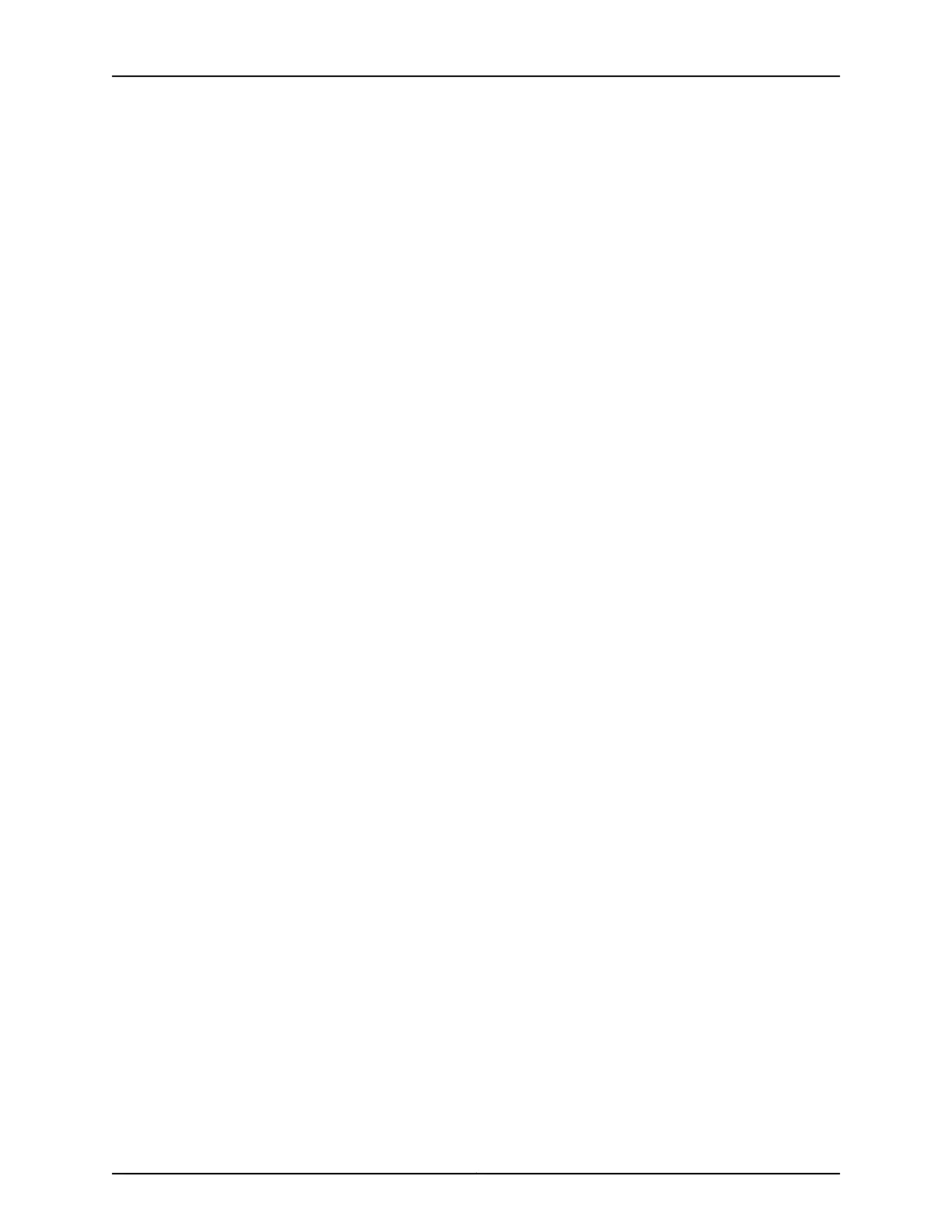3. Add a security zone to the interface:
a. Select Configure>Security>Zones/Screens.
b. Add or select a security zone other than Null; for example, Trust. Assign the interface
to the zone.
c. For Host Inbound Traffic-Zone, set the following:
•
System Services=Allow All
•
Protocols=Allow All
d. Click OK to save changes, and select Commit>Commit to apply the configuration
and other pending changes (if any).
4. To use the port on the Mini-PIM, you must also set security policies. Select the following
settings:
a. Select Configure>Security>Security Policy.
b. Select Global Options > Policy Options.
c. Set Policy Action: Default Policy Action=Permit-All.
d. Click OK to save changes, and select Commit>Commit to apply the configuration
and other pending changes (if any).
Using the CLI
To perform basic configuration for the 1-Port Serial Mini-PIM and to configure network
interfaces for the services gateway with the CLI:
1. Verify that the serial interface is installed on the device:
show chassis hardware
2. Verify the status of the interface:
show interfaces terse
3. Assign the port an IP address:
set interfaces se-1/0/0 unit 0 family inet address interface address/destination prefix
4. Add or select a security zone; for example, Trust:
set security zones security-zone trust interfaces se-1/0/0.0 host-inbound-traffic
system-services all
5. Add or select security zones for host inbound traffic protocol options:
Copyright © 2017, Juniper Networks, Inc.72
SRX300 Series and SRX550 High Memory Gateway Interface Modules Reference
