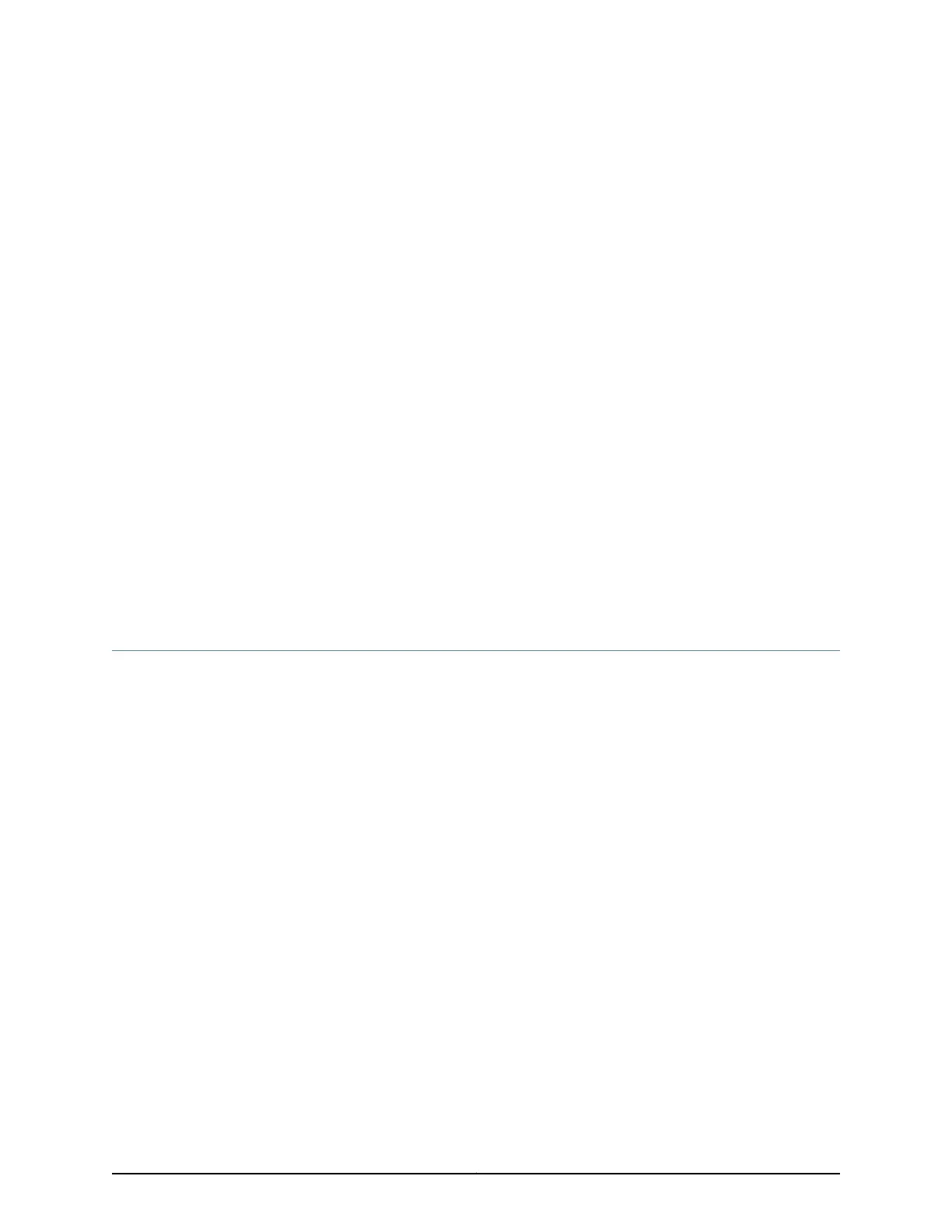CHAPTER 11
Configuring Mini-Physical Interface
Modules
•
1-Port Serial Mini-Physical Interface Module (SRX-MP-1SERIAL-R) Basic
Configuration on page 71
•
1-Port T1/E1 Mini-Physical Interface Module (SRX-MP-1T1E1-R) Basic
Configuration on page 73
•
1-Port VDSL2 Annex A Mini-Physical Interface Module (SRX-MP-1VDSL2-R) Basic
Configuration on page 75
•
LTE Mini-Physical Interface Module Installation and Configuration on page 77
•
Firmware Upgrade on the LTE Mini-Physical Interface Module on page 82
1-Port Serial Mini-Physical Interface Module (SRX-MP-1SERIAL-R) Basic Configuration
To enable the 1-Port Serial Mini-Physical Interface Module (Mini-PIM) installed on the
services gateway, you must configure the basic settings for the PIM. You can perform
the configuration tasks for this using either the J-Web interface or the CLI.
•
Using the J-Web Interface on page 71
•
Using the CLI on page 72
Using the J-Web Interface
To perform basic configuration of the 1-Port Serial Mini-PIM and to configure network
interfaces for the services gateway using the J-Web interface:
1. In the J-Web interface, select Configure>Interfaces.
The Interfaces page displays and lists the network interfaces present on the services
gateway, along with configuration information (if configured).
2. Select the interface name (se-1/0/0) and click Add > Logical Interfaces. Enter the
details and click OK. To use the port on the Mini-PIM, assign an IP address to the port
and assign it to a security zone, other than the Null zone. If there are no security zones
listed, proceed to the next step to add a security zone.
71Copyright © 2017, Juniper Networks, Inc.
