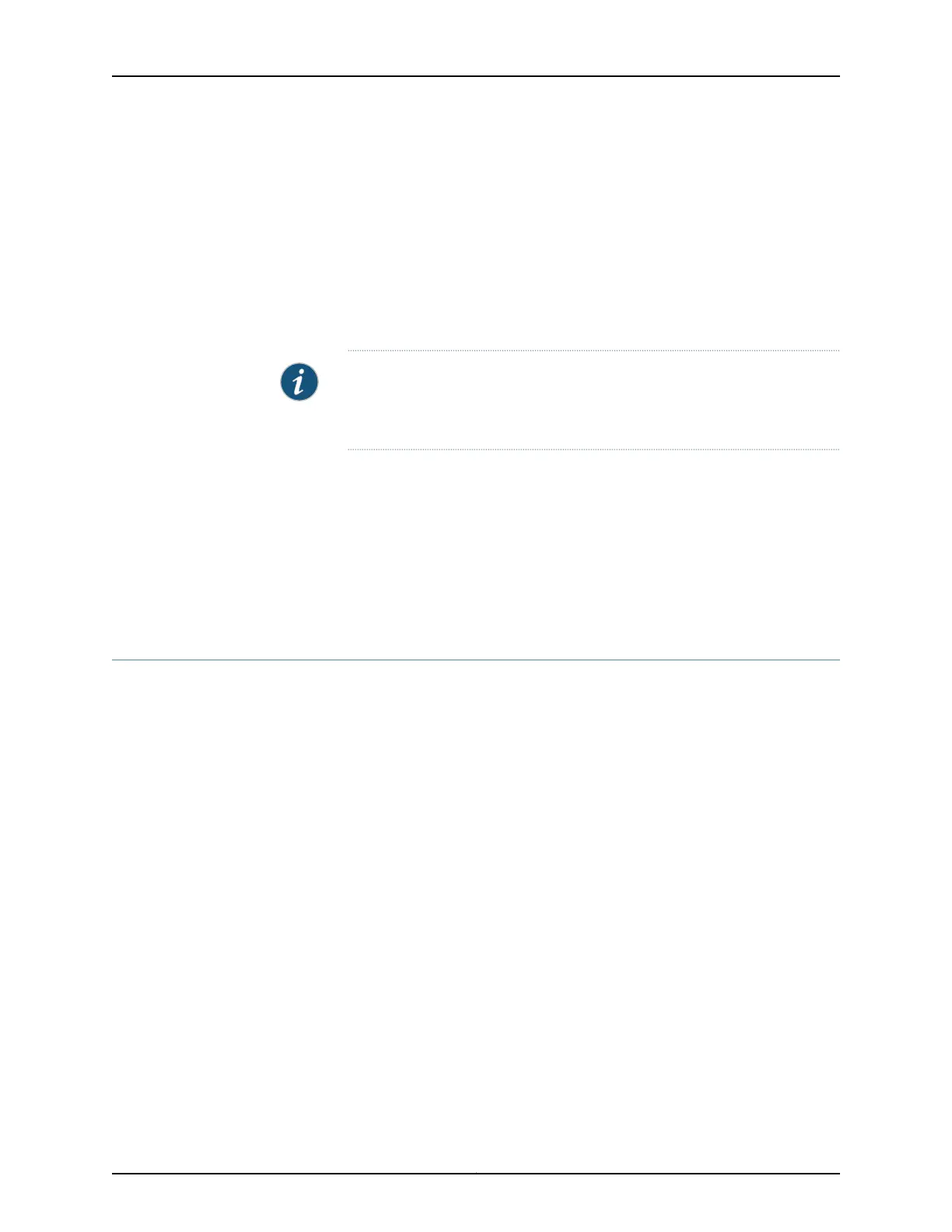set security zones security-zone trust interfaces t1-1/0/0.0 host-inbound-traffic protocols
all
For E1 interfaces:
set security zones security-zone trust interfacese1-1/0/0.0 host-inbound-traffic protocols
all
6. Set security policies:
set security policies default-policy permit-all
NOTE: You can use the CLI commands setinterfaces t1–1/0/0 or set interfaces
e1–1/0/0 to enable the 1-Port T1/E1 Mini-PIM to function as a T1 or an E1
interface.
Related
Documentation
1-Port T1/E1 Mini-Physical Interface Module (SRX-MP-1T1E1-R) Overview on page 19•
• 1-Port T1/E1 Mini-Physical Interface Module (SRX-MP-1T1E1-R) Supported Loopback
Diagnostics on page 21
• 1-Port T1/E1 Mini-Physical Interface Module (SRX-MP-1T1E1-R) Network Interface
Specifications on page 22
1-Port VDSL2 Annex A Mini-Physical Interface Module (SRX-MP-1VDSL2-R) Basic
Configuration
To enable the 1-Port VDSL2 Annex A Mini-Physical Interface Module (Mini-PIM) installed
on the services gateway, you must configure the basic settings for the PIM. You can
perform the configuration tasks for this using either the J-Web interface or the CLI.
•
Using the J-Web Interface on page 75
•
Using the CLI on page 76
Using the J-Web Interface
To perform basic configuration for the 1-Port VDSL2 (Annex A) Mini-Physical Interface
Module (Mini-PIM) and to configure network interfaces for the services gateway using
the J-Web interface:
1. In the J-Web interface, select Configure>Interfaces.
The Interfaces page displays and lists the network interfaces present on the services
gateway, along with configuration information (if configured).
2. Select the interface name (pt-1/0/0) and click Add > Logical Interfaces. Enter the
details and click OK. To use the port on the Mini-PIM, assign an IP address to the port
and assign it to a security zone, other than the Null zone. If there are no security zones
listed, proceed to the next step to add a security zone.
75Copyright © 2017, Juniper Networks, Inc.
Chapter 11: Configuring Mini-Physical Interface Modules
