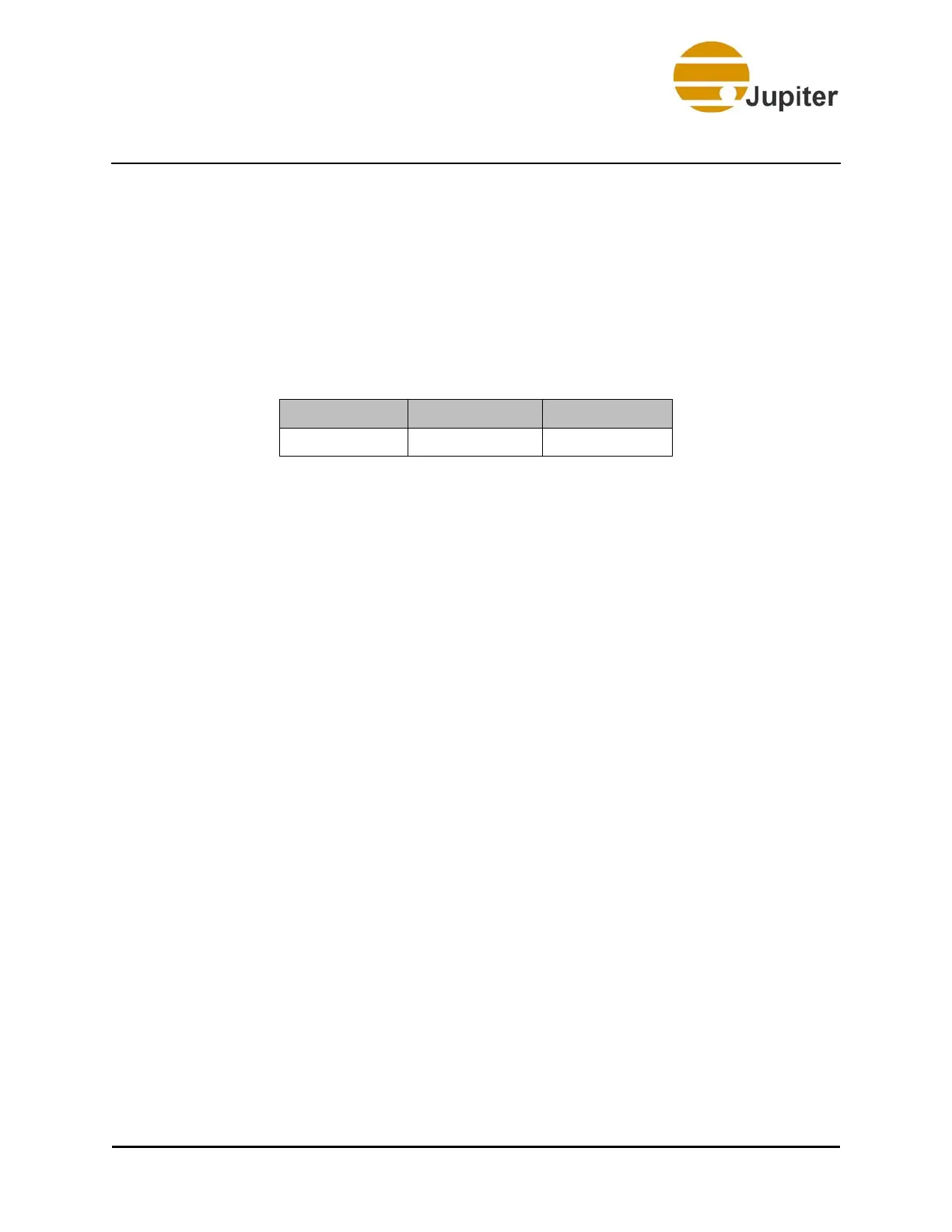4—Configuring Network
20 Fusion Catalyst 4000 Getting Started Guide
4.2 Logging onto the System
The first time you enter the system, the desktop will appear without any
need to log in. It is recommended that you set up user accounts and
passwords appropriate to your installation and company security policies.
The factory has already setup a default user name, Jupiter. There is no
password. The default user name can be used by typing Jupiter and
pressing the Enter key.
Table 3: User Name and Password
4.3 Configuring the Fusion Catalyst System
This section covers configuring your Fusion Catalyst System.
4.3.1 Configuring the Network
Because your display controller has been completely installed at the
factory, only a few entries (listed below) will make the controller
operational on a network. If your network is setup for DHCP, you may want
to change the computer name (in the next section), then skip the network
configuration steps following that.
You are advised to contact your network administrator before configuring
the network parameters. If your system is not using DHCP, you will need to
have IP address, subnet mask, computer name, and workgroup names
ready when doing the Network Configuration. If you do not know how to
enter these parameters or do not have them available, please see your
network administrator.
Windows User Name Password
7 Jupiter (none)
