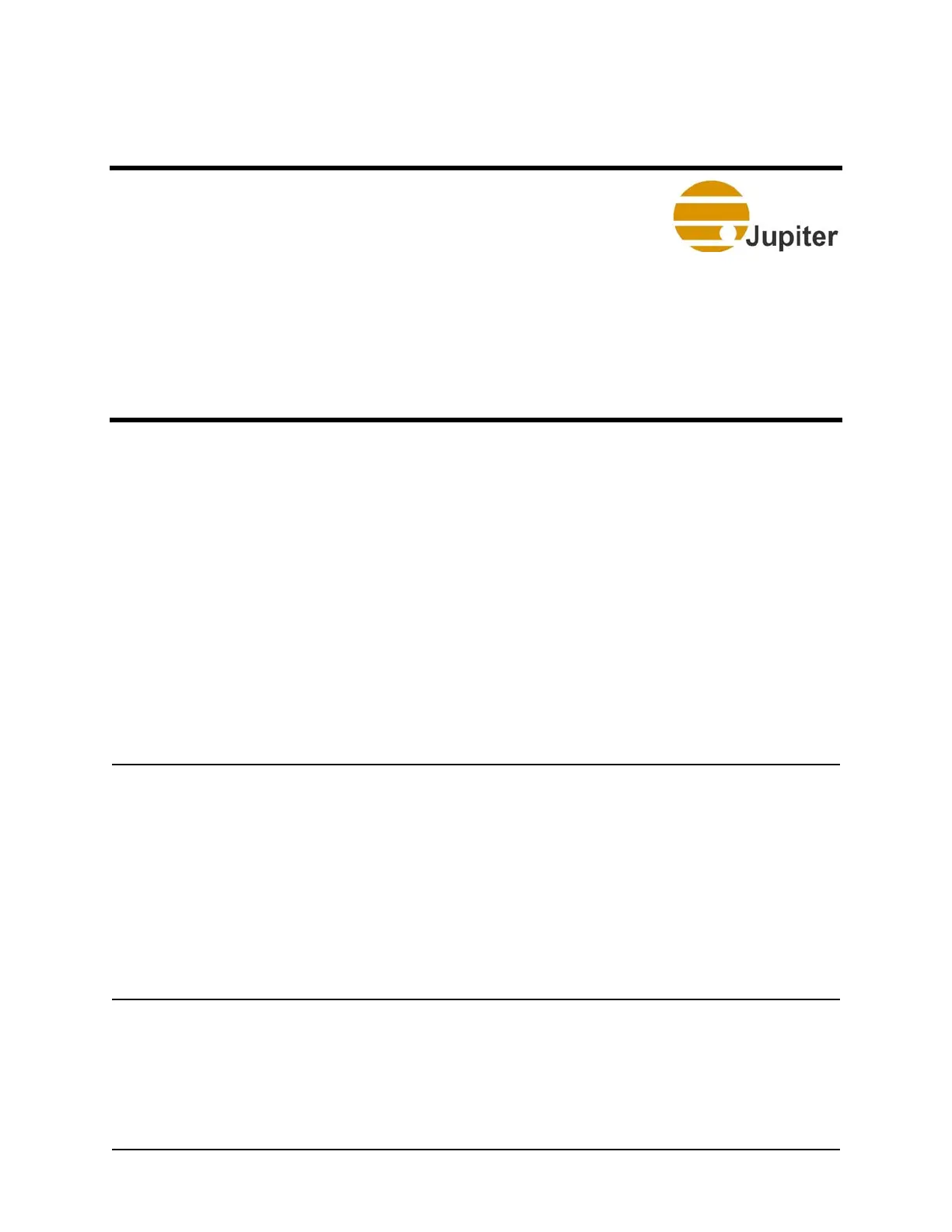Chapter 5—ControlPoint Software
Fusion Catalyst 4000 Getting Started Guide 33
5. ControlPoint Software
5.1 Configuring the ControlPoint Software
Your Display Wall can be configured with the VSConfig utility in a few
basic steps. These steps will be covered in detail in the following sections.
1. Configure the Display Devices (projectors, cubes, monitors, flat
panels); resolution, color depth, and frequency.
2. Configure the wall itself – the number of rows and the number of
displays in each row.
Cautions: 1. User Access Control (UAC) needs to be turned off to run
VSConfig.
2. Close ALL windows before making any changes to items
in VSConfig.
3. You must restart your Fusion Wall Controller system
TWICE whenever any changes are applied to the
VSConfig.
4. The Settings page within Display Settings will show
the VirtualScreen as Display 1. The graphics port on the
motherboard is shown as Display 2. The primary display for
the system must be Display 1. Do not enable Display 2!
