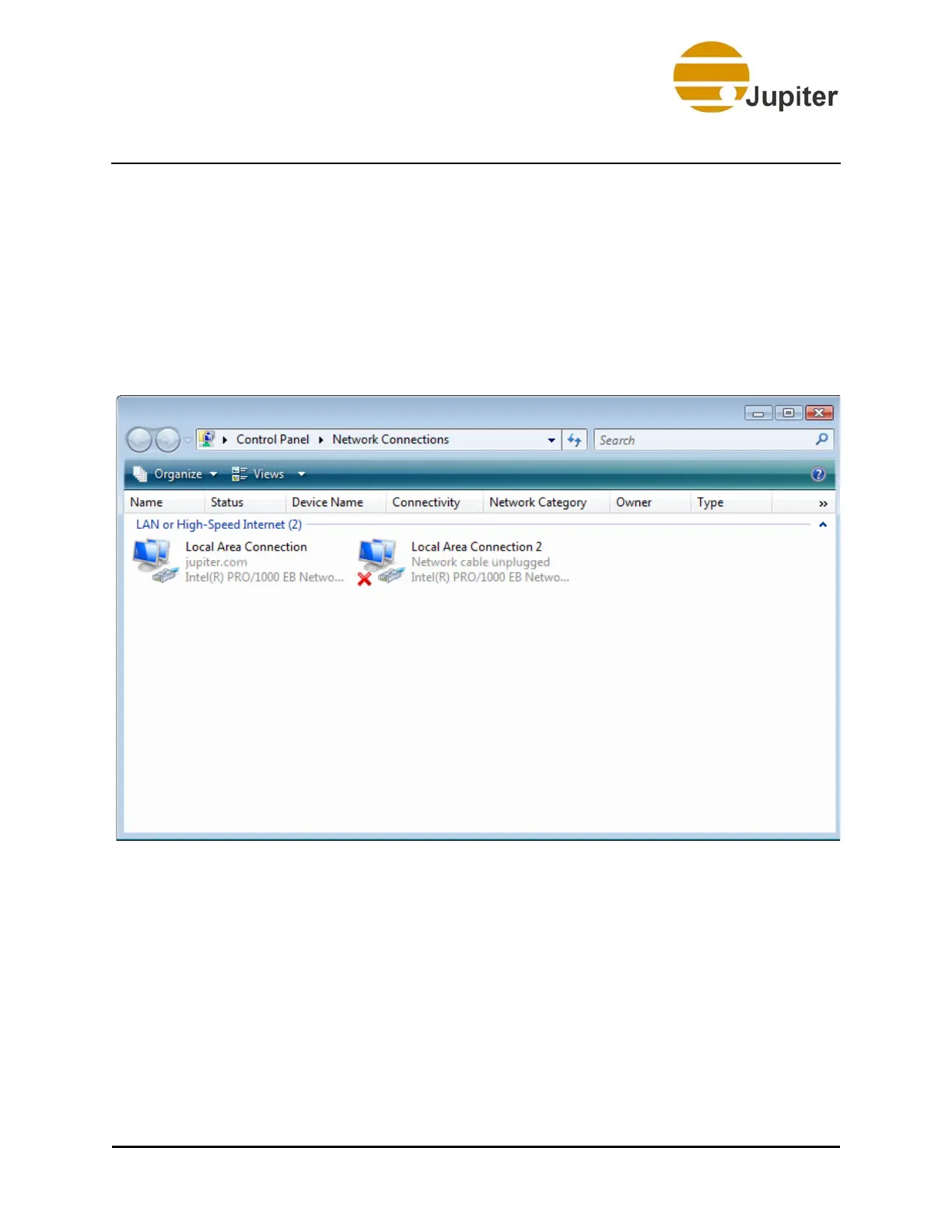4—Configuring Network
28 Fusion Catalyst 4000 Getting Started Guide
4.3.4 Configuring the Connections
If your network is configured for DHCP, you should skip this section and
jump to the next section on configuring the ControlPoint software.
1. Open Network Connections (right click Network Places and
click Properties). Double-click the appropriate Local Area
Connection icon (or right click the network icon and click
Properties).
Figure 21 - Connections
