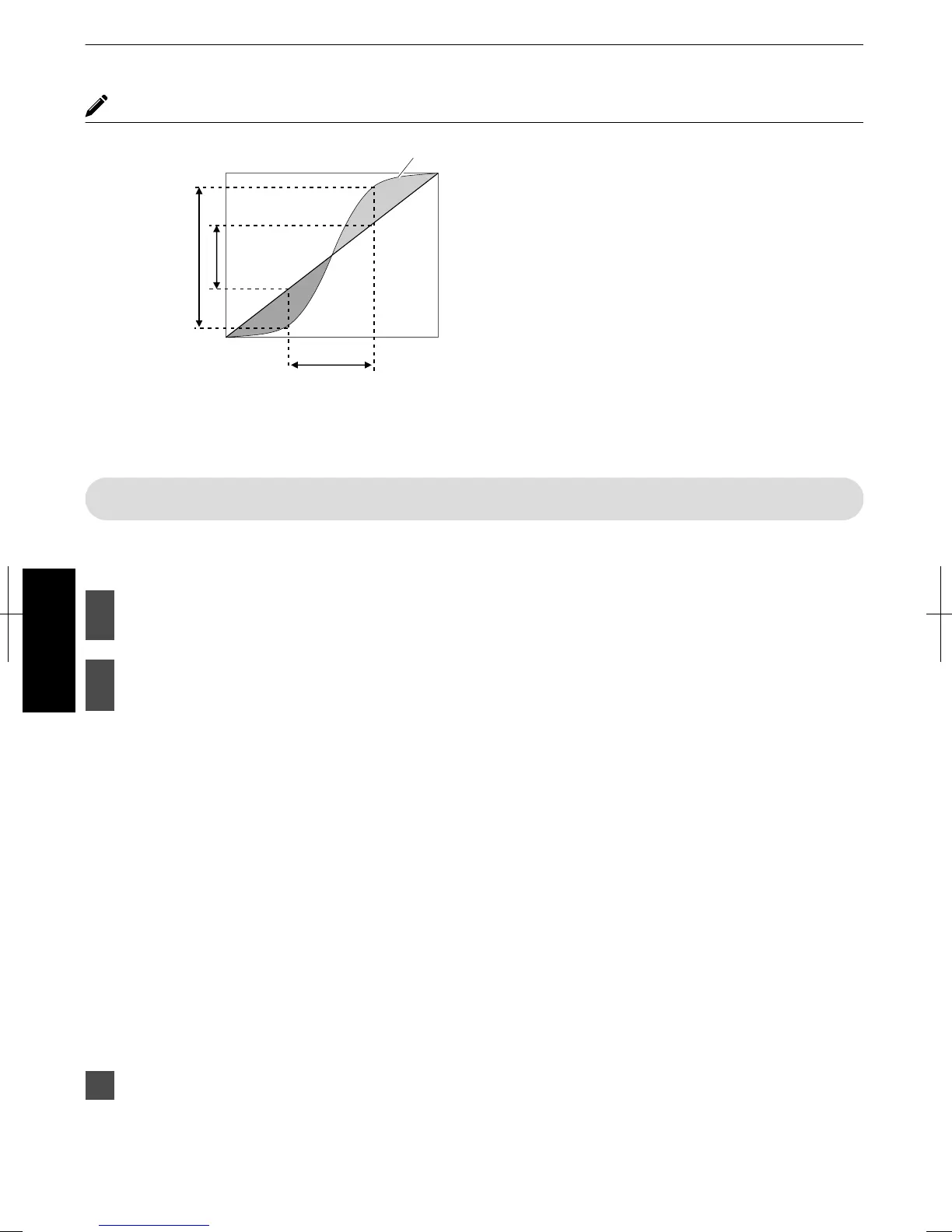About gamma adjustment
0
When the gamma curve is a straight line:
The brightness and contrast of the video input will be
the same as that of the video output.
0
Area for which the gamma curve is above the straight
line (A):
Video output appears brighter than the input.
0
Area for which the gamma curve is below the straight
line (B):
Video output appears darker than the input.
0
Area for which the slope of the gamma curve is steep
(midtone) (C):
The grayscale range of the video output becomes
wider, and the contrast increases (D"D’).
C
B
A
D
0 255
0
255
D”
Gamma Curve
Input Value
Output Value
Dark
Dark
Bright
Bright
Compensating Highlights and Shadows (Dark/Bright Level)
You can adjust the image quality to produce a sharp
contrast in the brightness.
1
Press the [MENU] button to display
the menu
2
Select “Picture Adjust”"“Dark/Bright
Level” from the menu
Shadow correction
Adjusts the shadows of the video input (the white,
red, green, and blue tones can be adjusted
separately).
0
To do so, use the H I keys to move the cursor.
0
Setting range: -7 (darkens the shadows) to +7
(brightens the shadows)
Highlight correction
Adjusts the highlights of the video input (the white,
red, green, and blue tones can be adjusted
separately).
0
To do so, use the H I keys to move the cursor.
0
Setting range: -7 (darkens the highlights) to +7
(brightens the highlights)
3
Press the [MENU] button to exit
.
44
Adjust/Set
